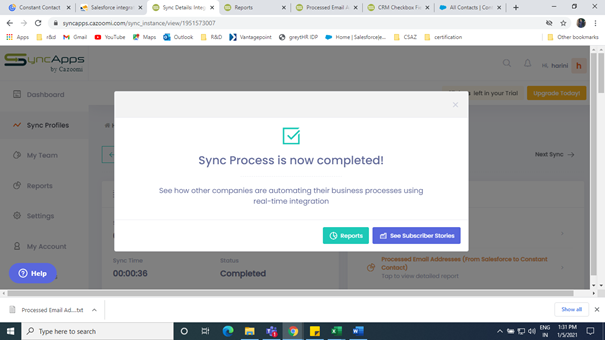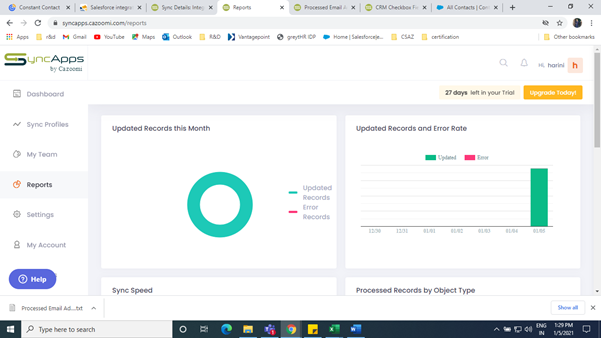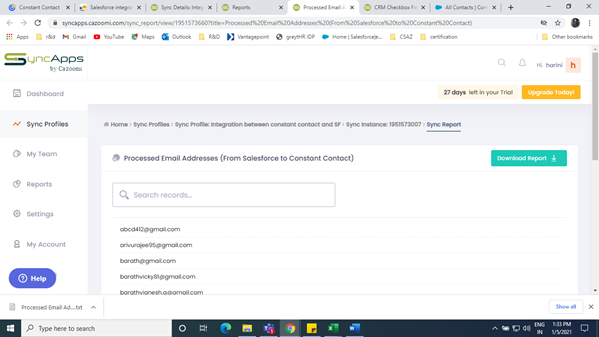Why go for Sync Apps?
- 150+ Integrations
- Affordable Integration Solutions
- Industry-Specific Integrations
- No-Code Plug-and-Play Platform — Ideal for Small, Medium and Large Enterprises
- Resources Hub
Pre-Requisite:
- Signup Salesforce.
- Sync app Sign up – Integration Tool.
Features and Highlights:
- Helps us to create Campaigns:
- Campaign creation can be done inside Sync Apps apart from what we already have inside Salesforce as a record.
- Bulk email can be sent to a specific group of contacts and can be scheduled.
- For paid versions, this comes with an unlimited option which helps to send emails without bothering about the limits.
- The customization of the layout for campaigns is also possible based on business requirements.
- The sent history can also be tracked and viewed.
- Contacts
- Contacts from Salesforce can be viewed in a separate group and contacts which we created inside Sync Apps can be viewed in a separate group.
- Can be deleted, moved to another group, exported and quick send is also possible.
- Creation of one contact inside constant contact or bulk creation like importing from Gmail, outlook can be achieved by clicking the Add Contact button.
- Reports
- The Reporting feature helps to view the contacts and emails based on the time frames provided. For e.g., we can see contacts of a specific month in the form of reports, and it can be download.
- Sign up forms
- Create sign up forms based on specific patterns.
- The inline page helps us create a form which later can be used on the website by pasting the code snippet after creation of the form.
- Lead Generation Landing page provides link which helps in navigating to sign up forms.
- Publish our own website
- Websites can we created in customized manner and sample layout can be chosen to design the website.
- Create our own store: Creation of online store is provided by Constant Contact to upscale business; hence, this feature helps in creating the product with pricing till the mode of payment in a customized manner along with some important advanced features.
- Domain -Creation of new domain or connecting an existing domain is possible.
- Logo -Creation of logo for the business can be achieved and it is customizable as well.
- Google my business-Helps to make sure the contact number, route, description is available in google search with proper data.
- Google ads-Create google ads to help business grow big through ads.
- G Suite-Provides business email for business purpose.
- Websites can we created in customized manner and sample layout can be chosen to design the website.
- Social account
- Integrate with social accounts to build a stronger customer network.Facebook, Insta, Twitter and LinkedIn are the websites which we can connect.
- Integrations
- Helps to integrate with a wide variety of third-party platforms.
- Library
- Provides storage space for documents, images with a data capacity of 2GB.
Steps to integrate
Step 1: Log into your Sync app account.
Step 2: Go to Sync Profiles
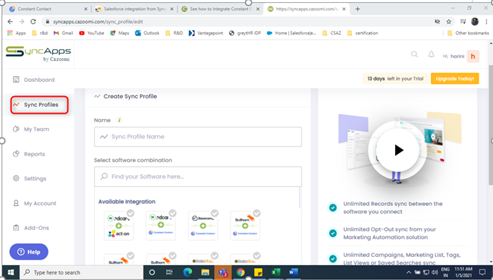
Step 3: Provide a suitable name for sync and select the software combination; here, it is Salesforce and Constant Contact.

Step 4:
- Enter Salesforce account credentials and authorize.
- Specify which object to sync – Contact/ Lead /Account.
- Note: Only one sync can be made at a time; if we need all the objects of Salesforce to be synchronized, then we need to create 3 different sync Profiles.
- choose the suitable one among the following:
- Use a Campaign or Marketing List to sync Campaign and List Members to Constant Contact
- To create a new record if an email address is updated in Salesforce.
- Use Salesforce checkbox field(s) for Constant Contact List segmentation.
- We can track the Marketing Metrics such as Opens, Clicks, Bounces back to Salesforce from your Constant Contact Campaign(s).
- Sync Constant Contact Events
Step 5: Connect Constant Contact and authorize by clicking allow.
Step 6: If we want any add on that is available as well based on the feature
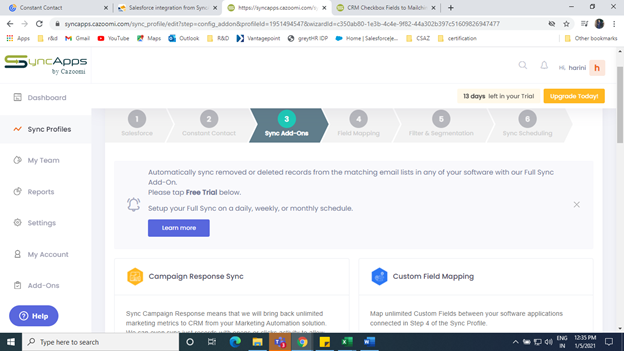
Step 7: Complete the filed mappings for the fields. Click the add mappings button to add more.
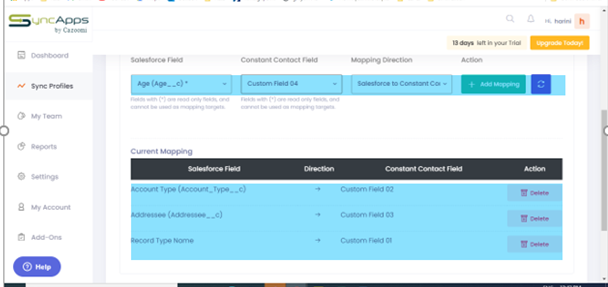
Step 8: Filter and segmentation can be used to filter records which we want to be viewed in Constant Contact and it helps to create a specific segment for the filtered records.
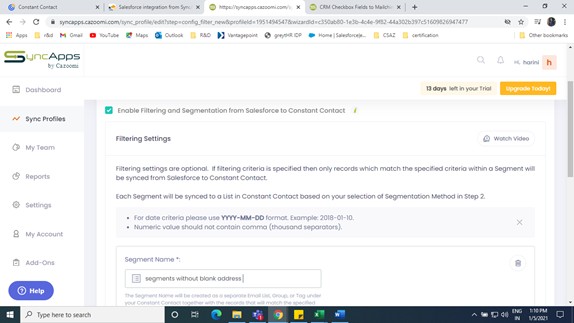
Step 9: Schedule the sync on monthly or weekly basis.
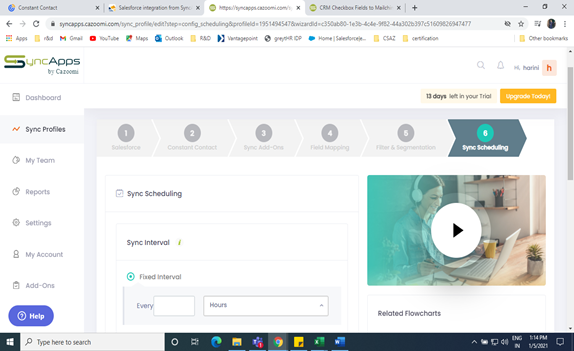
We have our integrations done and records can be seen in report sections. After the sync is complete, we can download the reports.