The Salesforce Analytics Cloud provides powerful insights into the data by integrating with Salesforce data and external data sources like CRM, ERP, and CSV files. Analytics cloud has four major components: Datasets, Lenses, Dashboards, and Apps.
Datasets in the Analytics Cloud is the set of source data, and by using the Dataset Lenses can be created to explore data visually with Bar Chart, Pie Chart, and Donut Chart. Dashboards can be created with one or more Lenses and dynamic filters to drill down the data.
The Apps in the Salesforce Analytics Cloud are like folders that hold the Datasets, Lenses, and the Dashboards which can be private or shared.
The following two steps elaborate how to create Datasets with Salesforce objects and CSV files.
The first step is creating a Dataset with Salesforce Account Standard object with Account ID, Account Name, Annual Revenue and Billing City fields. While creating the Lenses using this Dataset, Annual Revenue can be used as a measure; Account Name and Billing City can be used for groupings and filtering.
The second step is creating a Dataset with CSV files; the mobile.csv file (for example) contains two fields: Mobile name, and Price with values. Once the CSV file is uploaded, the Dataset builder automatically creates an appropriate JSON file. While creating the lenses using this Dataset, measures are done based on the Price, and grouping & filtering are done based on the Mobile name and Price.
Steps to create Datasets with Salesforce objects:
- Open the Analytics app in the org.
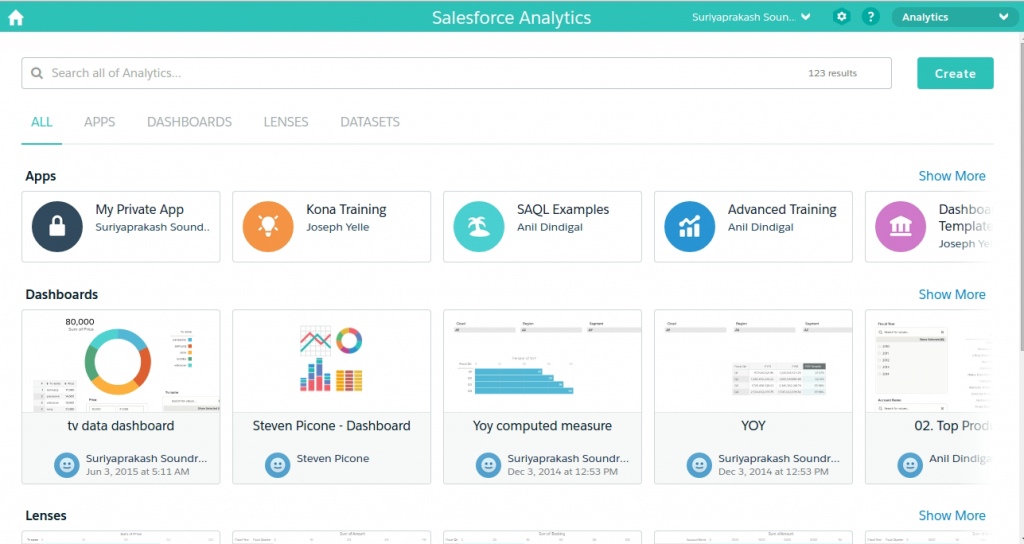
The window displays the existing Apps, Dashboards, Lenses and Datasets. It also contains tabs to navigate to other components.
- Navigate to Create → Dataset.
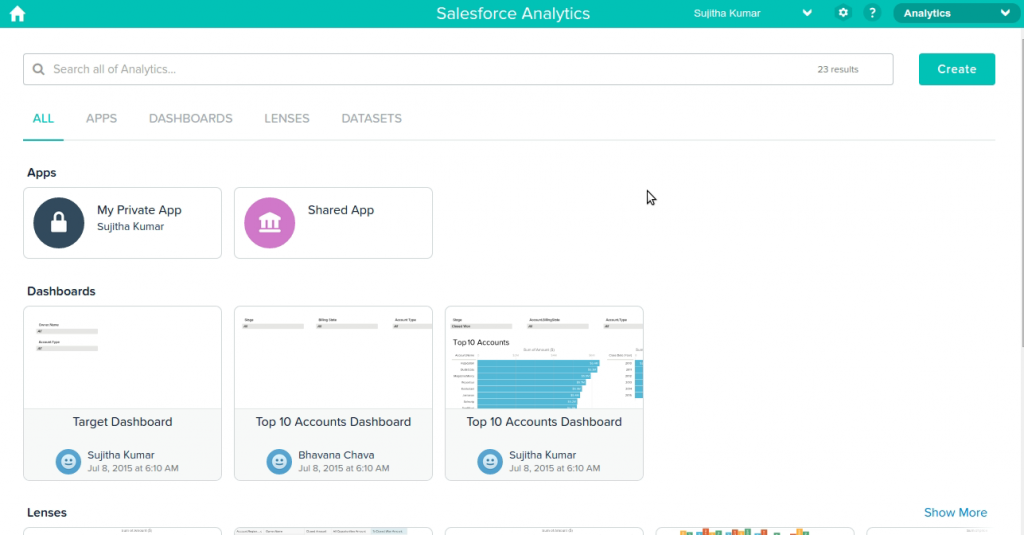
- Enter the Dataset Name, select the App from the picklist, and select the Data Source as Salesforce.
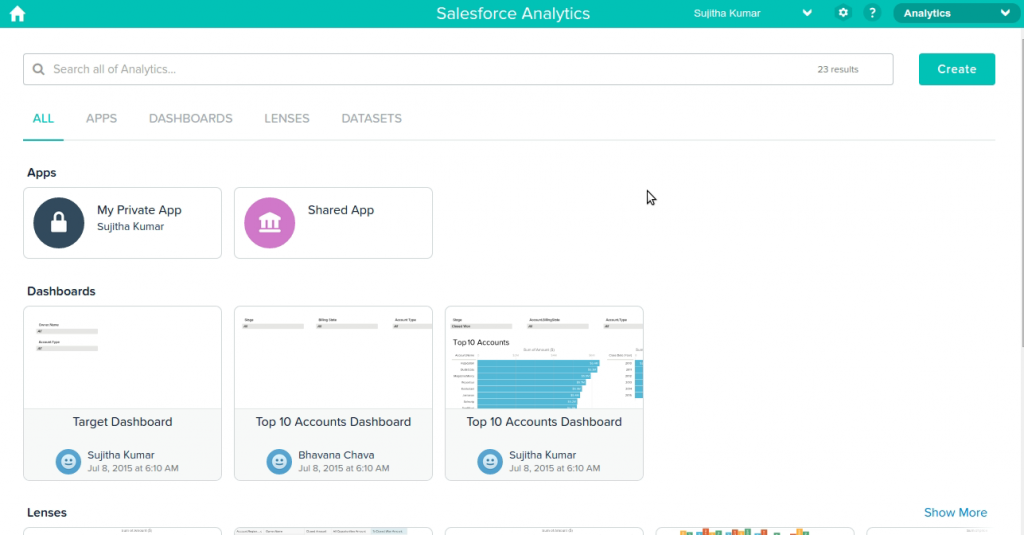
- The Dataset Builder window is open now; choose the Salesforce object from the list, click the + sign near the object, select the fields, and click the Create Dataset button.
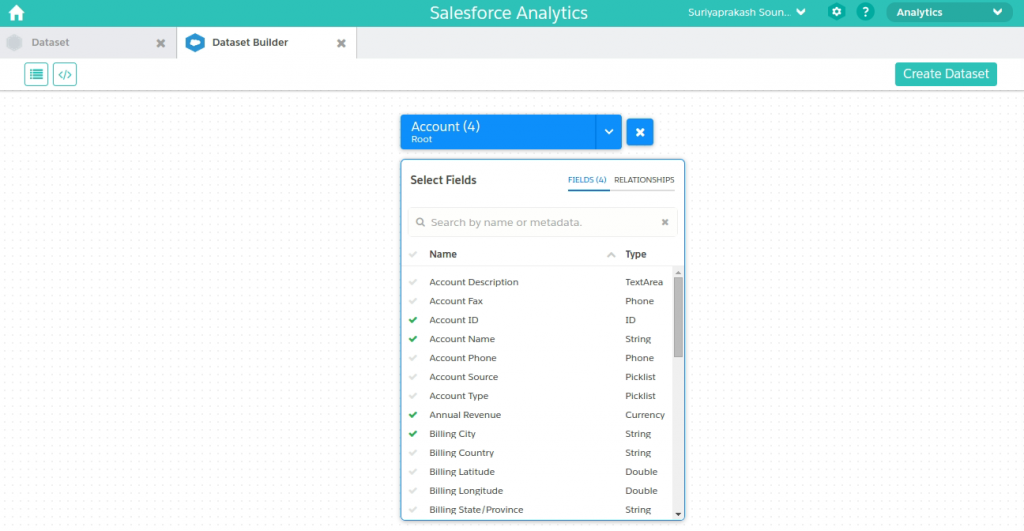
After clicking the Create Dataset button, the Salesforce Dataflow needs to be started to create the Dataset.
5. Click the wedge icon at the top right, and select Data Monitor.
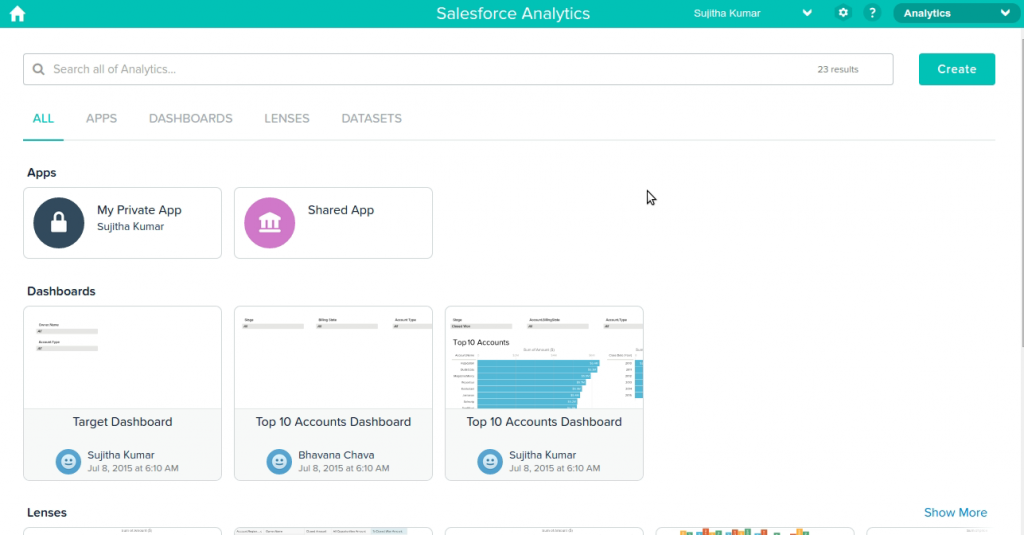
- In the Default Salesforce Dataflow window, click the down arrow on the right and select Start.
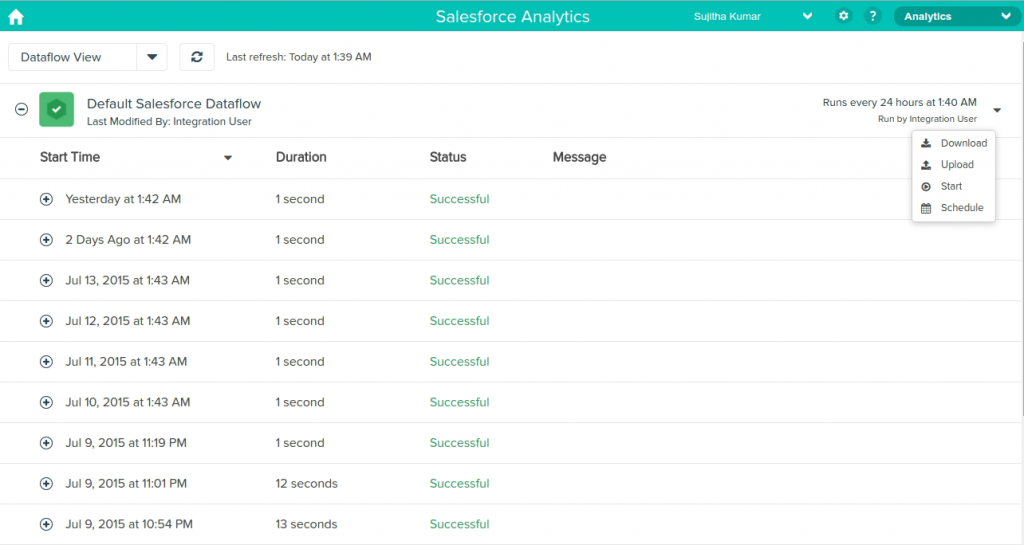
The Dataflow runs and shows the status as successful. Now, the Dataset is created.
7. The Account Sample Dataset appears in the Datasets list page.
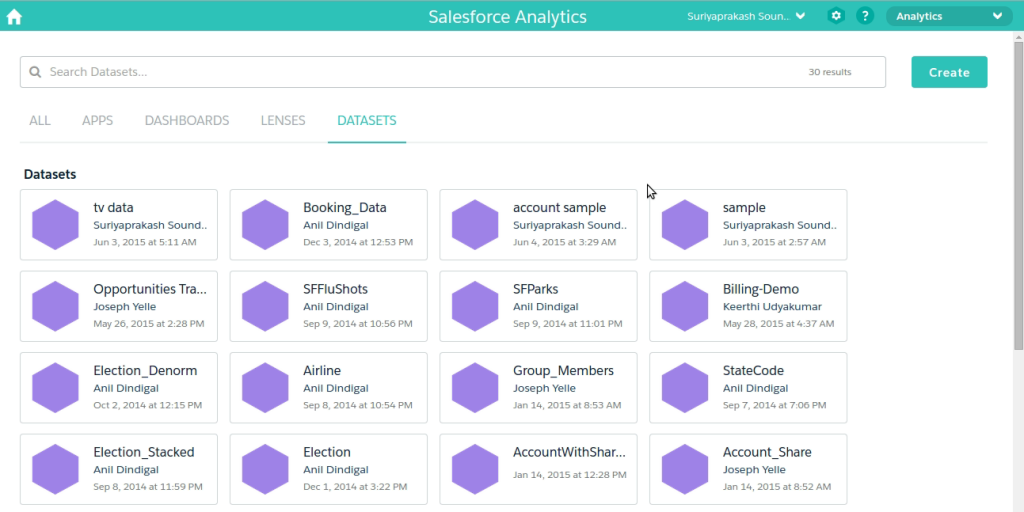
Steps to create Datasets with CSV files:
- Open the Analytics App in the org.
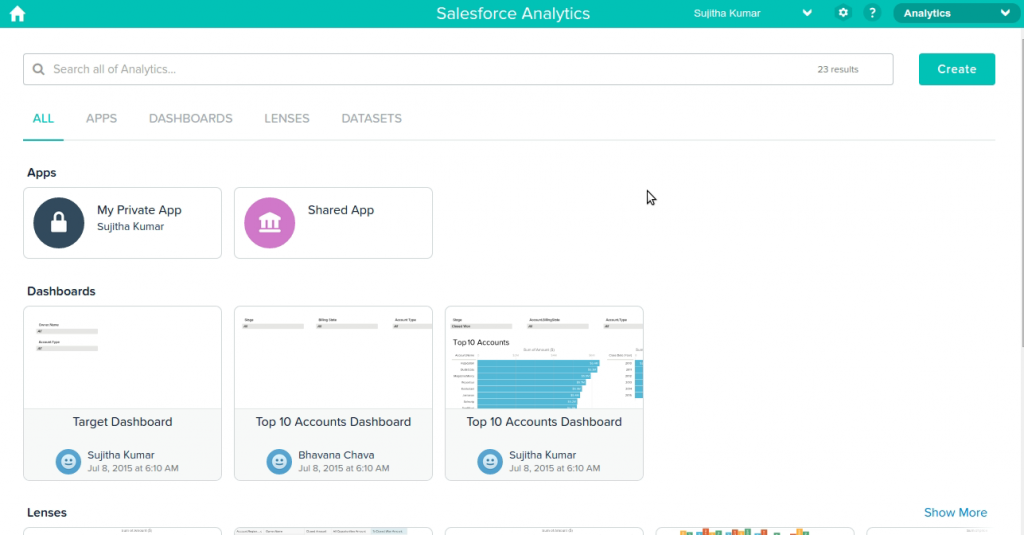
2. Navigate to Create → Dataset.
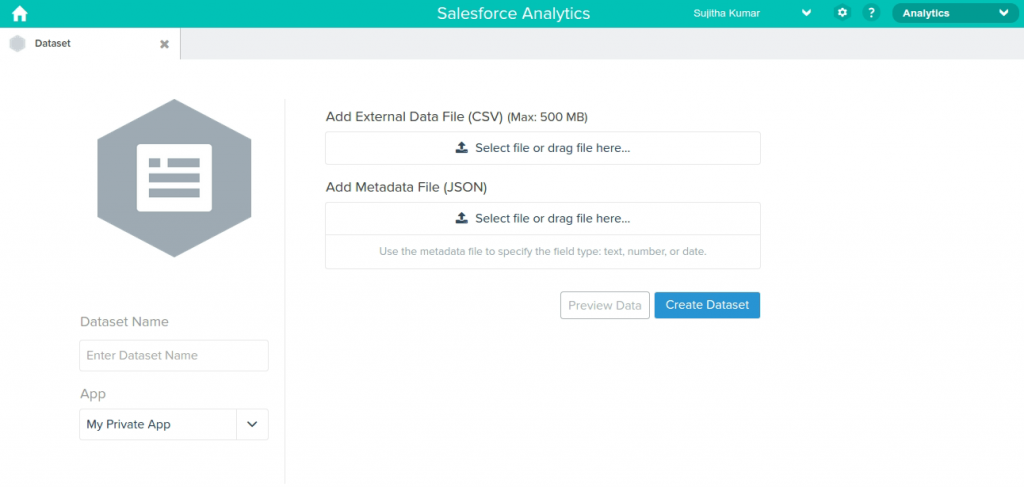
- Enter the Dataset Name, select the App from the picklist, and select the Data Source as CSV.
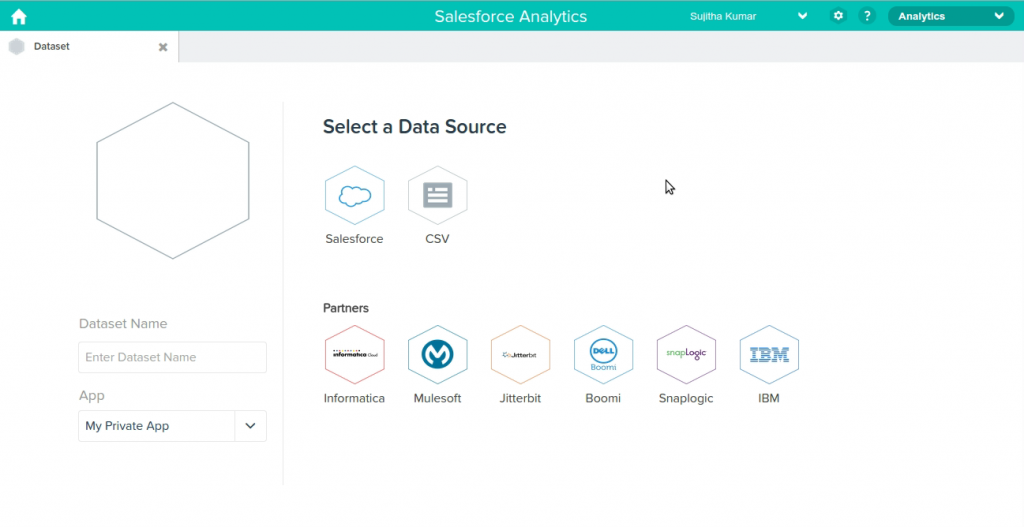
4. Enter the Dataset Name, and add the External Data File(CSV).
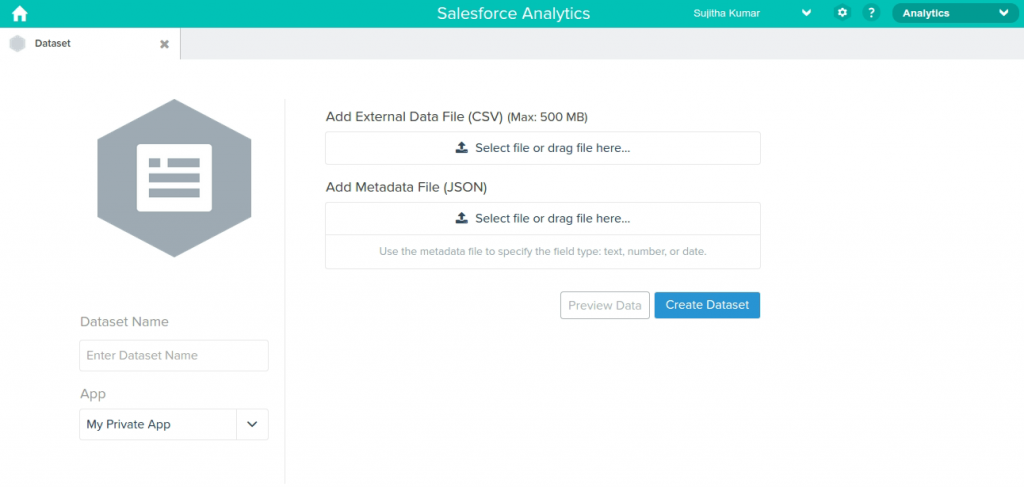
Once the CSV file is added, the Metadata file (JSON) is automatically created.
5. Click the Create Dataset button.
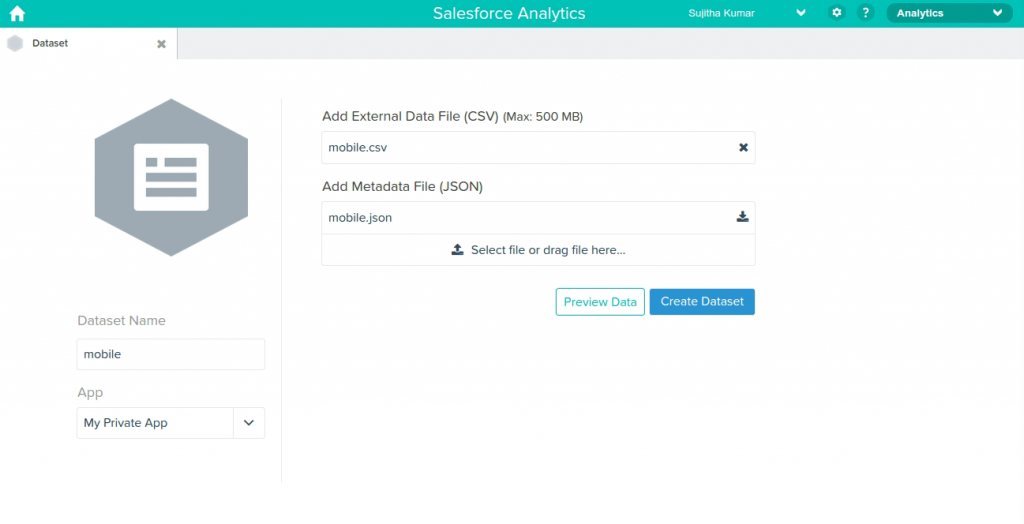
6. The Mobile Dataset is created, and it appears on the Datasets list page.
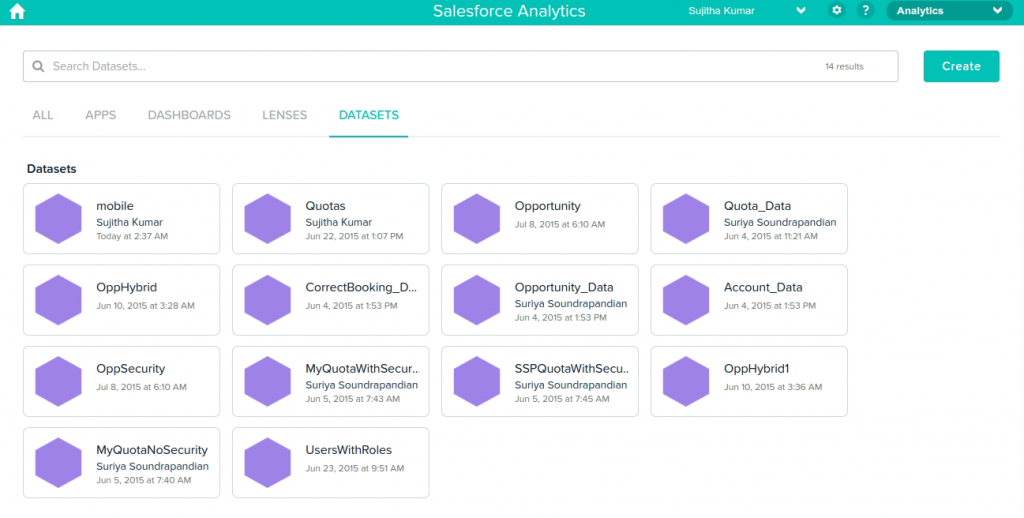
While creating the Datasets from CSV files, Data flows do not need to be started as the datasets will be created automatically.
Summary
Salesforce provides key functionality to create Datasets using external data sources such asInformatica, Jitter bit, Snaplogic, Dell, MuleSoft, Salesforce, CSV files and IBM. By using the Datasets, Lenses can be created to provide insights into the data.



