Introduction
Bulk Object field creator(BOFC) is an Unmanaged Package Application which is used to perform multiple Operations within the Salesforce Org. It is available free in the App-Exchange. It is specially Developed for SF and entirely exists on the Salesforce platform. The BOFC has the following list of features which are useful for the developers:
- BULK Field Creation
- BULK Field Update
- BULK Field Deletion
- EXPORT Object – Fields
- COMPARE Two Salesforce Orgs
- BULK FLS Assignation
- BULK OBJECT CREATION
- BULK DELETE OBJECT
- BULK CLONE OBJECT
- BULK UPDATE VALIDATION RULES
- BULK UPDATE WORKFLOW RULES
We have covered some major functionalities in this article.
Let’s work in the Bulk Object field creator(BOFC)
Install the Bulk Object field creator(BOFC)
- In App-exchange, click on the “Get It Now” button from the Bulk Object field creator(BOFC) and agree to the terms and conditions.
- Next, we should log into our test (or) developer org using an administrator account. From the package detail screen Click “Continue”.
- During the 2-Step package installer process, we will click next and accept all the defaults. Optionally, we can grant access to more than the admin group during step 2. During Step 3, leave the “Ignore Apex test failures.” checkbox unchecked. Then, click install.
- Once we got the install Complete Screen, click on the “View package Contents”.
Configuration:
Once the BOFC has been successfully installed in our Org, we need to do some required configurations to use this App.
1.Navigate to BOFC app, click “Create Remote site settings” button, and the app will automatically configure RMS.
2. Click the “Close” button and we are ready to use the app.
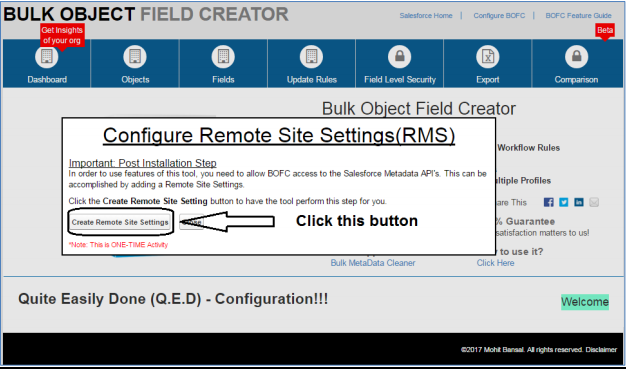
STEP 1: Bulk object operation:
By using BOFC, we can perform Object operations like
- Bulk Object CREATION
- BULK Object DELETION
- BULK OBJECT CLONE
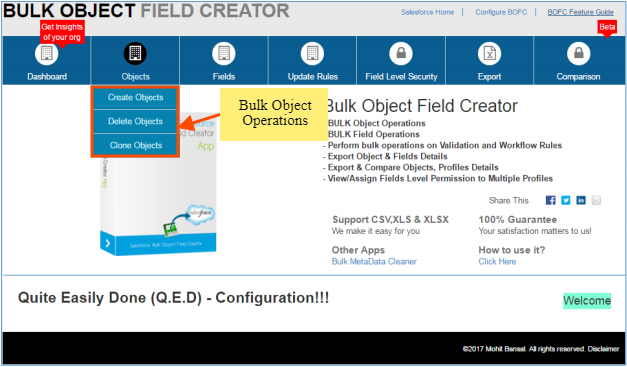
Select the operation we want to perform: if we click the Create object, we can create multiple objects at a time.
BULK OBJECT CREATION
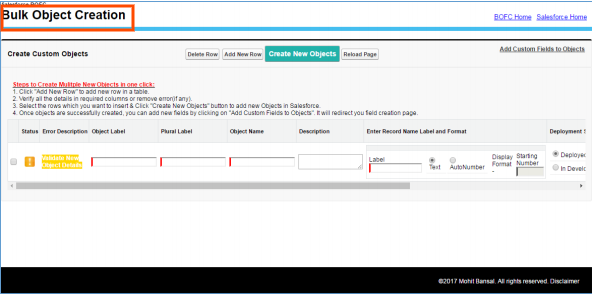
Note: Once the values have been entered for the mandatory fields, we must select which rows need to create; then, click the “Create New Object”.
BULK OBJECT DELETION
We can delete Multiple objects at a time.
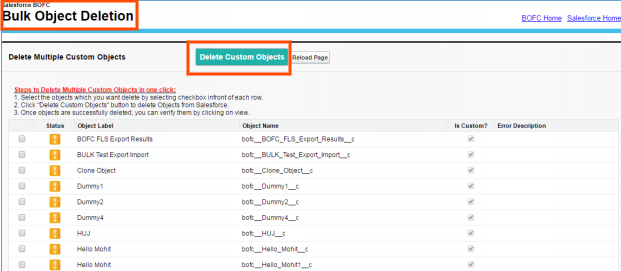
BULK CLONE OBJECTWe can clone multiple objects at a time and it can also clone the below points.
- Will clone Object properties
- Will Clone all kind of custom fields
- Will Clone Validation Rules
- Will Clone Record Types
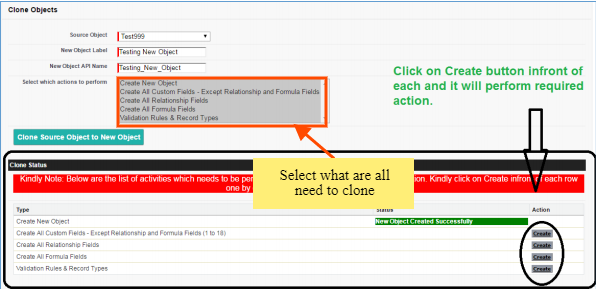
BULK Field Operations
By using “Bulk field operation”, we can perform the following operations.
- BULK Field CREATION
- BULK Field UPDATE
- BULK Field DELETE
- BULK CLONE Fields
- EXPORT Object, Fields Details
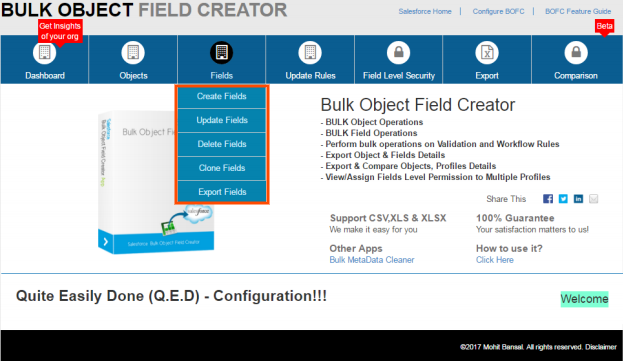
BULK Field CREATIONWe can create multiple fields in standard or custom object in our org. At a time, we can add up to 100 fields.
Features:
- Drag Drop a csv or excel files which contain a list of new fields to be created.
- You can add any types of fields at a same time in single go.
- Option to choose which fields need to be created from list of fields.
- Columns are enabled or disabled depending upon field type selected.
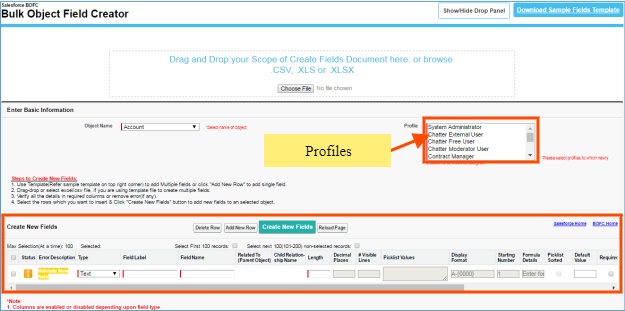
Modes of creation:
- Drag Drop a csv or excel files which contain a list of new fields to be created.
- Use “Add New Row” button to manually add new fields on this page.
Drag Drop a CSV files:
Create a CSV or Excel of fields need to be created. Once the file is ready, Drag the file on the top section or click the “choose file” Button.
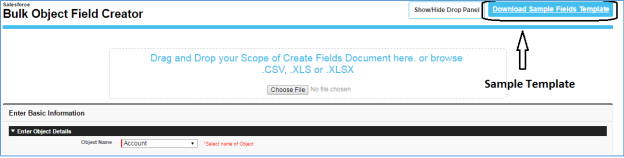
- Once the file is uploaded, the page will display the below screen with the list of uploaded fields.
- If we missed to add some fields, we can add manually by using “Add row” button
- If we added some unwanted fields, we can delete the field manually using “Delete row” button.
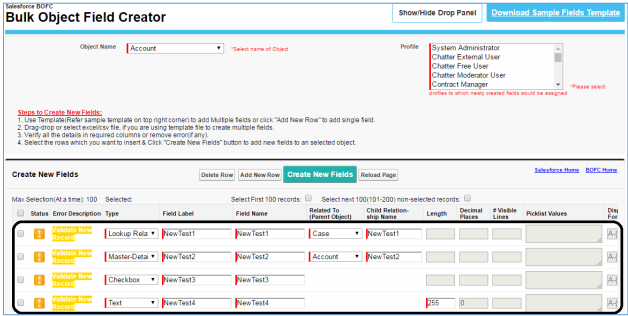
Note: User needs to select the Object name and Profiles to which newly created fields will be assigned. By default, the access which will be given is Edit=True and Read=True.
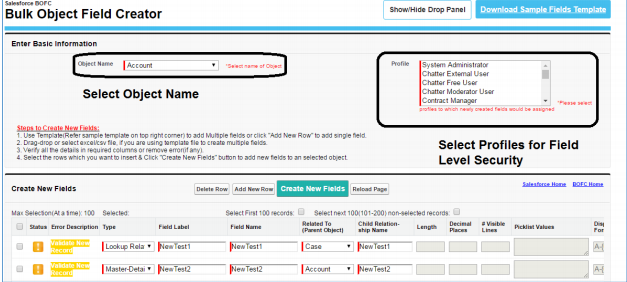
Then we get final list of fields which need to be created. Click the “Create New Fields” button; then, the fields will create.
EXPORT Object & Fields Detail
For Exporting object & fields in the org, select the “Export field” options.
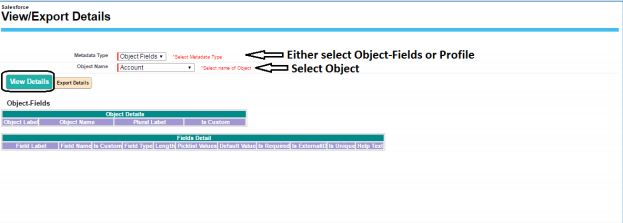
- By clicking the” View Details” button, we can fetch object & fields details for the specified object.
- By Clicking the “Export details” button, we can also take an Export of Object & its fields detail in form of Excel.
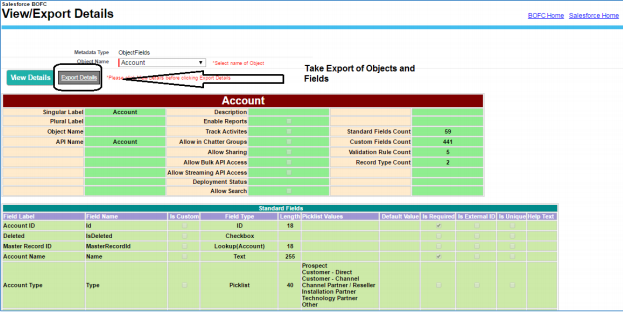
Note: The user can also export Profile, FLS, Object Permission and Object & its fields using few clicks.
BULK UPDATE VALIDATION RULES
The user can create multiple Validation rule at a time by clicking “Validation Rules” under Update Rules tab.
Features:
- Update Error Condition
- Mark Validation rule as Inactive or active
- Change Error Message
- Change Description



