Introduction:
Configuration Workbook is the tool to extract the metadata from Salesforce into an Excel format. This tool is also used for comparing profile within org or with different org.
List of Components supported by CWB Tool
1. Objects (It includes fields, picklist field values, formula fields, field sets, Record types, Business Process, custom button/links, and etc.)
2. Profile
3. Permission Set
4. Code (It Includes the Apex Trigger, Apex Class, VF Page and VF Components)
5. Workflow
6. Layout
List of Components not supported by CWB Tool
1. Reports
2. Dashboard
3. Folder
4. Email Template
5. Queue
Also, The CWB Tool has some advanced features as follows.
1. Modified Details
It contains of Object Modified Details, Layout Modified Details and Workflow Modified Details for both Standard and Custom Objects.
2. Profile comparison.
It is used to compare two profiles within the same organization (or) different organization also.
3. Comparator.
It is used to compare the Code, Object and Profile between the organizations.
Steps to be followed for configuring Configuration Workbench:
- This tool can be Installed from AppExchange: https://appexchange.salesforce.com/listingDetail?listingId=a0N30000000q4evEAA
- After Successful Installation, Go to App Menu > CWB Tool.
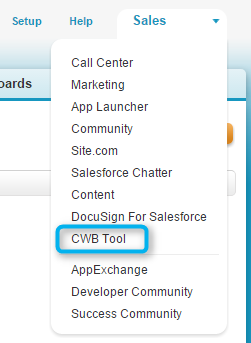
- From CWB Tool, under CWB Setup > Provide Batch size for query limit.
- Select Error Logs to logging all the errors.
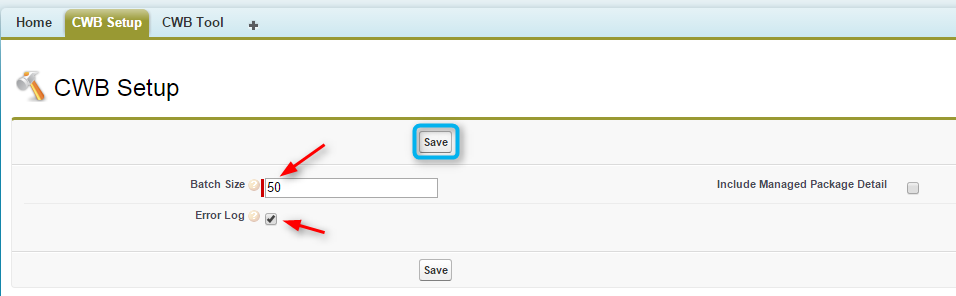
- Click on Create Remote Access Setting for permitting the CWB tool access.
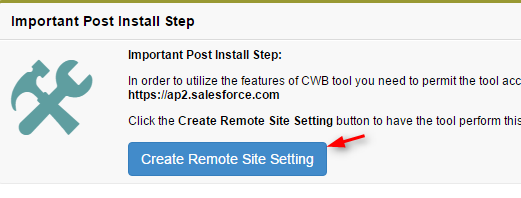
- Click on CWB Tool tab, Click on Settings.
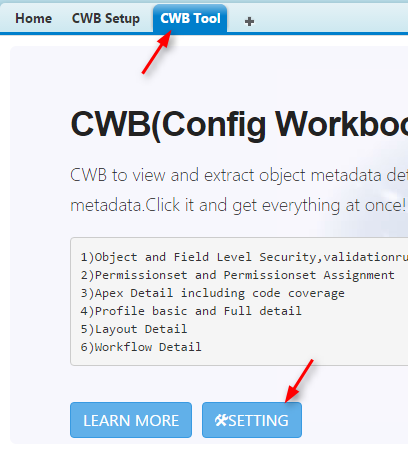
- Select the appropriate Profiles and Objects which we need to compare or view their metadata.
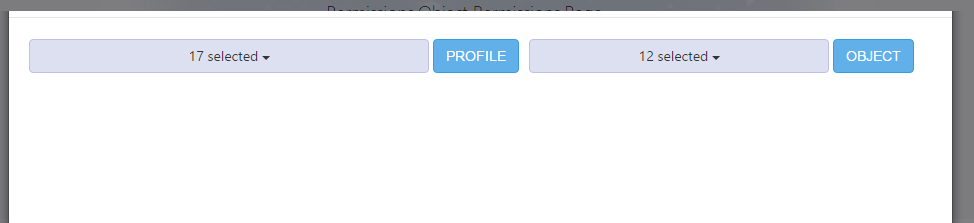
Under CWB Tools, we have the following features:
- Object
- Permission Set
- Code
- Workflow
- Layout
- Modified Details
- Comparator
- Compare Profile
Object
- Click on Object under CWB Tool tab

- To see all object permissions for both Standard and Custom Objects, Click on DOWNLOAD OBJECT PERMISSION.
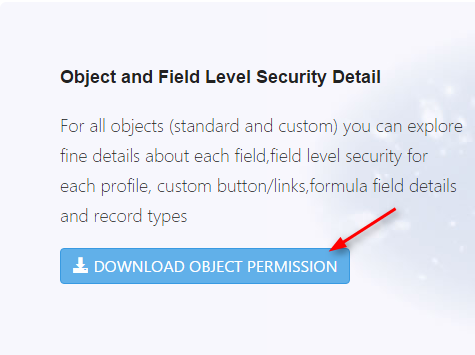
- To see full object details for Standard and Custom Objects such as Picklist, formula, Field Set, Record-Type, etc., Click on DOWNLOAD FULL OBJECT DETAIL(S).
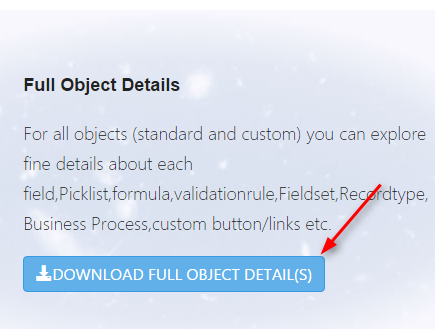
- To see all Objects there were modified, Click on OBJECT UPDATE DETAIL(S).
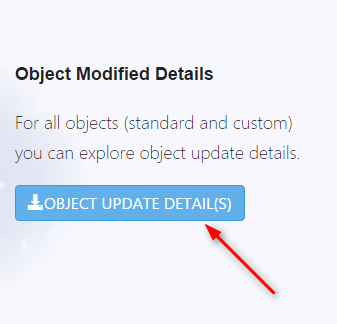
Permission Set
- Click on Permission Set under CWB Tool tab.

- To see the basic permissions such as CRUD Access for fields in Object, Click on DOWNLOAD BASIC PERMISSION(S).
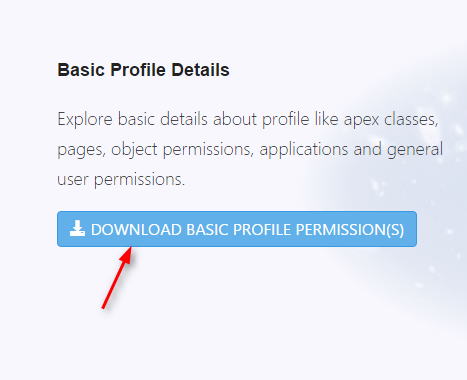
- To see all permissions such as General Settings, Record Type Visibilities, Click on DOWNLOAD FULL PROFILE PERMISSION(S).
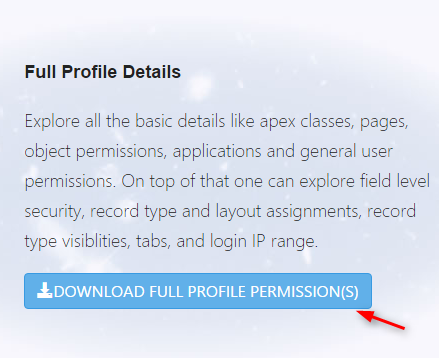
- To see the list of user assignment, Click on DOWNLOAD PERMISSIONSET ASSIGNMENT DETAIL.
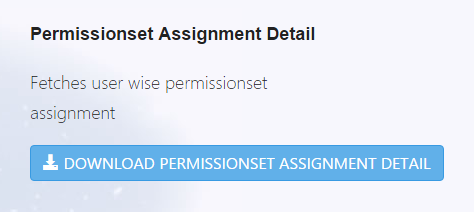
Code
- Click on Code under CWB Tool tab.

- To see the list of Apex classes, Visualforce Pages and Triggers with code average, Click on DOWNLOAD APEX DETAIL.
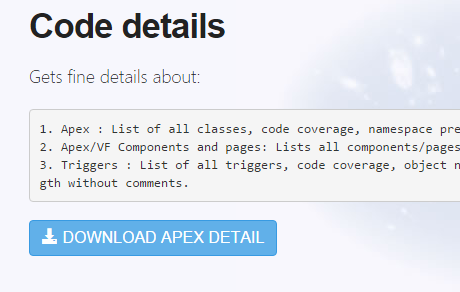
Workflow
- Click on Workflow under CWB Tool tab.

- Select the objects to see the Workflow details with relevant actions.
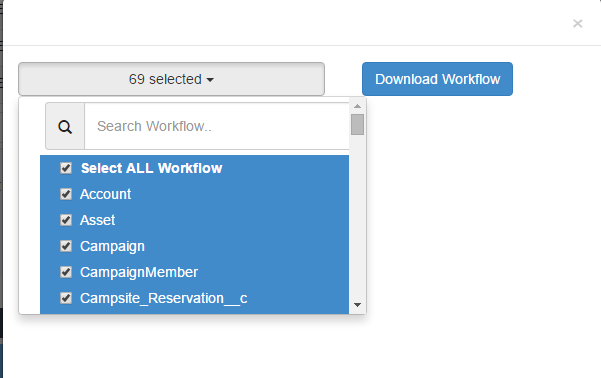
- Click on Download Workflow.
Layout
- Click on Layout under CWB Tool tab.

- Select the objects to see the fields with its permissions.
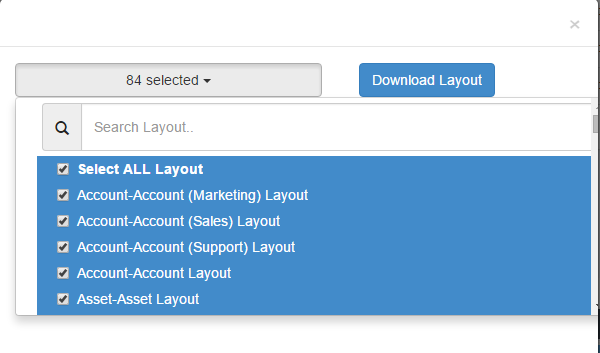
- Click on Download Layout.
Modified Details
- Click on Modified Details under CWB Tool tab.

- To see the all Objects’ modified date details, Click on Download.
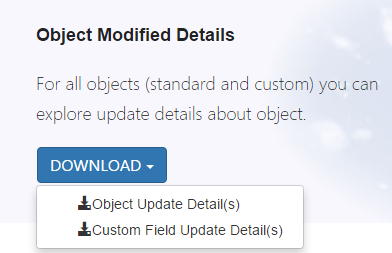
- To see the all Layouts’ modified date details, Click on LAYOUT UPDATE DETAIL(S).
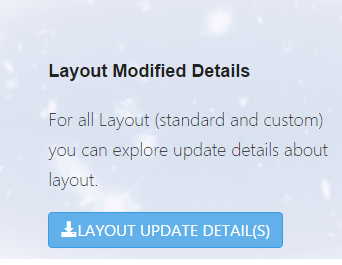
- To see the list of all Workflow modified date details, Click on WORKFLOW UPDATE DETAIL(S).
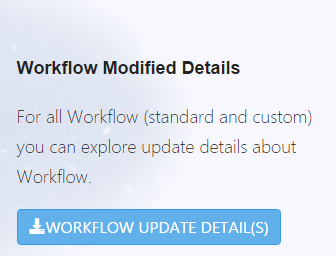
Comparator
- Click on Comparator under CWB Tool tab.

- Add a New Connection by selecting the environment, and provide a Username, Password, Security Token and Select Create Remote Setting. Click on Create Connection.
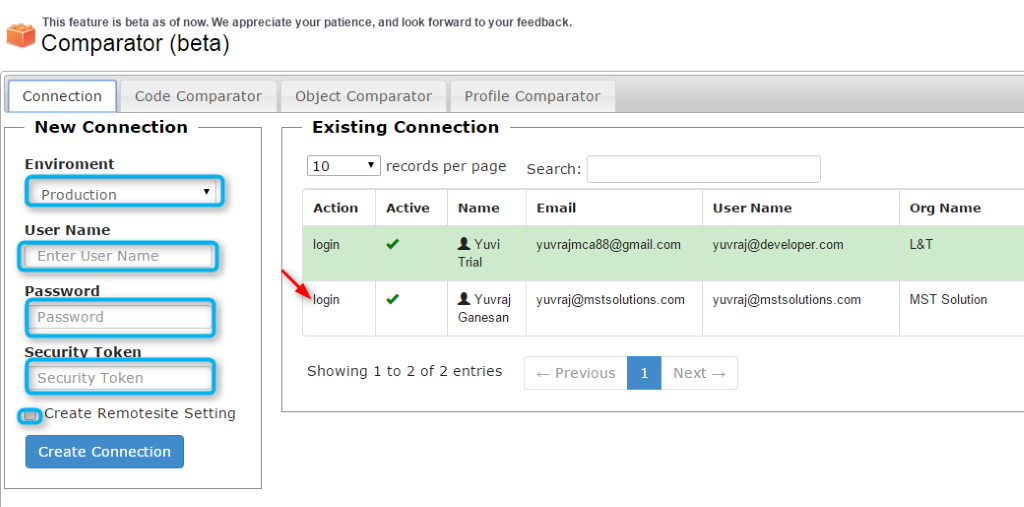
- Compare Code, Object and Profile Comparator by choosing Source Org and Target Org. Choose Component. Click on Retrieve to compare code.
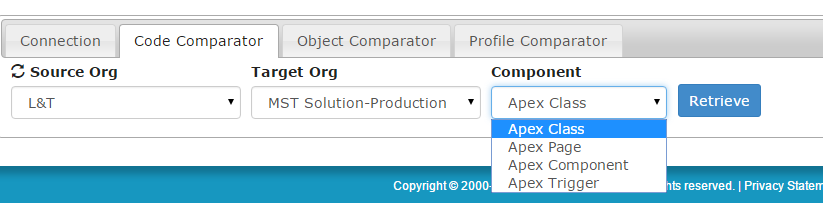
Compare Profile
- Click on Compare Profile under CWB Tool tab.

- Select whether profile compared is with internal org or a different org and Click Ok
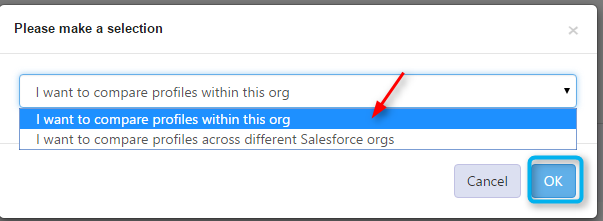
- Choose the Source Profile and Target Profile.
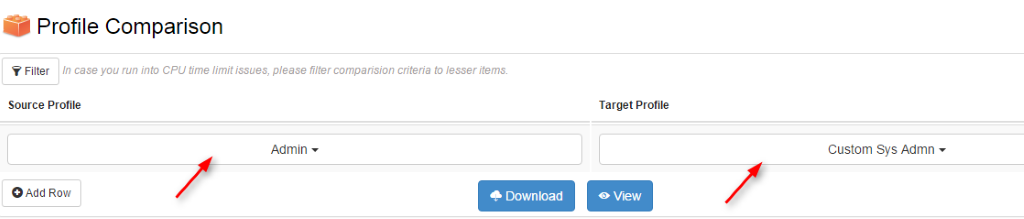
- Click on Download to view the comparison in Excel format.
- Click on View to view the comparison in Browser.
Conclusion:
From the Configuration Workbook App, we can export the metadata and code for back up. Free version can export up to 5 reports, but the paid version can export based on the plan limits. We can also compare the metadata and code with the feature of Org Comparator.
Reference Link:



