A Salesforce Console app is a tab-based workspace that lets you manage multiple records on a single screen. This article helps salesforce users to identify the features of Console Components which can be simply added to page layout. Besides, it is easy to use and helpful to manage records.
Here, we are going to look at the following Components.
- Related list
- Lookup
- Milestones
- Knowledge One
- Files
Knowing the steps to go to Custom Console Components would be helpful to add components to Sidebar of Console.
Please find the below steps to go to “Custom Console Components”.
- Go to Setup [Symbol] Customize [Symbol] Cases Page Layouts [Symbol] Edit the page layout which needs changes.
- Click “Custom Console Components” to add/remove components to sidebar of the console
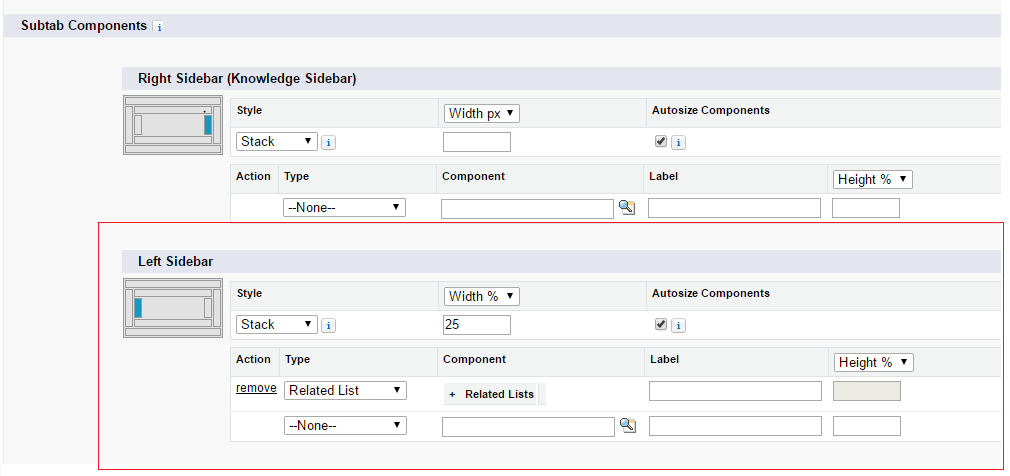
Related list
In Salesforce Console, we can display related list in sidebar of Console. Please follow the below image of Console with related list (Highlighted in left sidebar) of Case record in sidebar of Console.
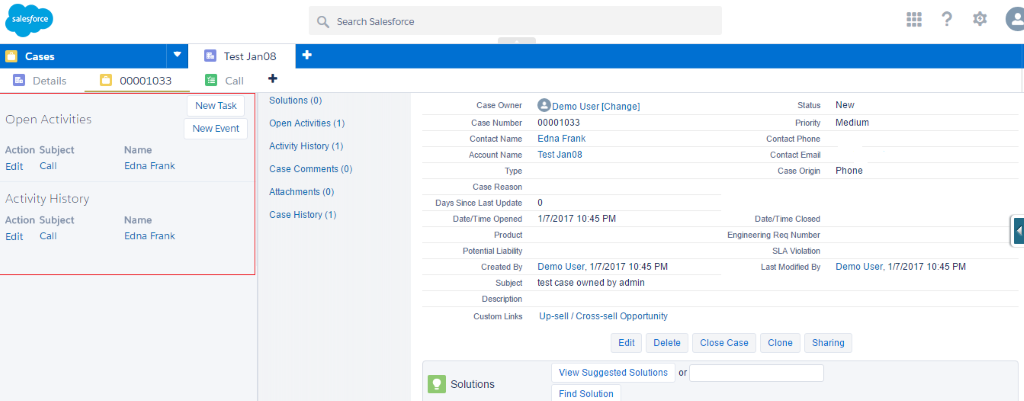
To add a Related list to left sidebar in Custom console components, make the following changes in values such as label and width based on your requirement.
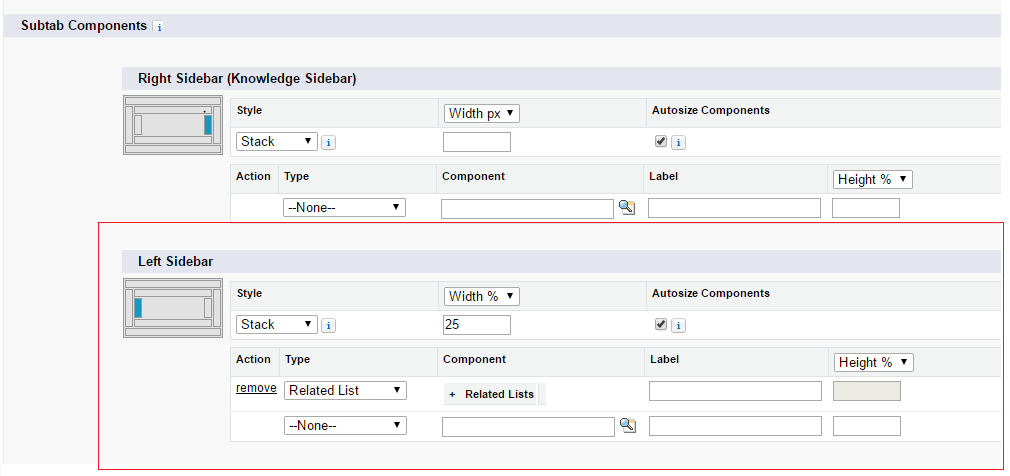
Lookup
We can display lookup records in the Sidebar of Console. For example, in the below image, Account record (Highlighted in left sidebar) of Case is added to sidebar of console.

To add a lookup field to left sidebar of console, choose lookup and enter the values in “Custom Console Components” based on the requirement.
Milestones
To add Milestones to sidebar, you should enable “Entitlement Management” in your org.
Please refer this guide http://resources.docs.salesforce.com/198/0/en-us/sfdc/pdf/salesforce_entitlements_implementation_guide.pdf for enabling entitlement management.
Please find the below image of Salesforce console with Milestone (Highlighted in left sidebar).
To add the Milestone to left Sidebar of Salesforce console, choose “Milestones” in left sidebar section of custom console components as shown below.
Page BreakKnowledge One
Please find the below image of Salesforce Console with knowledge sidebar (Subject and Knowledge One are highlighted).
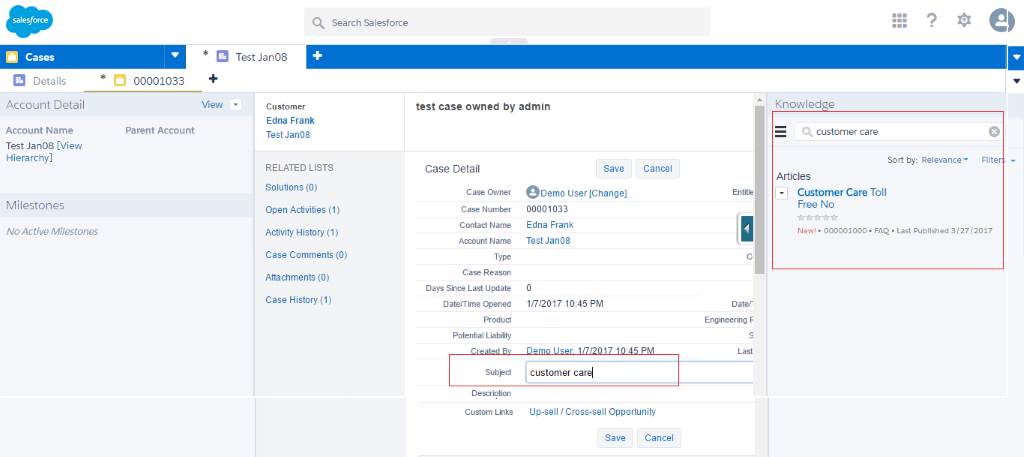
Based on subject of cases, appropriate articles will be displayed in the Knowledge sidebar. To add knowledge sidebar to the console, choose Knowledge One in Custom Console components of page layout.
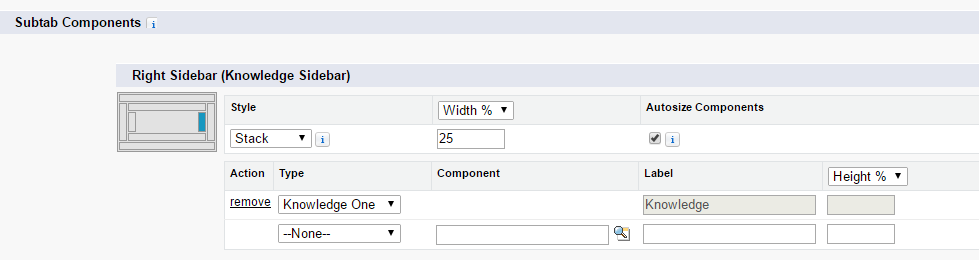
Files
Using Files component, you can simply attach a file by drag-and-drop from your local system. Please find the below image of Console with Files (Highlighted in left sidebar) in Sidebar.
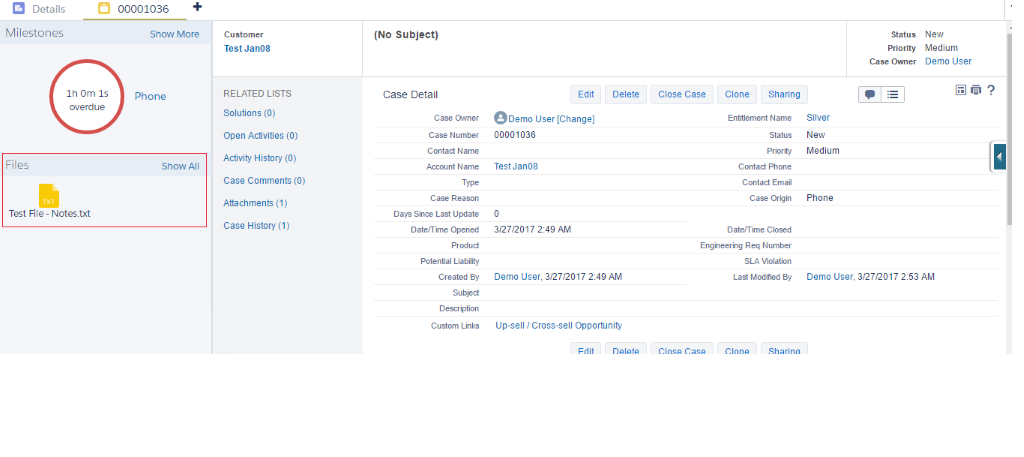
Page Break
To add Files component to Left Sider of Console, choose “Files” in custom console components as shown below.
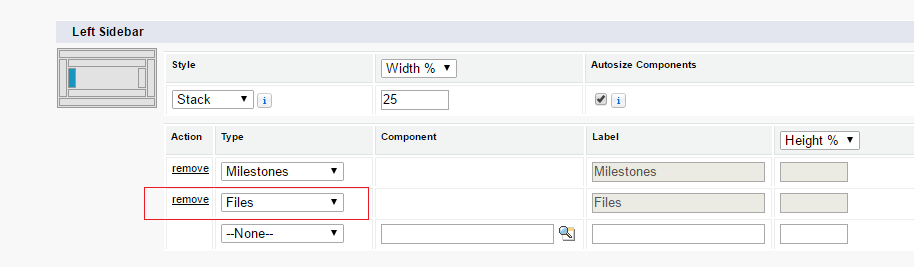
You can hide the Sidebars in Console using the button (with left arrow). This button will not be shown by default. You can view it by hovering on the border of sidebar.
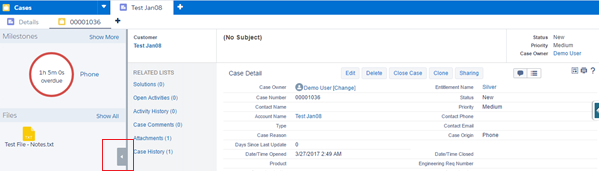
References:
For more information, please find the below links.
https://help.salesforce.com/articleView?id=console2_components_create_page_layouts.htm&type=0
https://resources.docs.salesforce.com/206/latest/en-us/sfdc/pdf/salesforce_console_impl_guide.pdf



