Create your base Template
- From the Templates page, click NEW and select Create Template.
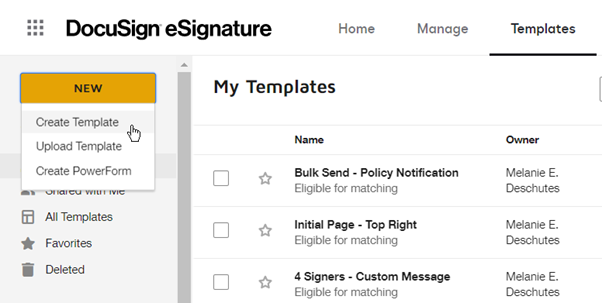
- Then, upload your source document to create a template
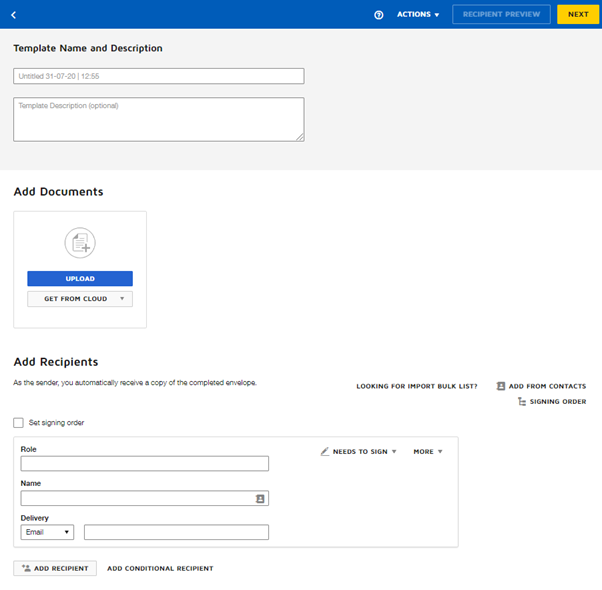
To create a PowerForm
- PowerForm Administrator is mandatory to create a powerform.
- From the Templates page, select any template you want to use for your PowerForm.
- Click the actions menu and select Create PowerForm.
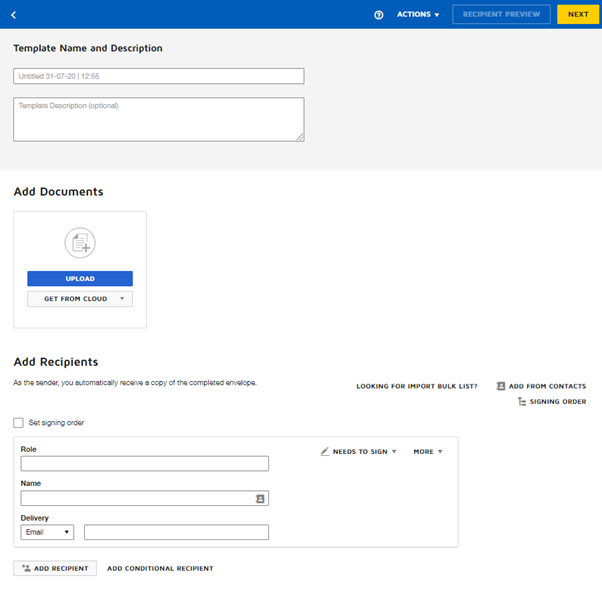
- Once the PowerForm is created, copy the URL of the form and place it in your button to call the powerform as mentioned below
<form action=”POWERFORM URL” method=”POST”><input class=”form_submit” type=”submit” value=’Click here for the Verification form.’/> </form>
Consideration
- For creating powerform, recipient name and email should blank.
- Role field is mandatory to create a powerform.
- Default authentication will be skipped if we use the standard Name and Email field in the template.
Field mapping in powerform
- Once the power from is created, click on the Admin tab at the top of the screen
- Select Connect on the left sidebar, and then click on the Salesforce Configuration.
- Select the New Object button and select Salesforce Object as mentioned below.
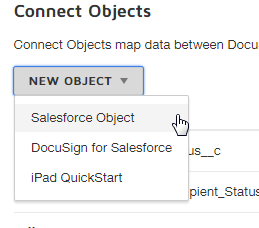
- If the mapping wants to trigger when the powerform is completed, then check the “On Completed Envelope Only” checkbox
- Select Salesforce Object dropdown box defines Salesforce objects. So, select the Salesforce object where there the field update needs to be happen.
- Where Condition will check the records needed to be updated as mentioned below.
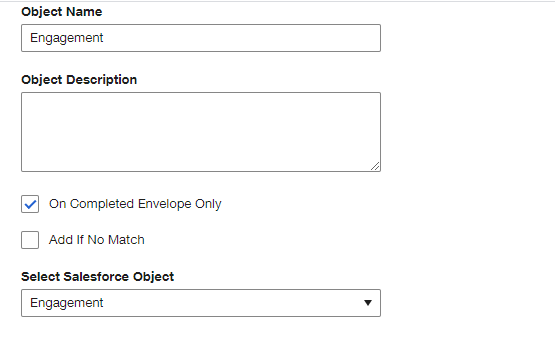
- Salesforce.com fields represent respective fields for above mentioned object in Salesforce.
- DocuSign fields represent Standard fields and Custom fields used in powerform
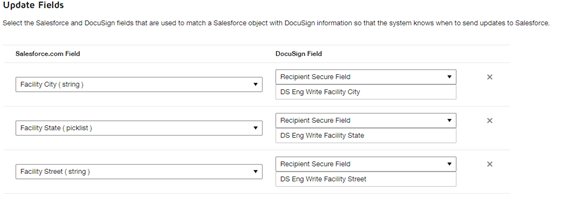
- Attach DocuSign envelop and certificate check box that will allow us to store attachment as pdf in Salesforce.
Reference
Create PowerForm :Create a PowerForm – DocuSign eSignature User Guide | DocuSign Support Center
Prepopulate values: https://support.docusign.com/en/guides/ndse-user-guide-populate-custom-document-fields-in-a-web-powerform
Field mapping: https://support.docusign.com/en/articles/How-to-configure-a-PowerForm-to-writeback-to-specific-Salesforce-records



