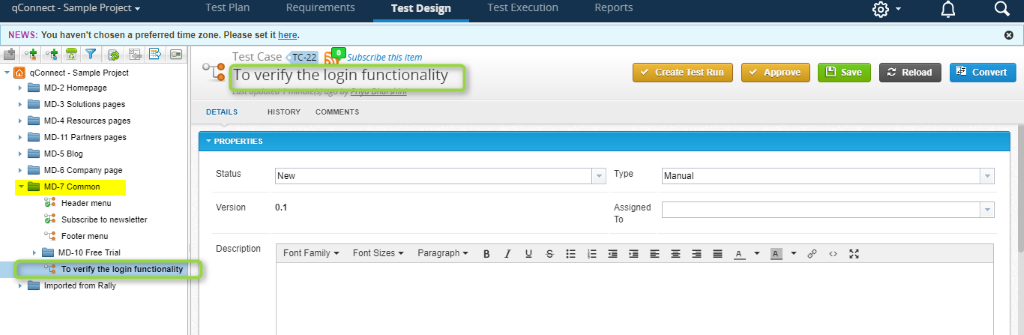qTest is a test case management tool. It is a product of Symphony. qTest Manager tool is used for test case management. In this article, we can go through importing test cases into qTest.
Overview of Importing test cases into qTest:
Test cases can be imported from excel sheets into qTest. For importing test cases into qTest, one
must be aware about the fields that are required. It may vary depending upon the projects.
Test case Name is always required, but when other fields are required you need to add those columns to the Excel sheet. Import permission will be given by qTest admin and it varies depending on the workflow written.
Steps for importing test cases into qTest
1. Test designs that are created in excel sheet or exported from other tools can be imported into qTest
Here is the test design created in the excel sheet.
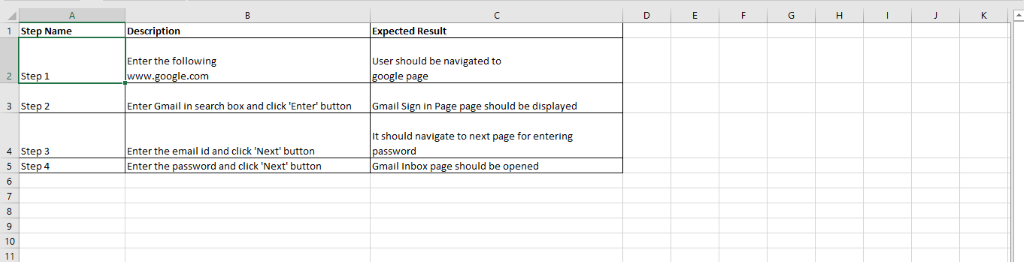
2. Create a module in qTest for the test design that is to be imported
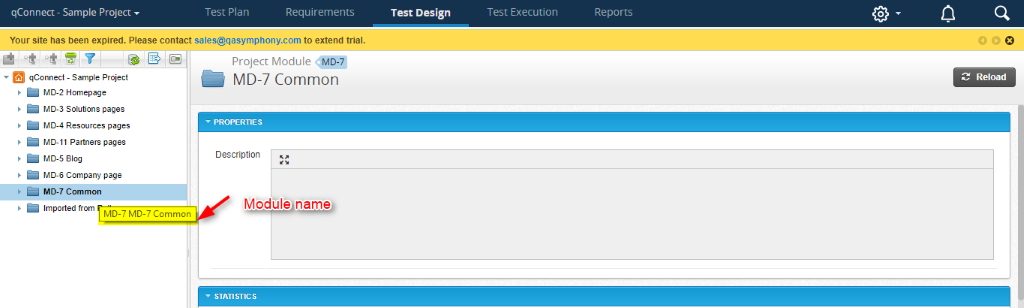
3. Enter the module name as sheet name in the excel.
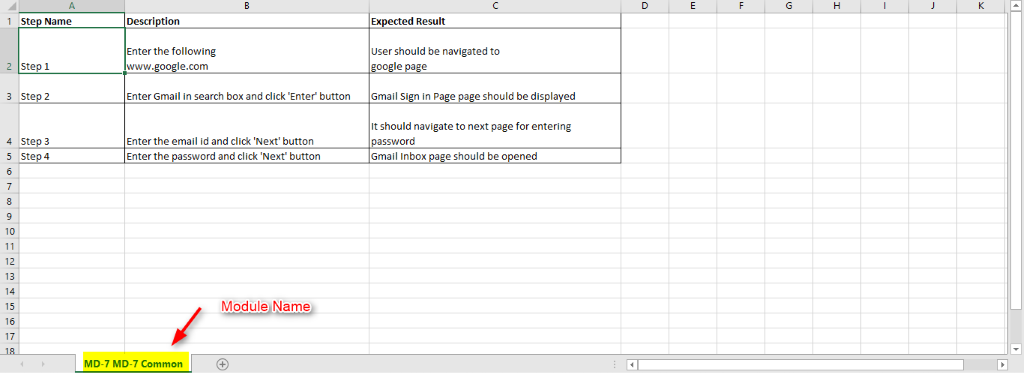
4. Click on ‘Import Excel’ icon in qTest
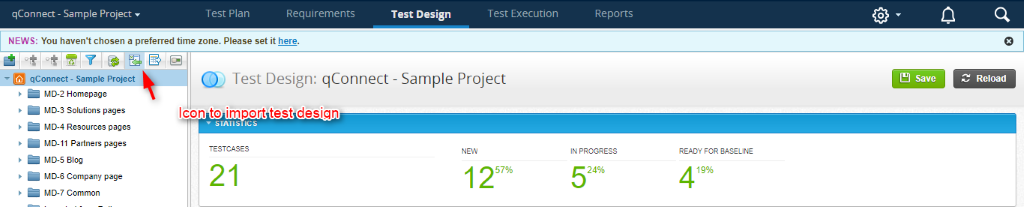
5.Drag and drop the test design to be imported
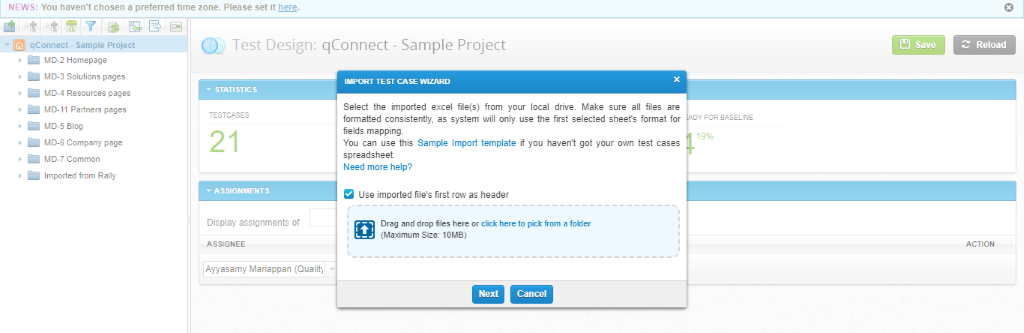
6.Click the ‘Next’ button
7. Now, the Mapping window opens.
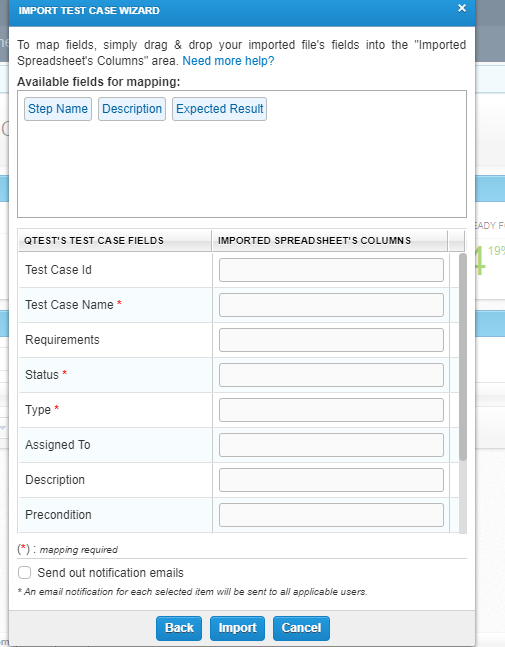
8.Add Test Case Name, Status and Type that are mandatory fields.
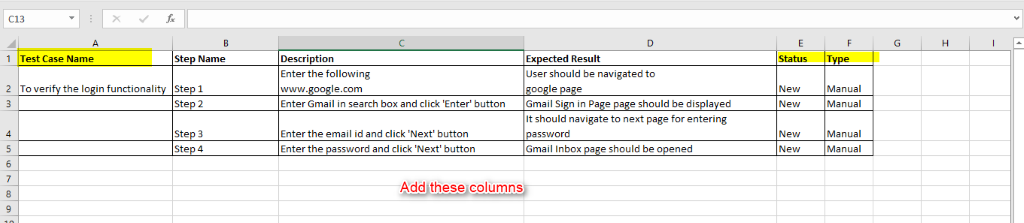
9. Map the fields in qTest
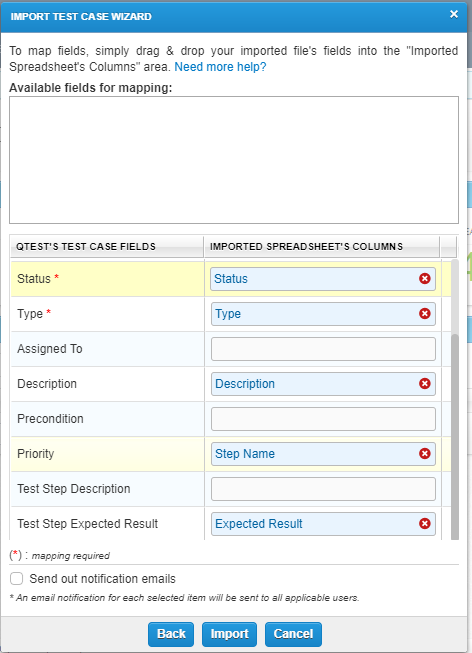
10.Click the ‘Import’ button
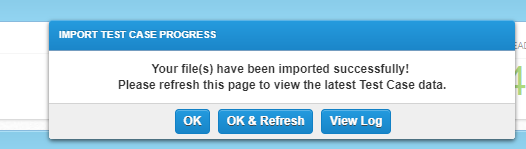
11. Click ‘Ok & Refresh’ button to view the imported test design.
Test design is successfully imported.