Introduction on qTest
qTest is a Test management tool developed by QA Symphony. It is a cloud based tool that has been designed to provide a complete set of options for testing. Using qTest tool, we can integrate it with external systems like,
- Jira
- Rally
- Version One
- Bugzilla
- Fogbugz
This article describes about the integration of qTest with Rally and the steps to integrate them. The integration of qtest with VersionOne follows the same steps.
Initial Setup for qTest
Log into qTest Manager with the registered username and password
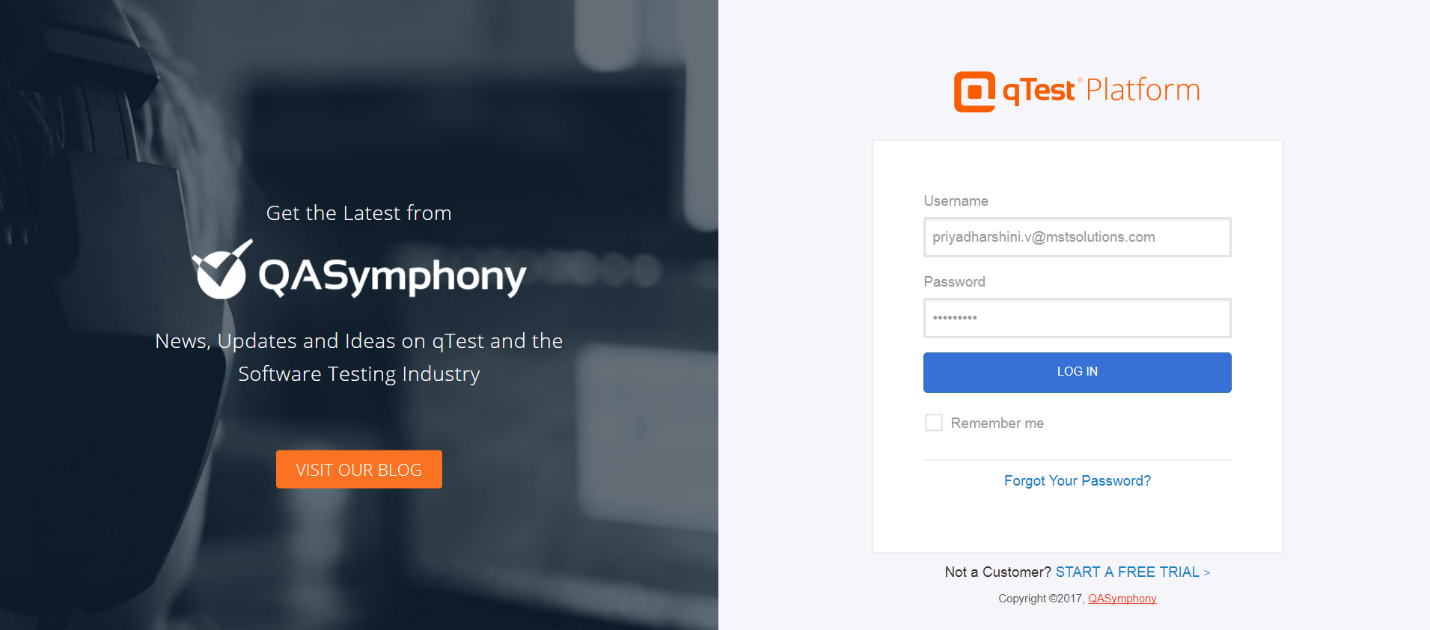
qTest page (Based on the project) gets displayed after successful login.
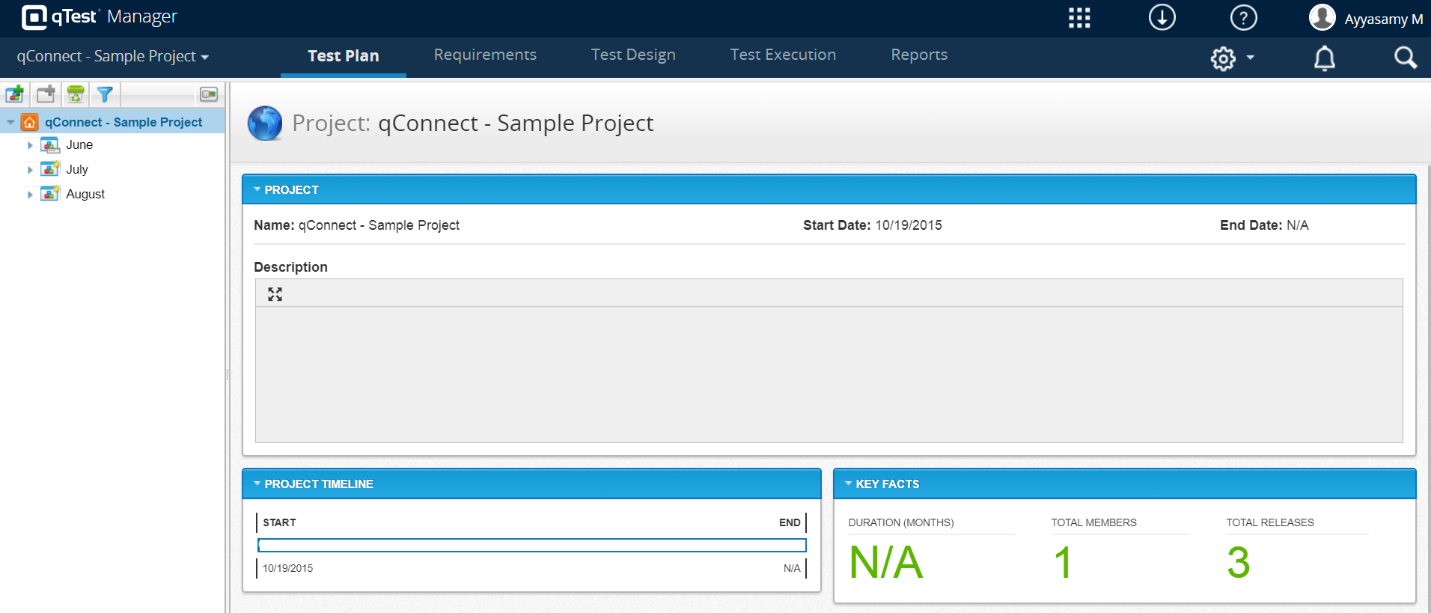
Integrating qTest with Rally
Connection Setup
1.Navigate to the ‘Integration Settings’ from settings.
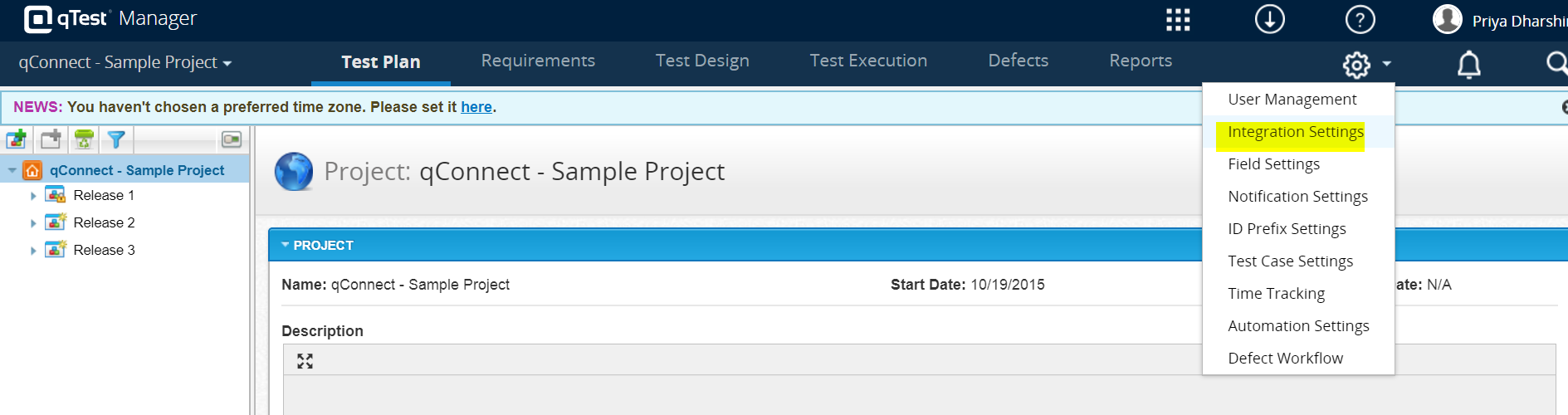
2.Select the external system as ‘Rally’.
3.Click on ‘Add Rally Connection’ button.
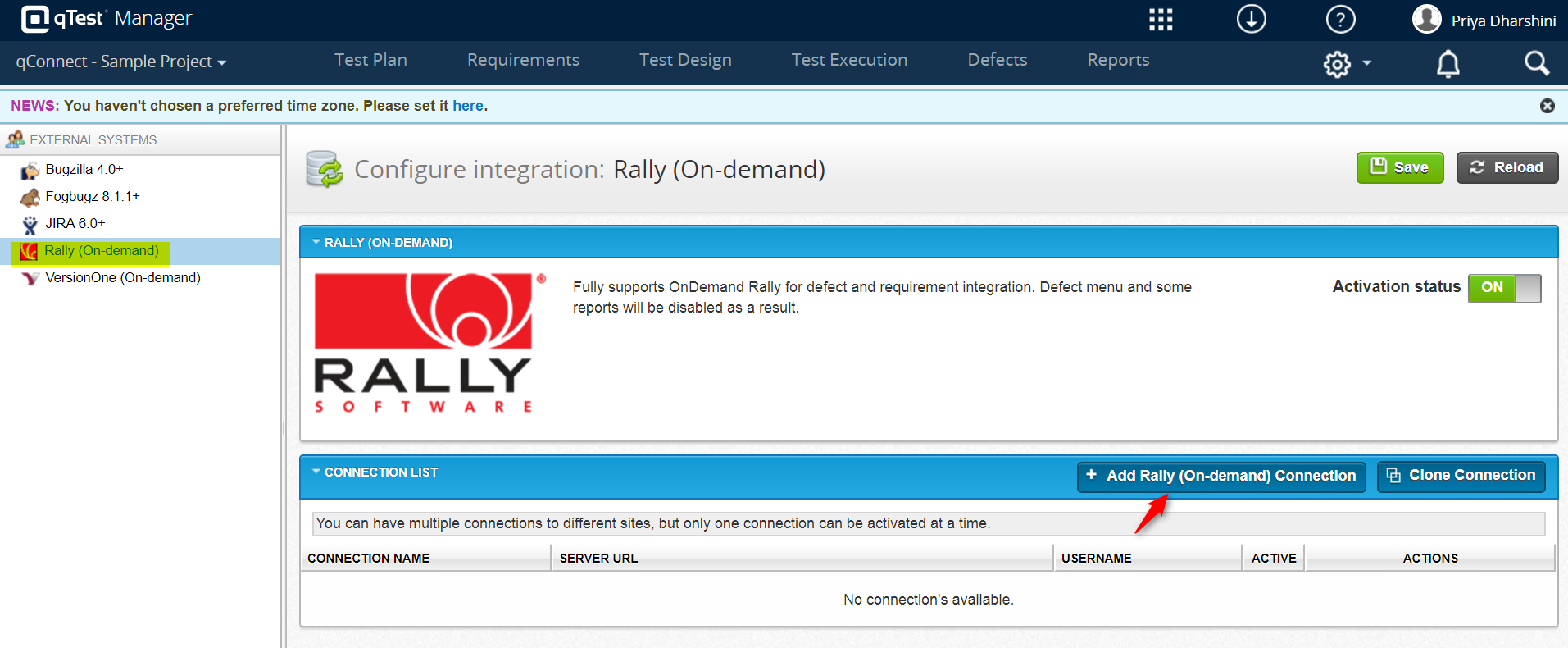
4.Click the ‘Test Rally (On-demand Connection)’ button.
5.Click ‘Save & Configure’ for successful server connection.
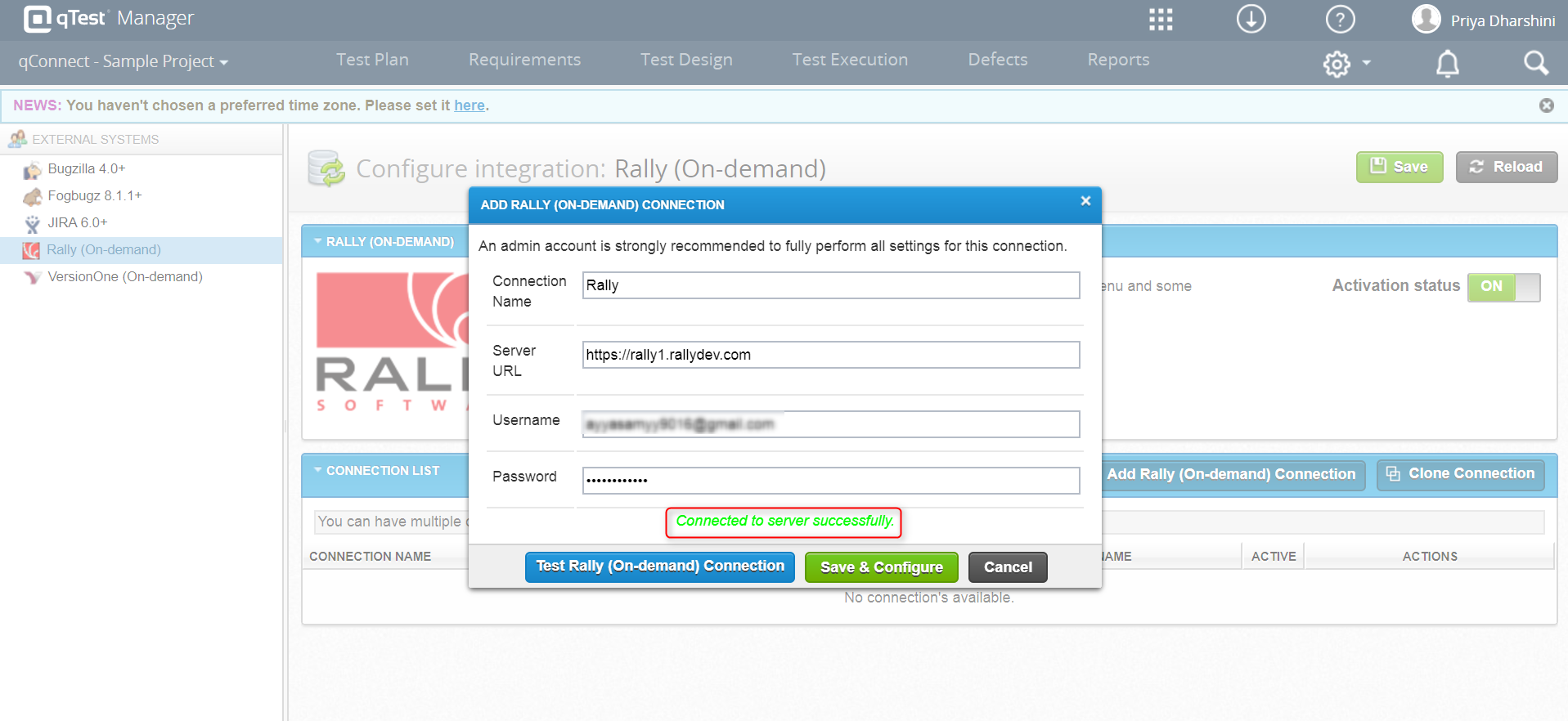
6.Configure Defects and Requirement by using ‘Add Requirement Type’ and ‘Add Defect Type’
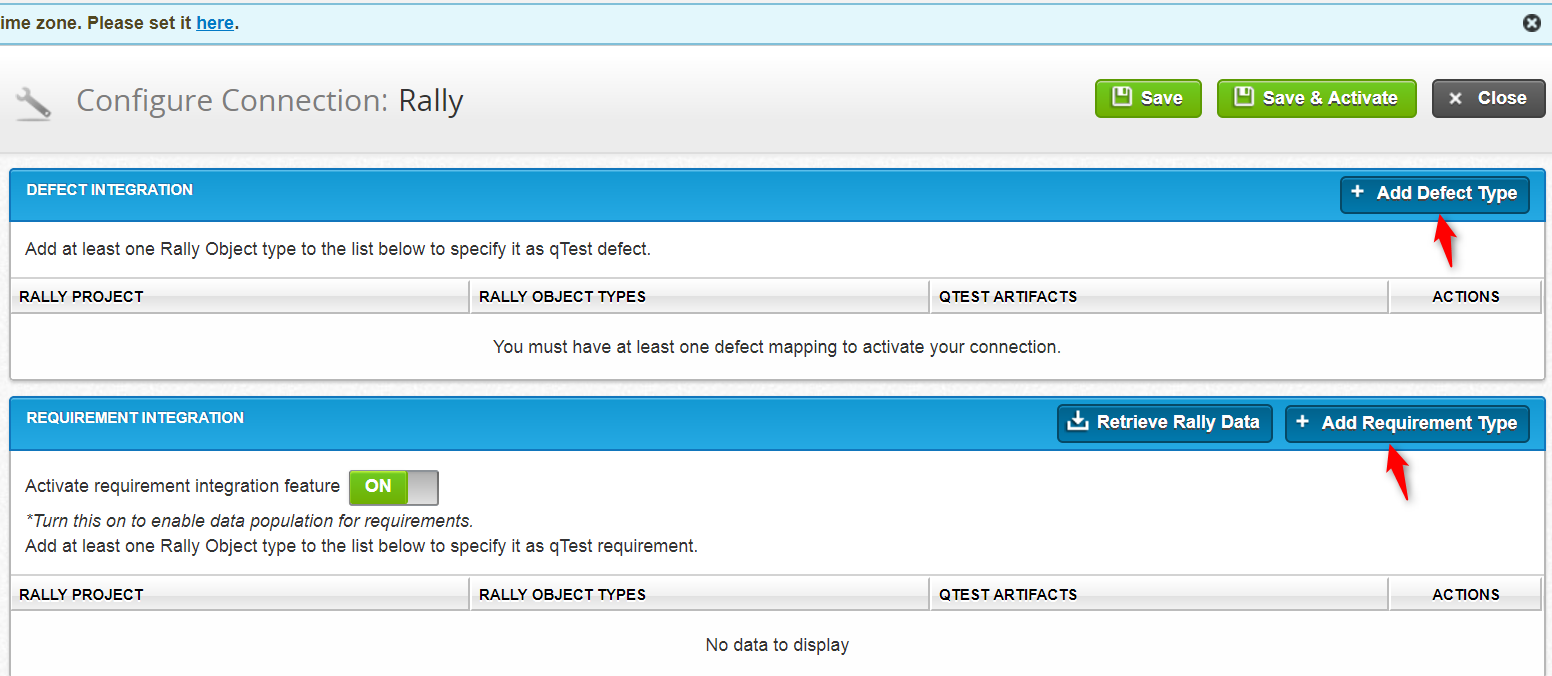
7.Click ‘Save & Activate’ button to activate the Rally connection.
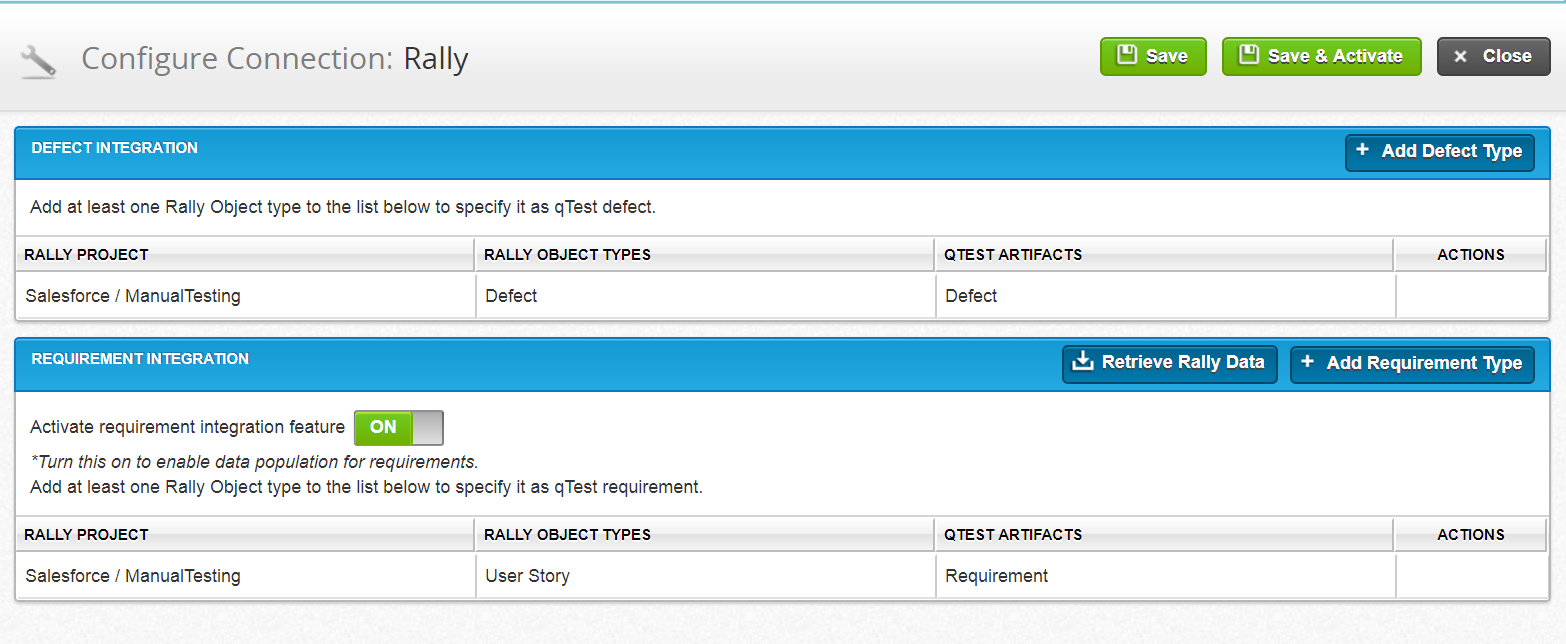
- A Confirmation Popup window gets displayed and click the ‘Refresh’ button
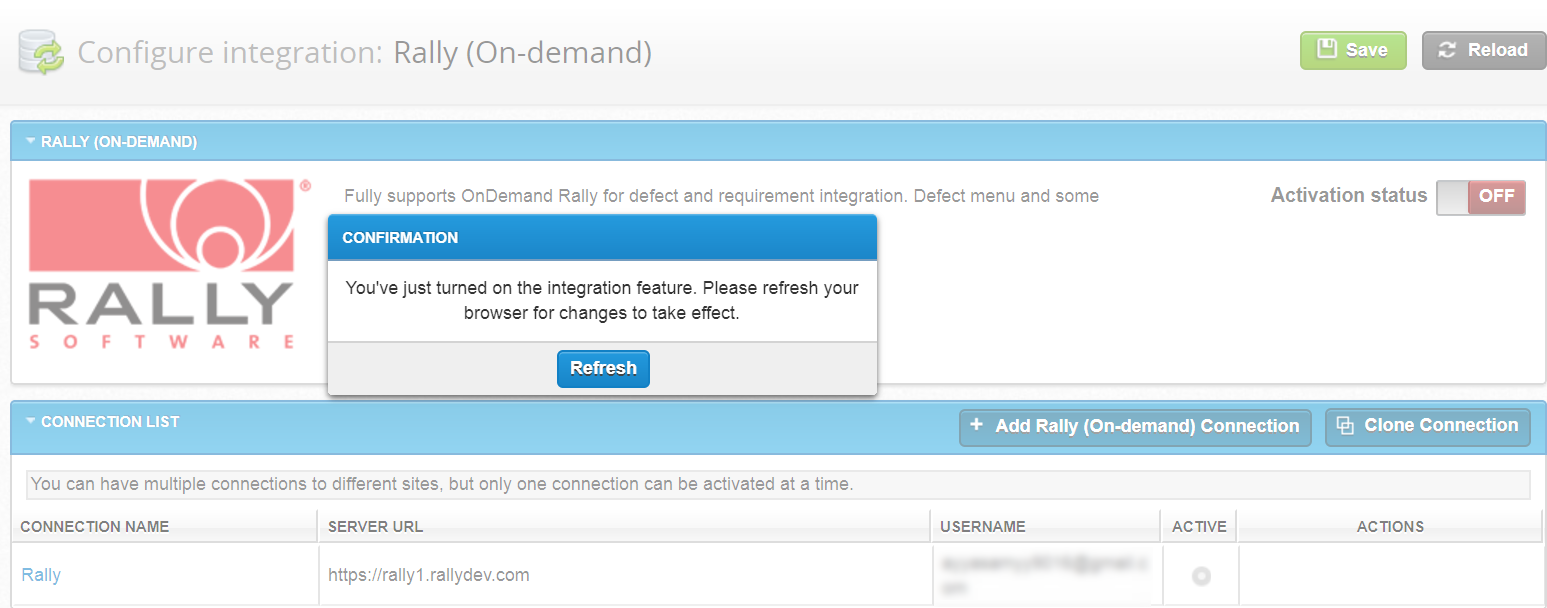
9.Connection gets activated. Also, Activation status is ‘ON’ and Rally (On-Demand) should be as ‘in-use’.
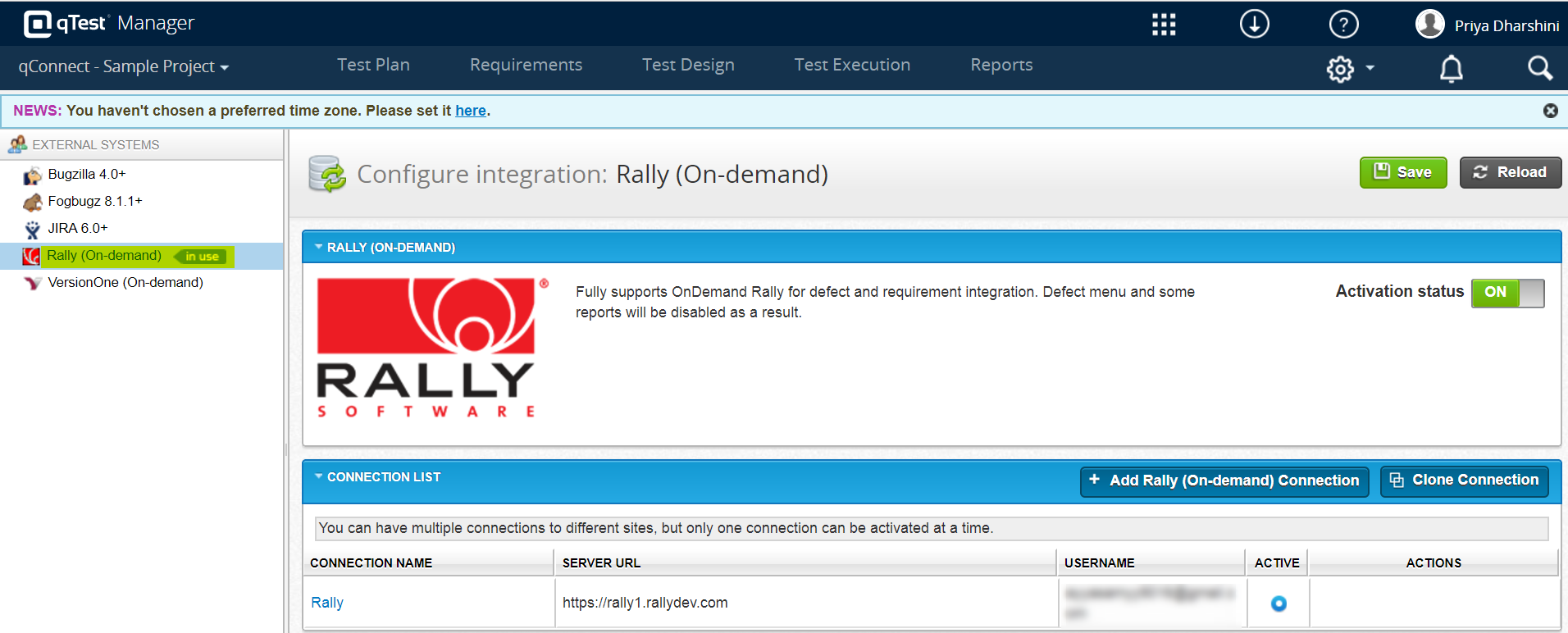
- We can also delete connection from the connection list by clicking ‘Delete’ icon

Integration of requirements with Rally
For any given project, requirements may be handled by ‘Rally’, a project management tool. To ease the setup, the requirements can be synchronized with the qTest Manger. To sync the requirements with the qTest follow the below steps:
1.Activate the requirement integration feature
2.Click on ‘Add Requirement Type’

3.Specify the Rally project and object types and click the ‘OK’ button
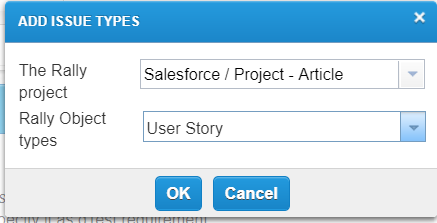
4.Rally Requirement for the mentioned project has been integrated with qTest
5.Click on ‘Retrieve Rally Data’

6.The Rally object (user stories) have been successfully retrieved.
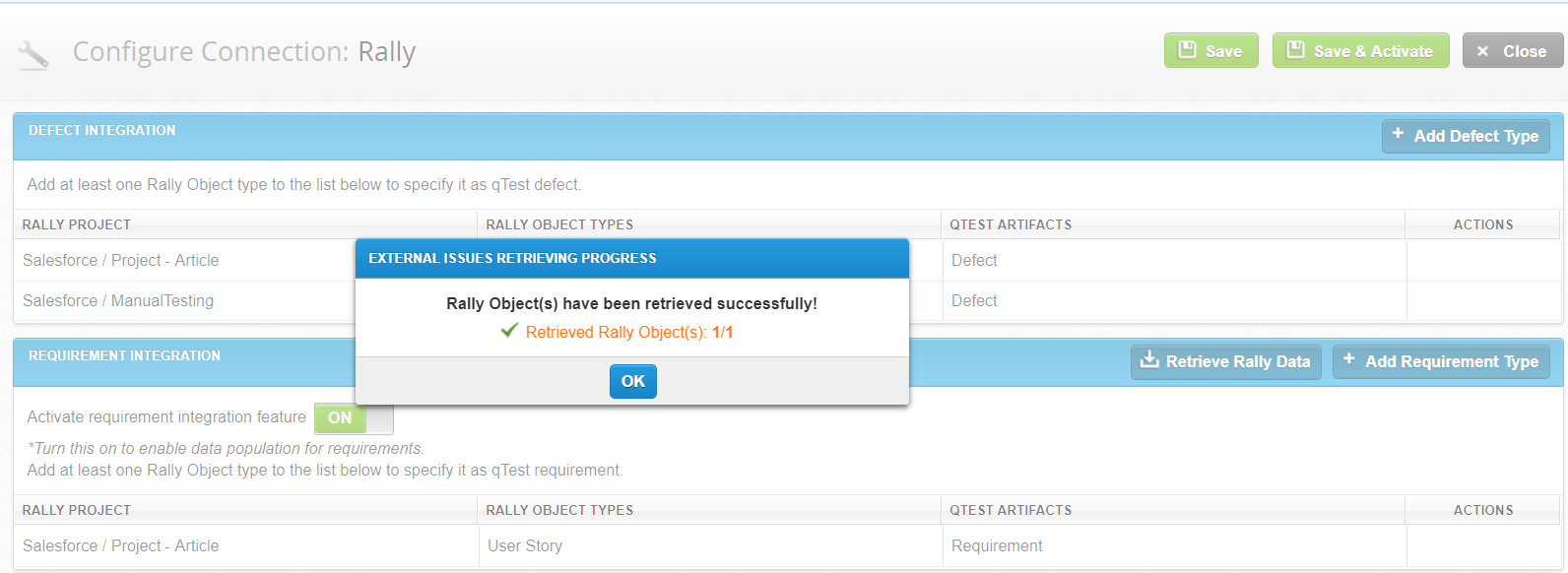
Imported Rally user story on qTest
- When the user stories are imported, it creates a folder named as ‘Imported from Rally’ automatically
- The imported user stories from Rally can be viewed in qTest as seen in the below screenshot.
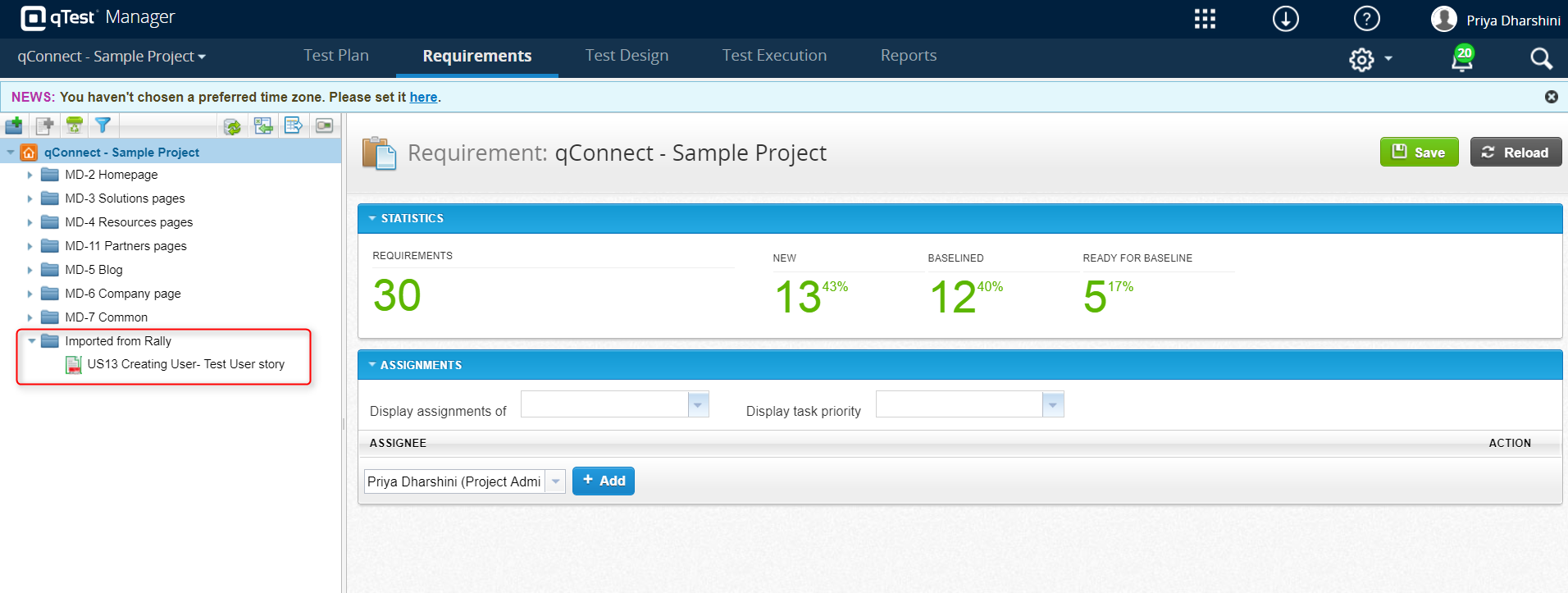
Click the ‘Retrieve data’ for reloading the information on the Rally user story
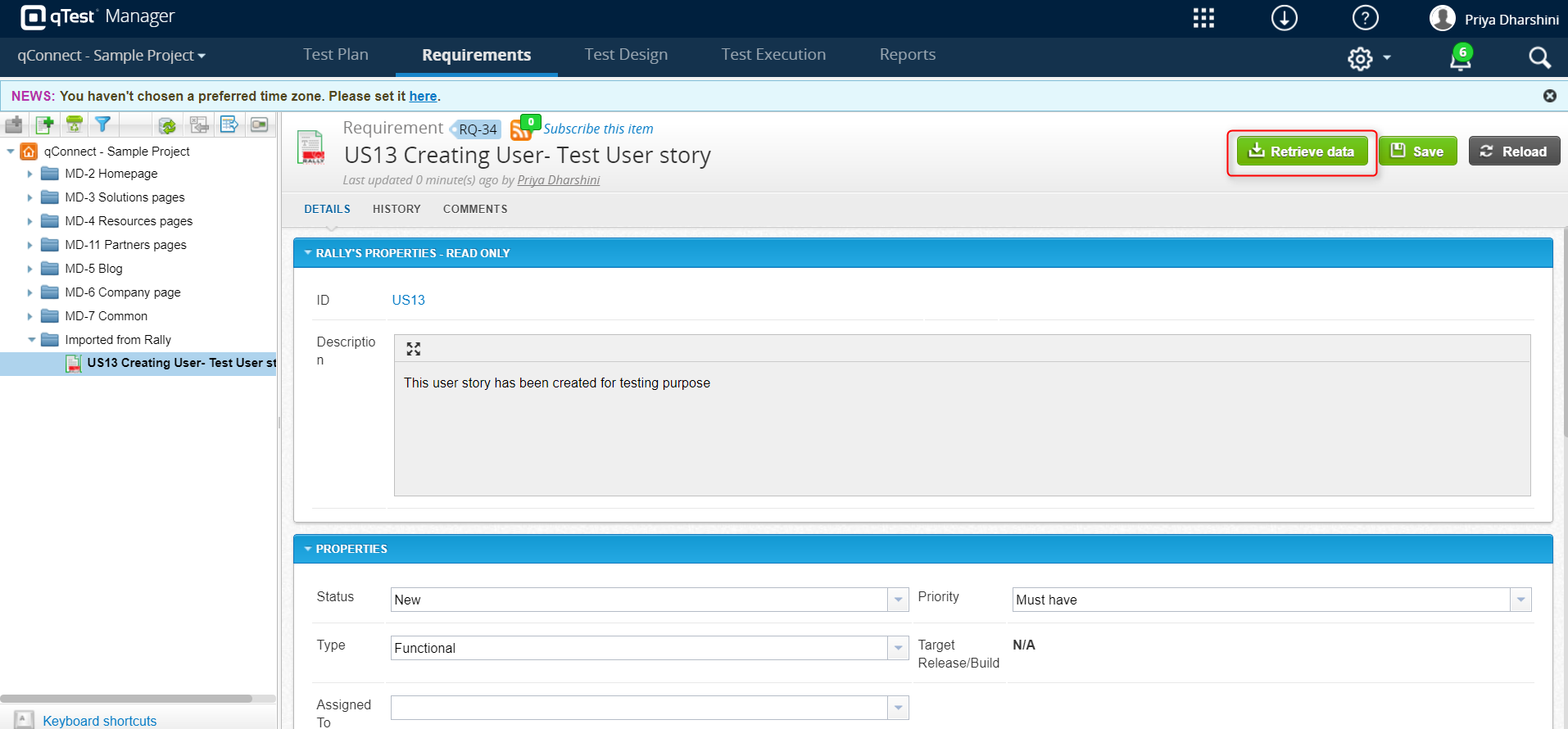
We can also retrieve the Rally user stories by using queries
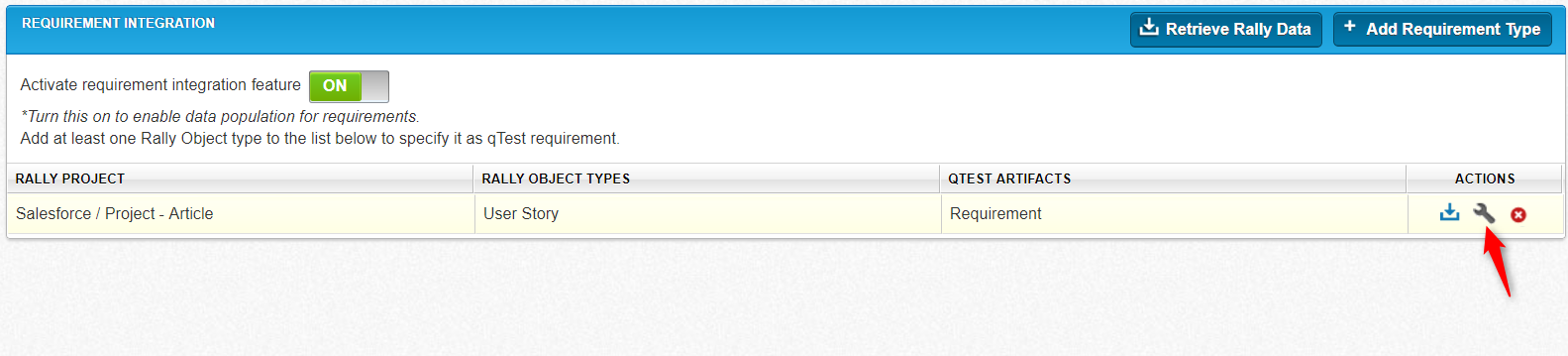
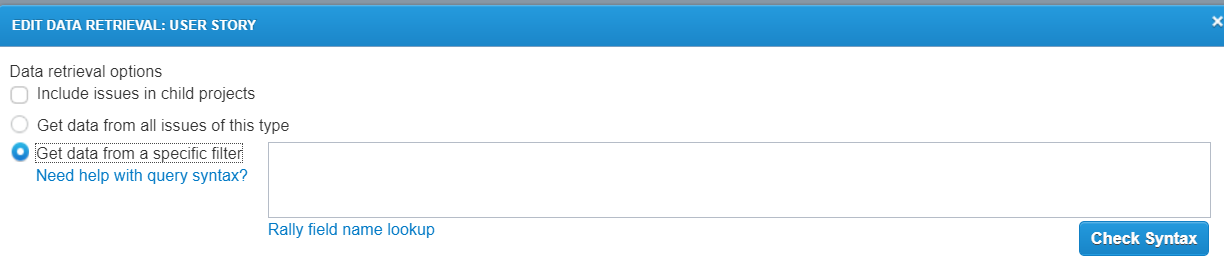
Defects configuration with Rally
1.Select the settings icon in the ‘Action’ column.

- Edit Auto filling form gets open.
2.1 The major purpose of ‘Auto filling form’ is to relate the defect fields from qTest to the fields present in ‘Rally’
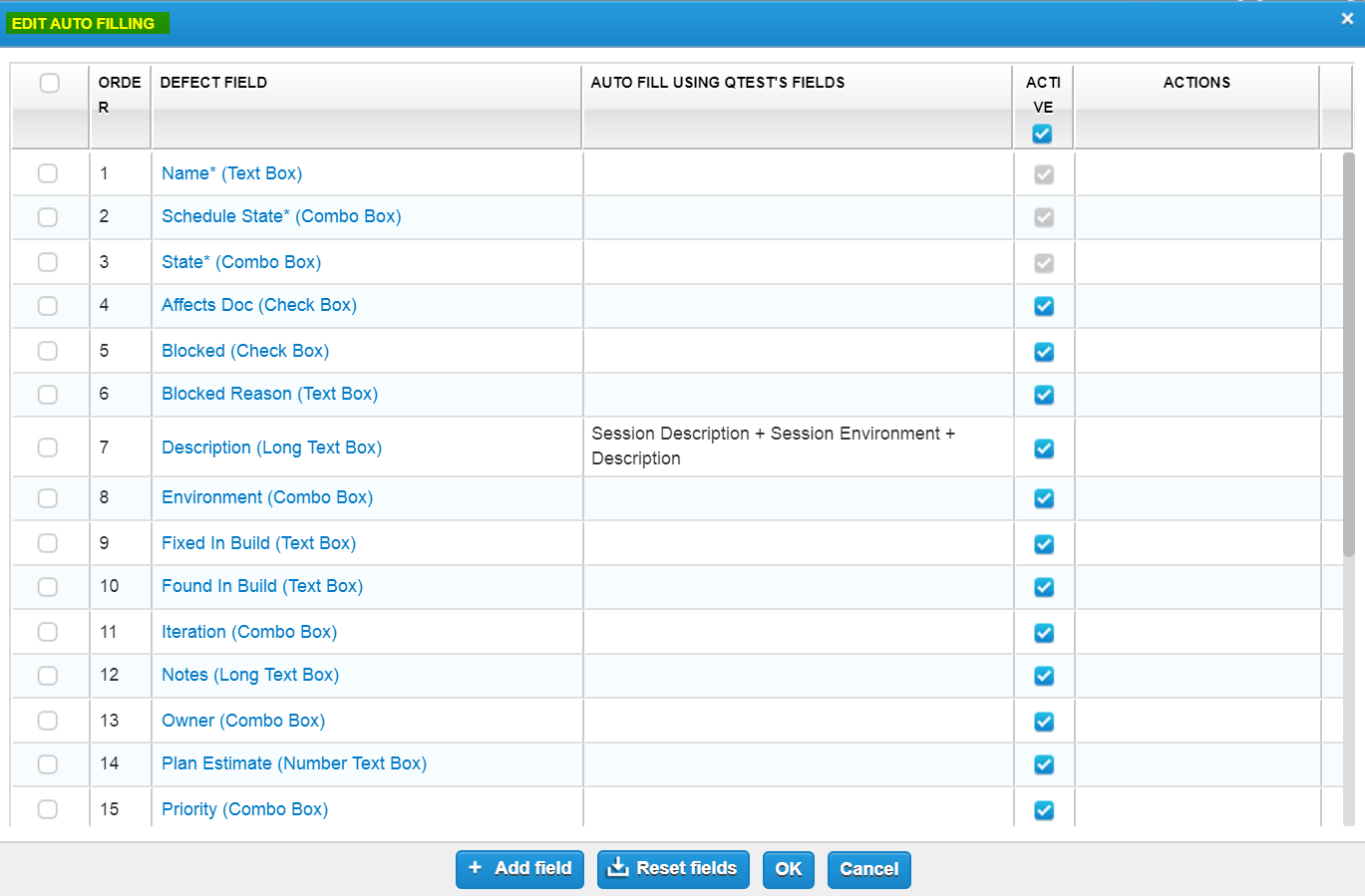
2.2 Icons and buttons in Edit Auto Filling Form
- Repopulate
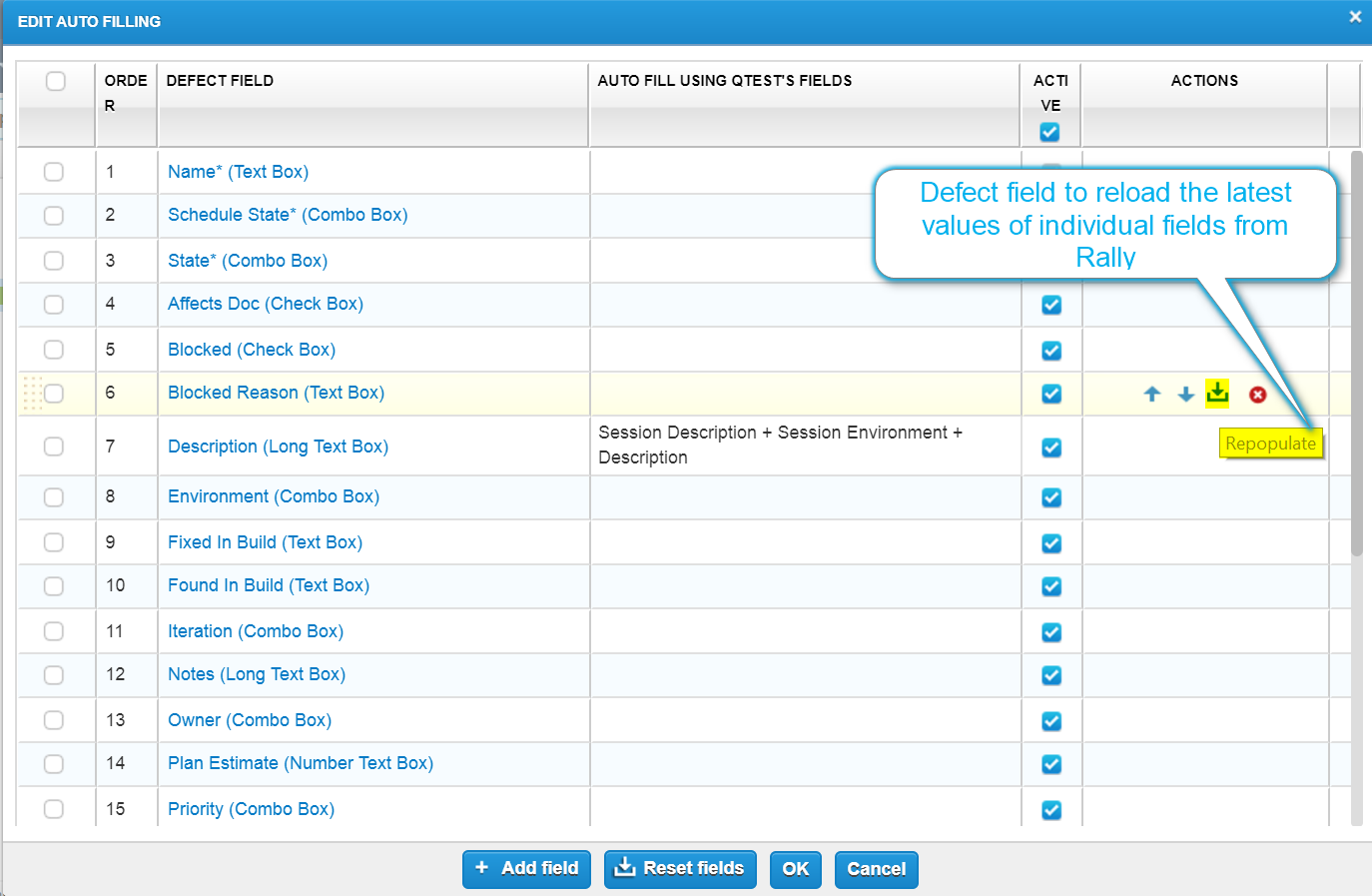
- Delete – This icon is used to remove the specific fields from the defect

- Move Up and Move down arrows – These icons are used to re-arrange the defect fields from the defect submission form

- Add fields – This button is used to add fields manually

- Click the reset filed button to remove the latest added field settings

- Recent added field is removed

2.3 Edit the Fields
There is the option to edit the existing fields present in the qTest. Below steps are followed for editing the fields
Click the field that needs to be edited. Edit field page gets open.
- We can change the label name
- We can make the field required by enabling the ‘Required’ checkbox.
- We can change the type of the field
- There are two input option called Auto fill and default value
- Click the Addbutton to add the fields for mapping and click on Drop-down button to select the qTest field which maps to the Rally field.
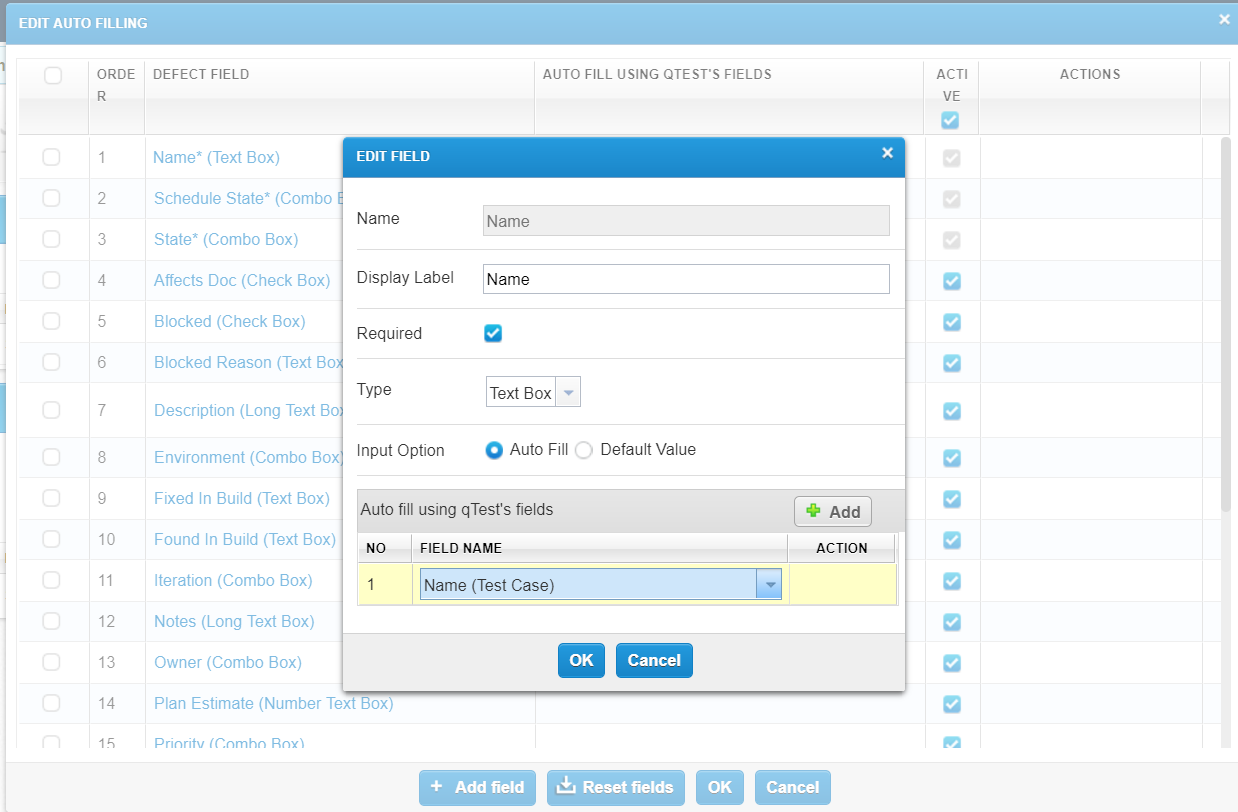
Defect submission to Rally
Defect can be created in qTest and it is synchronized with Rally
Follow the below steps for submitting a defect to Rally while executing a test cases in qTest
1.Click on ‘Bug’ icon present in test step.
- Click on ‘New’ button to create a New Defect.
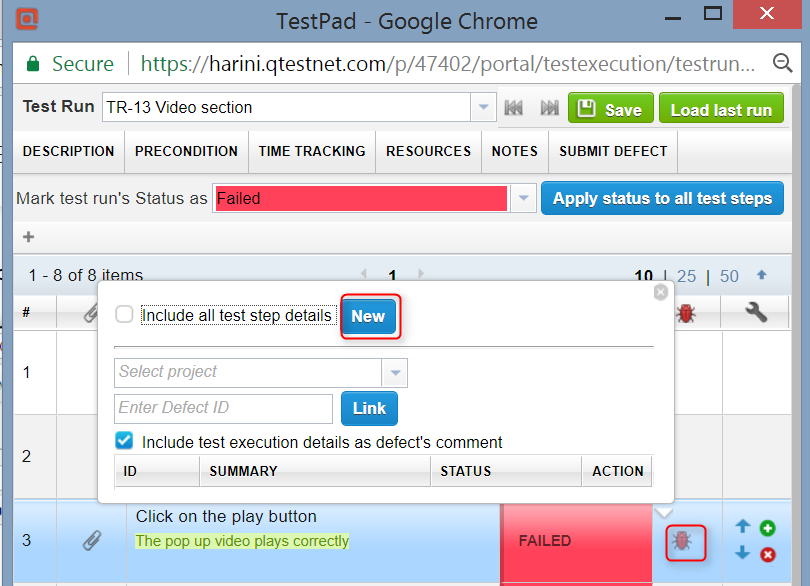
Note:
Bug can be created from clicking on ‘Submit Defect’ button that is linked with the Test Run in Test Pad.
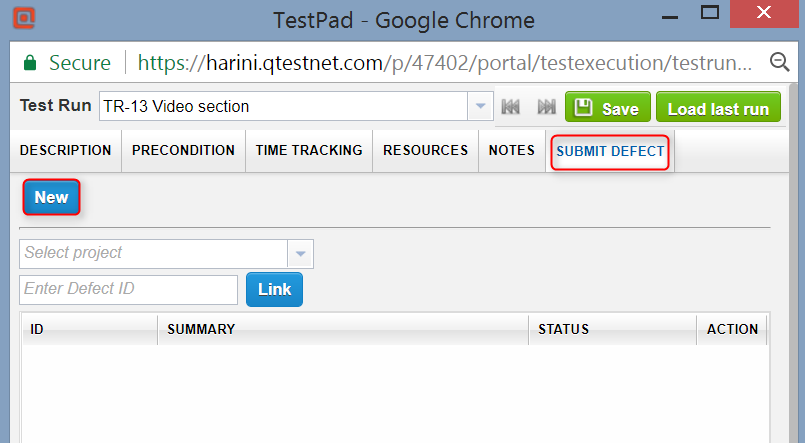
Bugs can be created in ‘Execution History’ that is linked with the Test Run in Test Pad.
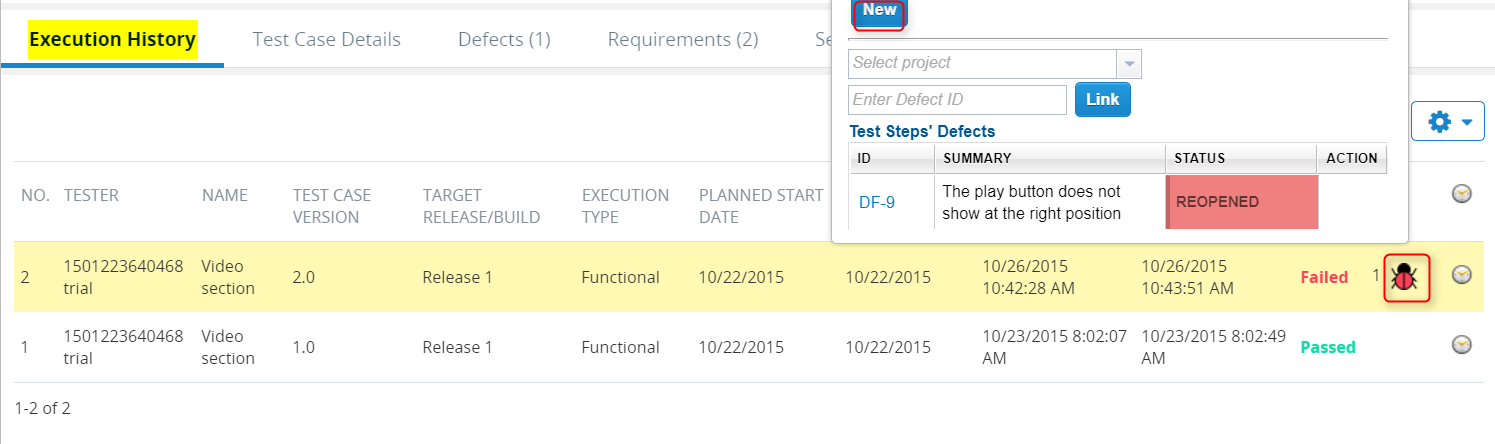
- Select the project and defect type for the defect that needs to be created and submitted. Click on ‘Ok’ button
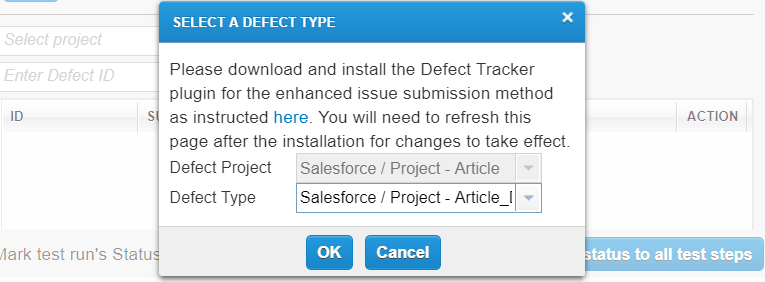
- Defect Submission page gets open. Fill in the details and click the ‘Save’ button
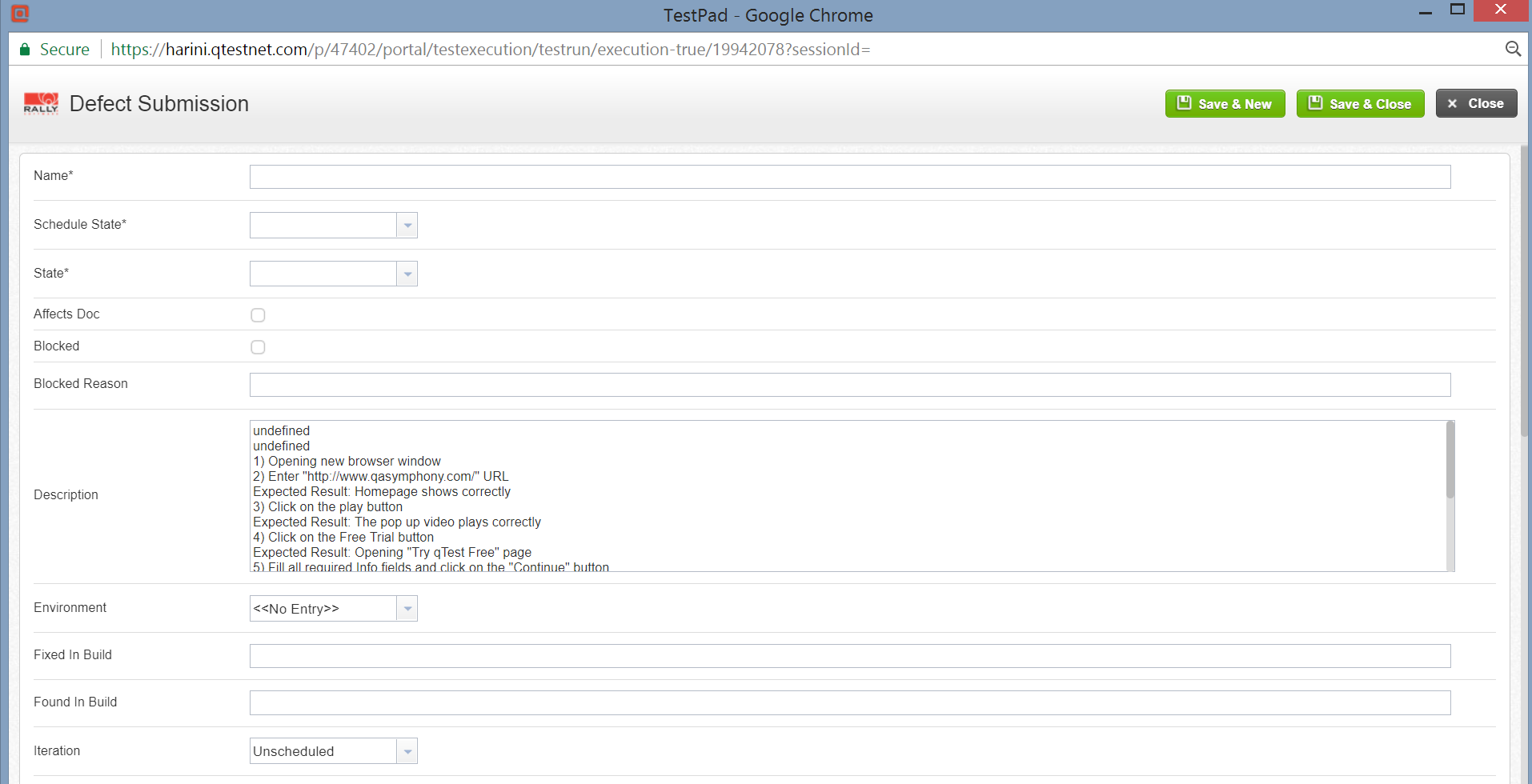
- Defect will be created with the ID, Summary

- The created defect in qTest will get displayed in Rally
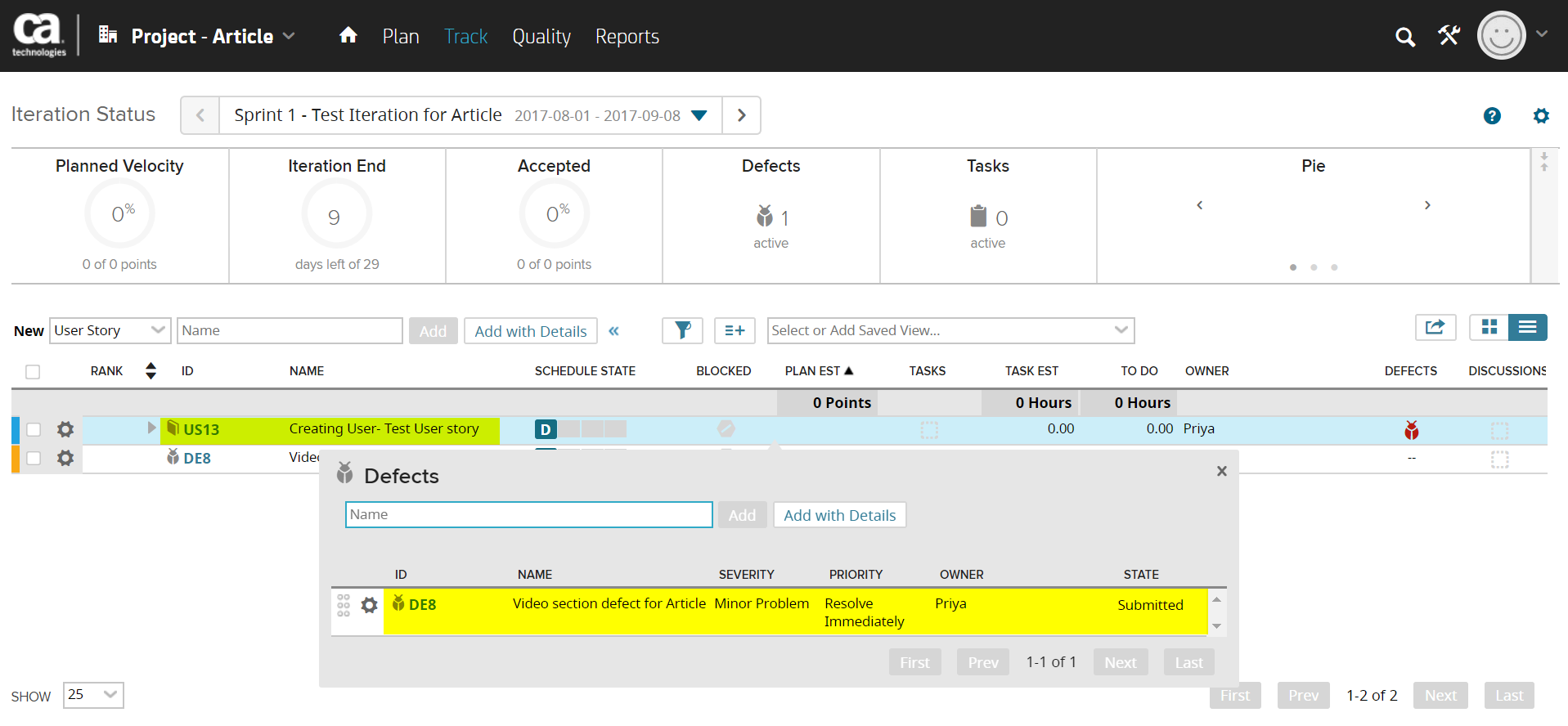
Advantages of Integrating External System with qTest Manager
- Integrating External Systems with qTest Manager helps developers and testers deliver high quality software at an agile pace.
- qTest is worth as the integration is superior to other offerings – two-way with realtime updates.
- qTest pairs with VersionOne for teams of all sizes and supports even the largest Rally production



