Introduction
Field Service Lightning provides many useful features designed to provide awesome customer service at the customer’s location. One among those features of Field Service is the Maintenance plan which helps to build good relationships with the customer. Let us discuss this feature in detail.
Maintenance Plan
Let us first look at the generic functionality of Field Service. When a customer raises a case stating that the product has some functionality issue, an appropriate technician nearby the customer’s location is sent to their place to solve the issue quickly.
Now, we will dive deeper into the Maintenance Plan feature and see how it is used to maintain an everlasting relationship with customers.
Maintenance Plan allows us to define preventive maintenance schedule for an asset. It ensures that the purchased asset works best through regular visits by a knowledgeable field service technician. Since the depreciation of assets is one of the common factors, it also helps us to identify any issue at the initial stage and fix it. Maintenance Plan will generate a batch of work orders for future visits and defines how often the maintenance should occur and so on.
Maintenance Plan Setup Process
First, we need to create Work Type (templates with predefined settings) which is required for work orders that are created as part of maintenance plan. Work order holds the specific customer request information which is used to track the work need to be performed.
Let us consider Universal Home Appliances wants to create a maintenance plan for Air Conditioners purchased from them. All the features that we need will be available after we enabled Field Service from Field Service Settings. We will start with creating a Work Type by selecting Work Types from App Launcher.
The Work Type defines the Estimated Duration time (in Hours or Minutes) that takes to complete the work. We will enable Auto-Create Service Appointment option to automatically create a Service Appointment that has scheduling and assignment details.
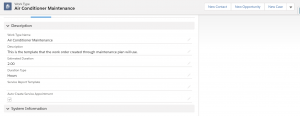 Now, we will create the maintenance plan for the Air Conditioner Asset by selecting Maintenance Plans from App Launcher. We need to click the New button and enter the following details.
Now, we will create the maintenance plan for the Air Conditioner Asset by selecting Maintenance Plans from App Launcher. We need to click the New button and enter the following details.
- Work Type – The Air Conditioner Maintenance template that we created above will act as the template for the work orders we create as part of Maintenance Plan.
- Account – It will relate to Universal Home Appliances in which the asset is purchased from.
- Start Date – Used to specify the staring date for the assets that undergoes maintenance.
- End Date – Used to specify the ending date for the maintenance of the asset. Let us take 3 years from the start date.
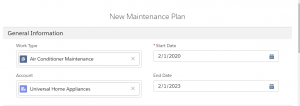
- Work Order Generation Method – Has 2 options to determine how Work Orders and Work Order Line Item are generated when more than one asset is associated with the maintenance plan.
- One work order per asset – If multiple assets are associated to the maintenance plan, a work order is created for each asset.
- One work order line item per asset – If multiple assets are associated to the maintenance plan, a parent work order and work order line item is created for each asset.
- Service Appointment Generation Method – Has 2 options to determine how service appointments are generated when more than one asset is associated with the maintenance plan if work order generation method is chosen as One work order line item per asset.
- One service appointment per work order – If we choose this option, one service appointment is created for the parent work order of each asset associated to the maintenance plan.
- One service appointment per work order line item – If we choose this option, one service appointment is created for each work order line items of each asset associated to the maintenance plan.
- Frequency – Used to specify the period between the work orders created as part of maintenance plan.
- Frequency Type – The units of frequency are specified. We have 4 options (Days, Weeks, Months, Years).
- Generation Timeframe – Used to specify the period for work order generation in advance. Ex. If we specify 3, three months’ work orders are created at a time (in advance).
- Generation Timeframe Type – The units of measure for Generation Timeframe is specified. We have 4 options (Days, Weeks, Months, Years).
- Maintenance Window Start (Days) – The Maintenance Window Start and End days are used to specify the date range. Between these date range only, a work order can be scheduled. If maintenance window start days is 3, the Earliest Start Permitted field of service appointments will be 3 days before the Suggested Maintenance Date of the work order.
- Maintenance Window End (Days) – If maintenance window end days is 3, the Due Date field of service appointments will be 3 days after the Suggested Maintenance Date of the work order.
- Date of the first work order in the next batch – Used to specify the suggested date of service for the 1st work order created as part of maintenance plan. This date will be stored into the Suggested Maintenance Date of first work order. For other consecutive work orders, the Suggested Maintenance is based on the frequency settings.
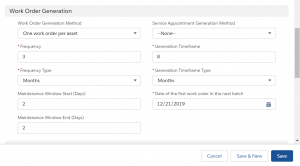
- Auto-generate work orders – If checked, it will automatically generate a new batch of work orders for the maintenance plan. If this option is selected, we cannot manually generate the work orders through the Generate Work Orders action.
- Generate new batch upon completion – When this option and Auto-generate work orders option are selected, a new work orders batch is not generated until the last work order generated from the maintenance plan is completed.
- Generation Horizon (Days) – Used to specify the whole number to determine how many days before the next suggested maintenance date that the new work orders batch should be automatically created for an asset.
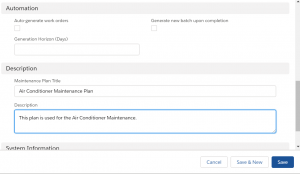 Maintenance Assets
Maintenance Assets
We can associate one or more assets with maintenance plan by creating Maintenance Assets. To create a Maintenance Asset, we need to navigate to the Related tab of the created maintenance plan record. Under the Assets related list, we can create the maintenance asset by clicking on New button. The Work Type and Date of the first work order in the next batch fields will be auto populated from the maintenance plan after we save the Maintenance Asset.
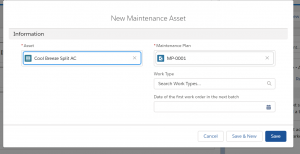 Manual Generation of Work Orders
Manual Generation of Work Orders
We can generate the work orders manually from the action menu of the maintenance plan by clicking the Generate Work Orders button. The Work Orders will be generated based on the Frequency and Generation Timeframe value. We need to click the Generate Work Orders button every time if we need another batch of work order.
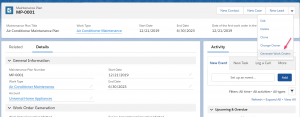 Since we have provided the Frequency as 3 Months and Generation Timeframe as 8 Months, the date range between work orders would be 3 months and up to 8 Months’ worth work Orders will be generated in advance. The first work order is created at 3rd Month and the second one is created at 6th Month with 3 months difference. The third work order is not created in the first batch because it will occur in 9th Month which will exceed the range that we specified in Generation Timeframe (8 Months).
Since we have provided the Frequency as 3 Months and Generation Timeframe as 8 Months, the date range between work orders would be 3 months and up to 8 Months’ worth work Orders will be generated in advance. The first work order is created at 3rd Month and the second one is created at 6th Month with 3 months difference. The third work order is not created in the first batch because it will occur in 9th Month which will exceed the range that we specified in Generation Timeframe (8 Months).
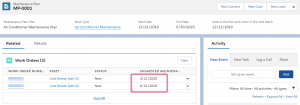 If we need other batches of work orders, we need to click on Generate Work Orders again. The below screenshot shows the list of work orders created as part of consecutive click of the Generate Work Orders button. The work order batches are indicated by numbers starting from 1. The Work Orders will be generated up to the End Date specified in the maintenance plan.
If we need other batches of work orders, we need to click on Generate Work Orders again. The below screenshot shows the list of work orders created as part of consecutive click of the Generate Work Orders button. The work order batches are indicated by numbers starting from 1. The Work Orders will be generated up to the End Date specified in the maintenance plan.
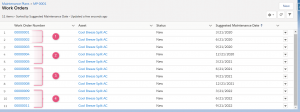 Summary
Summary
Using Maintenance plan, the Service team can provide an excellent customer service. Hence, the customer will be highly satisfied with our product. The preventive customer service provided through Maintenance Plan makes the customer happy. In turn, it will also increase the prospective buyers of the products sold.



