Overview of Mass Edit from List Views:
The Mass Edit from List Views is mainly used when users want to edit multiple records at the same time in List Views instead of without opening each record individually. Users can quickly and easily edit up to 200 records at once for Standard objects (Campaign, Lead, Account, Contact, Case, Opportunity, Contract, Product, Solution and Asset) from the List View or from the Related List with fields of your choice. Administrators can control the fields to be edited using Fields Set. To use this feature, admins need to install the Mass Edit from list Views package.
This feature is available in Professional, Essentials, Enterprise, Performance, Unlimited, and Developer editions of Salesforce Classic only.
Case Study:
So far when the users wanted to edit multiple records together, they had to open individual records and edit them or use the Data Loader for mass edits. It is very time consuming and an inefficient approach. Now, by using this Mass Edit from List Views feature, the users can easily edit the Mass record (up to 200) in List Views or related list with the minimal no of clicks.
Step 1:
From browser, access the below link and click on “Get It Now” button.
“https://appexchange.salesforce.com/appxListingDetail?listingId=a0N30000000pu4IEAQ”
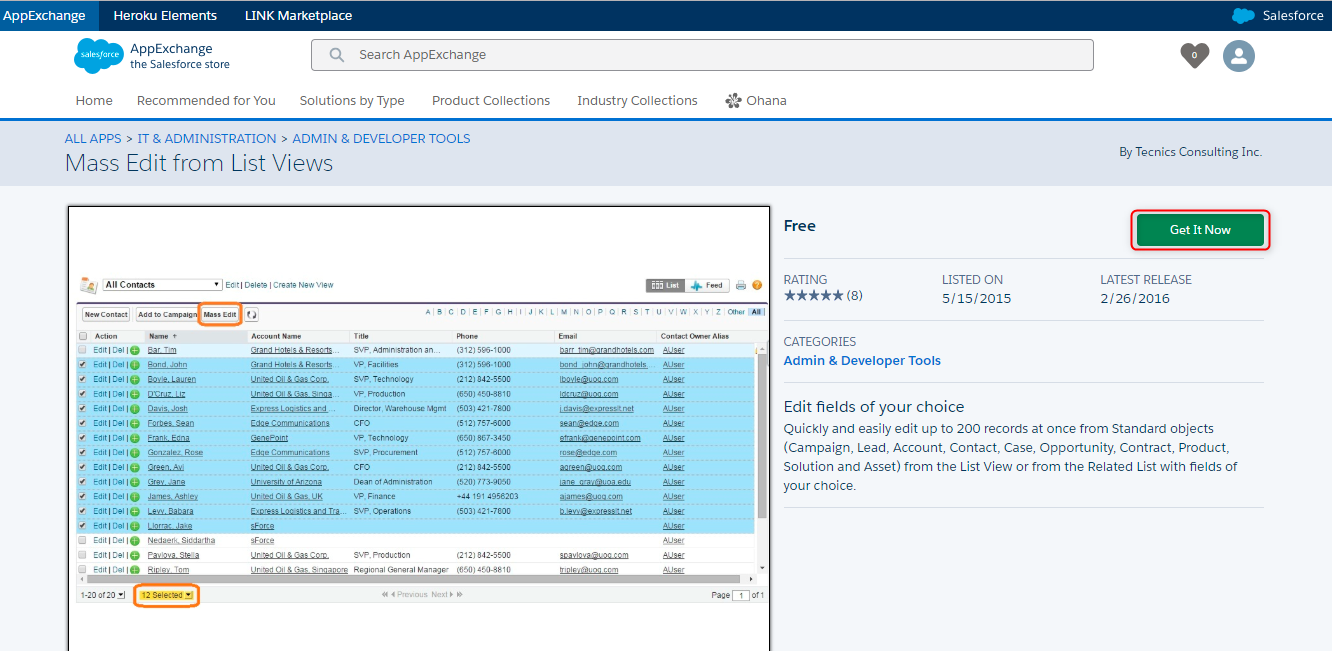
Step 2:
After that, click the “Log In” button and enter your Salesforce credentials and click the “Login” button.
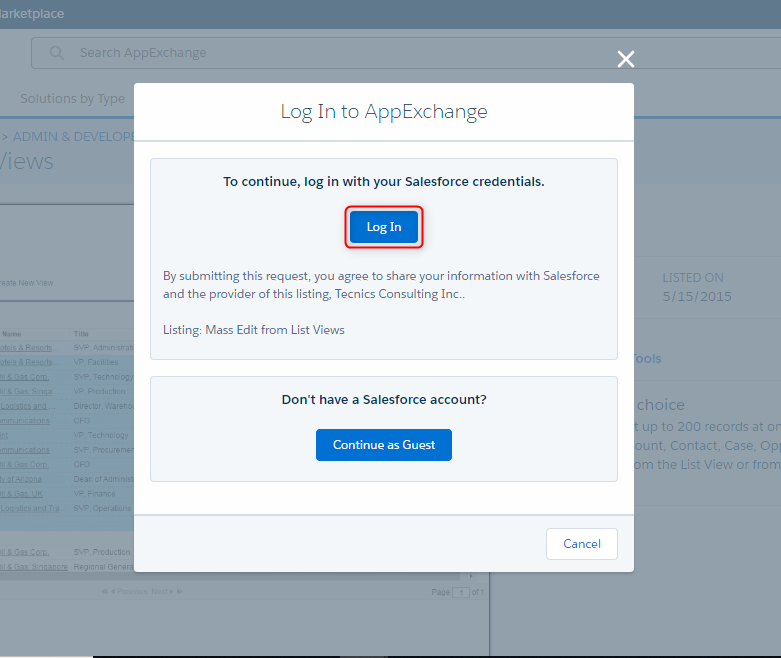
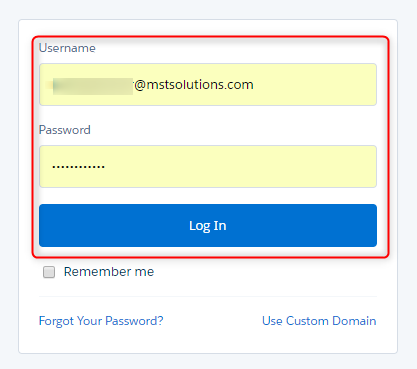
Step 3:
Here, if you want to install this package in production, click the “Install in Production” button or if you want to install this package in sandbox, click the “Install in Sandbox” button.
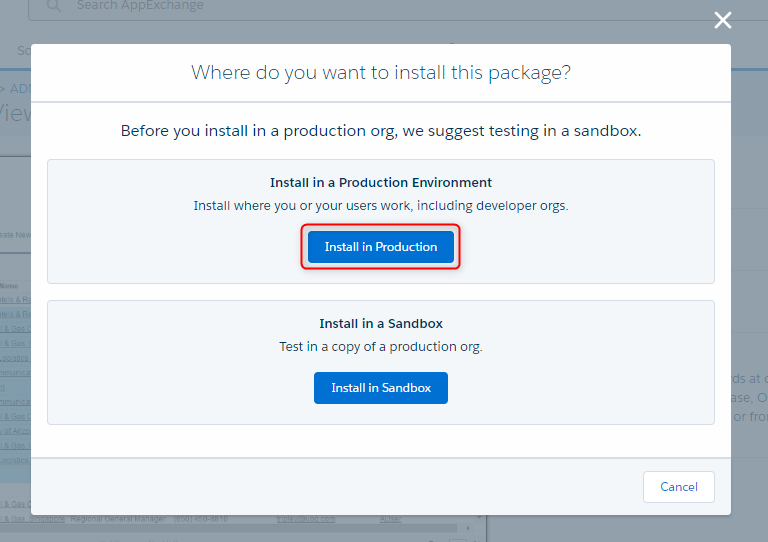
Step 4:
In Confirm Installation Details page, check the “Agree” radio button and click the “Confirm and Install” button.
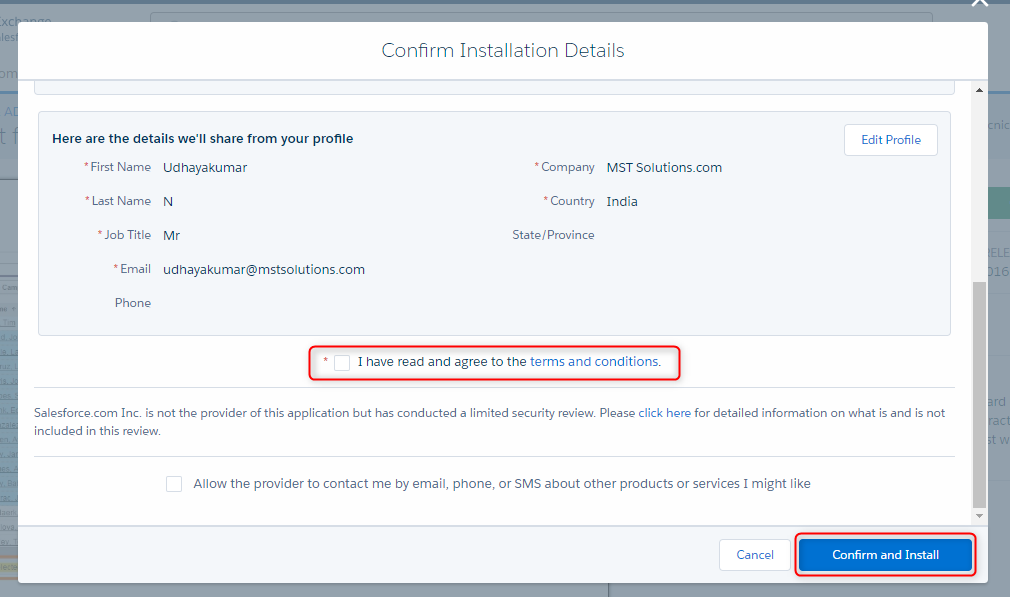
Step 5:
Again, log into Salesforce and select the Install for All User radio button(based upon user choice) and click the “Upgrade” button.
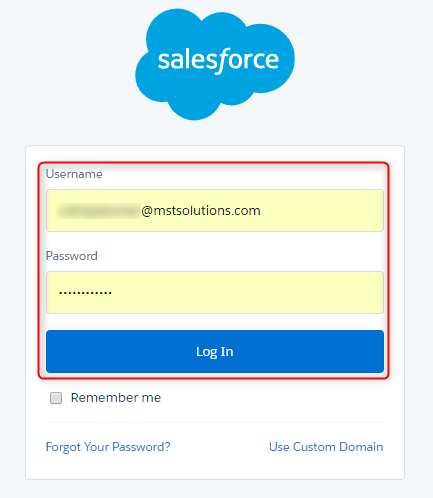
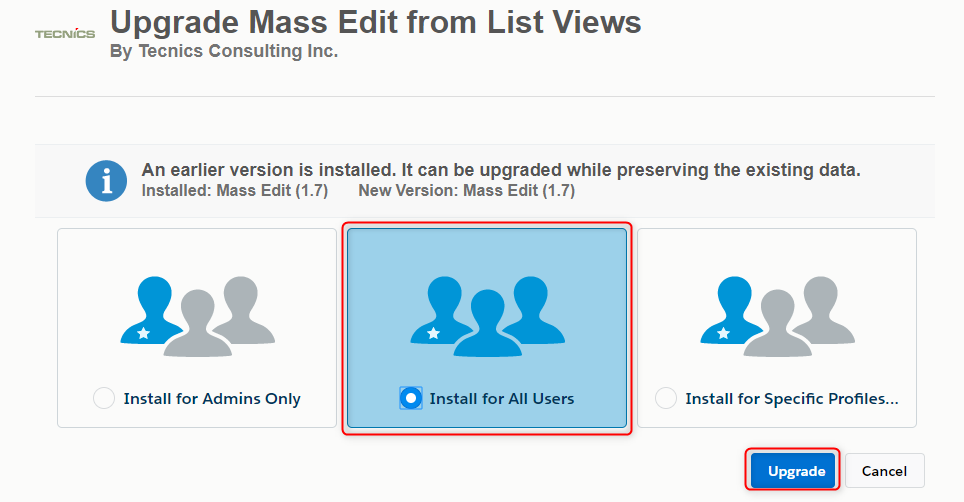
Step 6:
Once the upgrade is complete, click the “Done” button and after that you can verify it on Installed packages page.
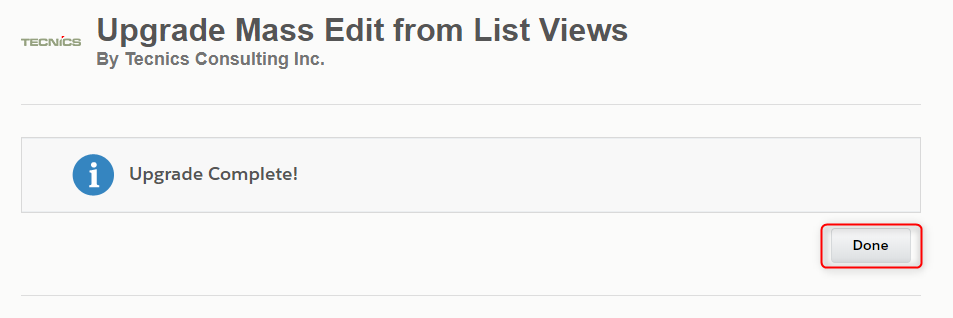
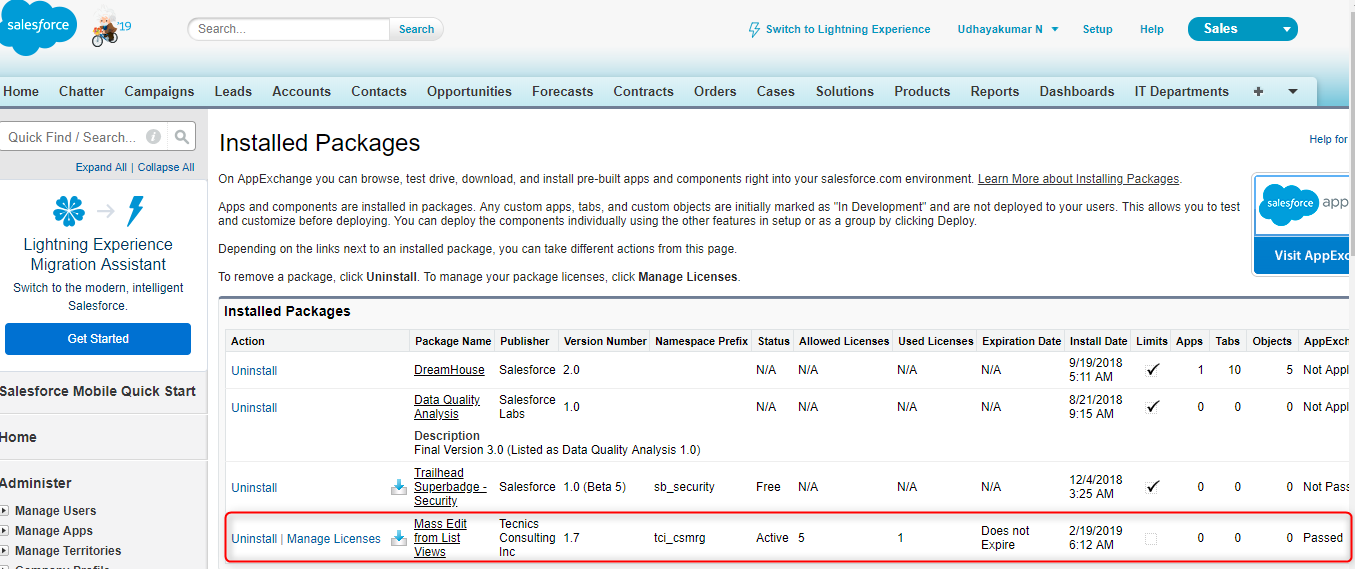
Step 7:
Based on your business need, add the “Mass Edit Button” to Campaigns or Leads or Accounts or Contacts or Opportunity or Cases or Contract or Products or Solutions or Assets object List View. Here added the “Mass Edit Button” to Account object.
From Setup à Customize à Accounts à Search Layout
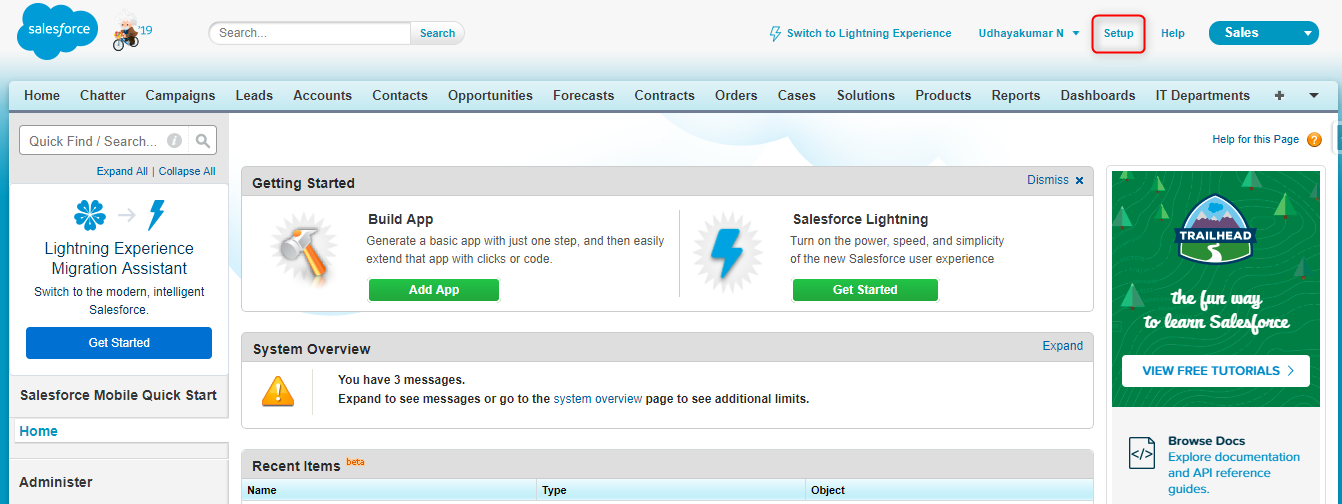
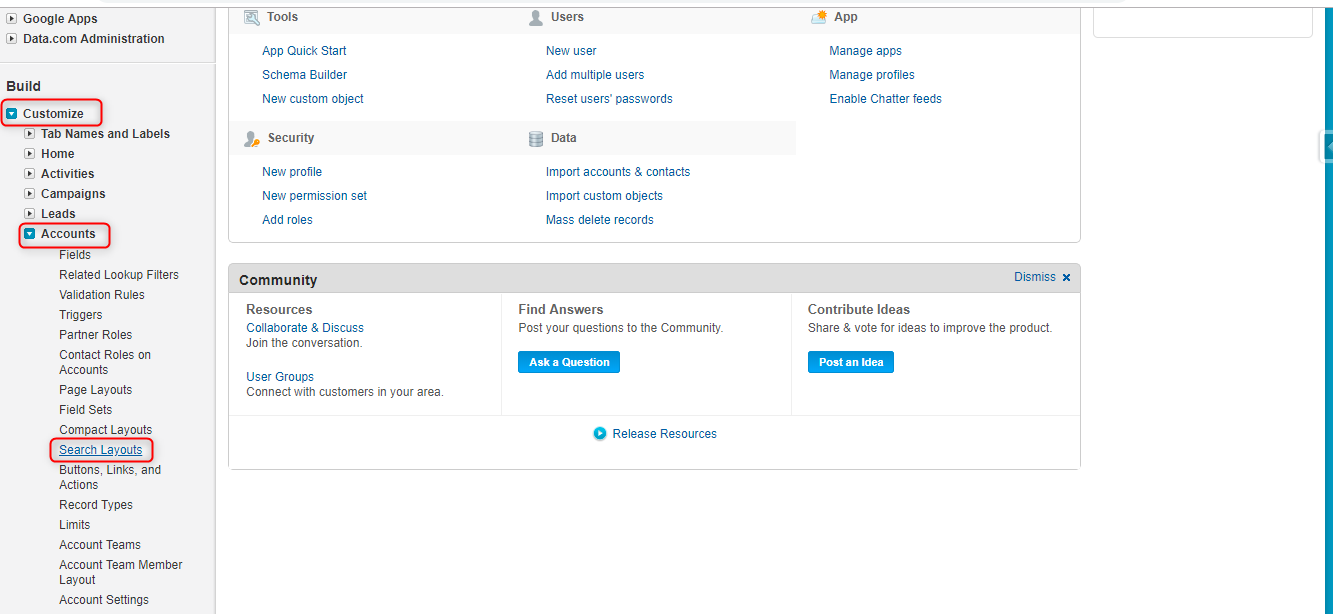
Step 8:
In Account Search Layout page, click on edit link next to Account List View.
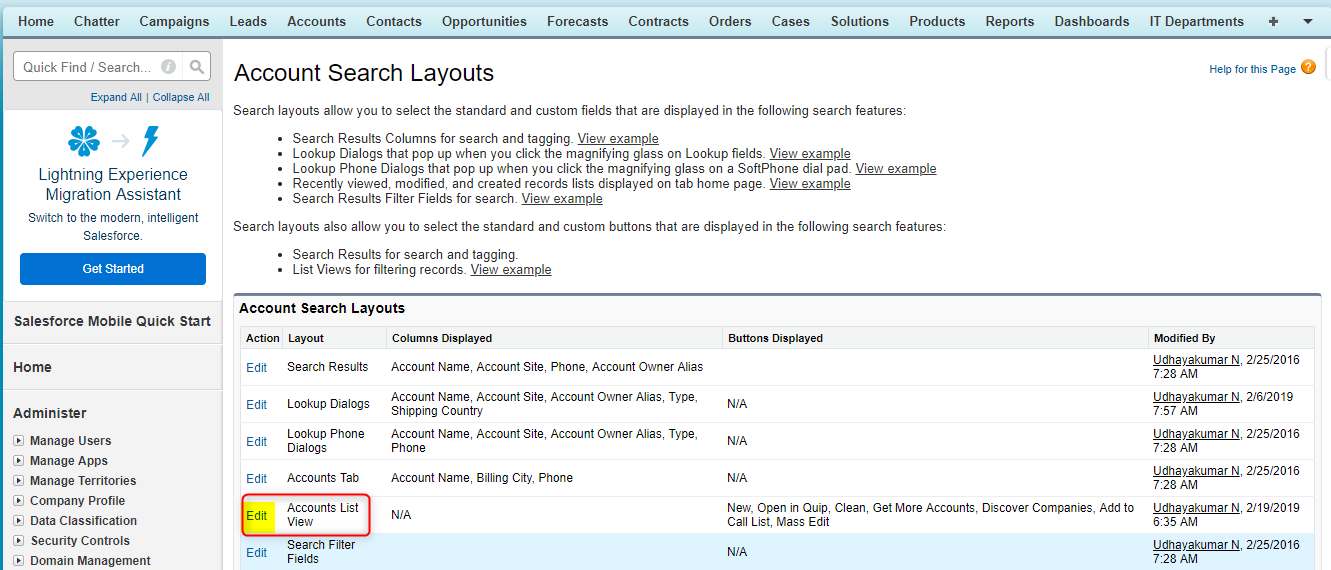
Step 9:
In Account List View Page, add the Mass Edit button and click the “Save” button.
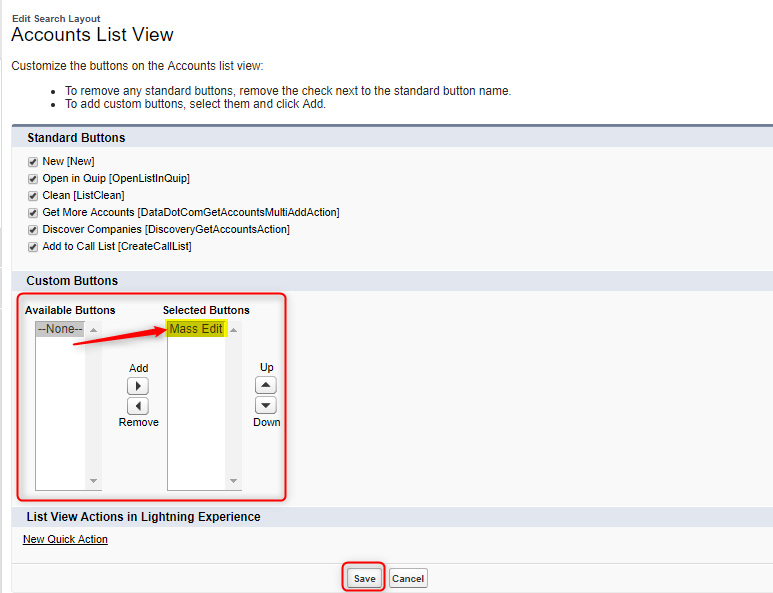
Step 10:
Click on Setup à Customize à Accounts à Field Sets
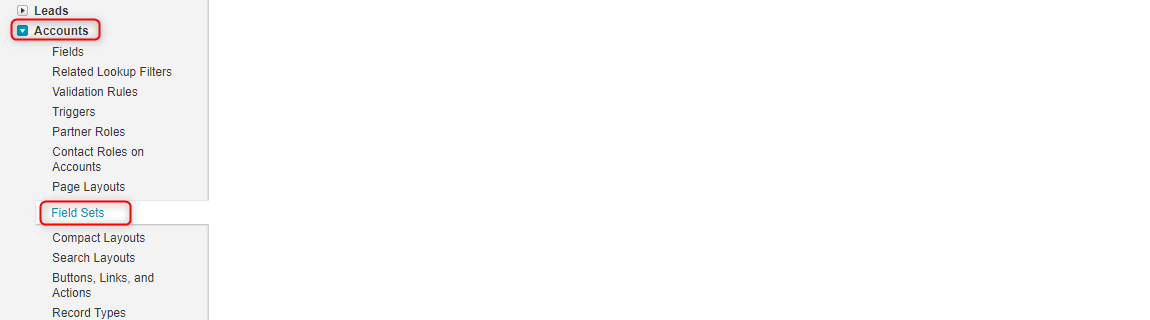
Then, click the Edit link next to Account field set.
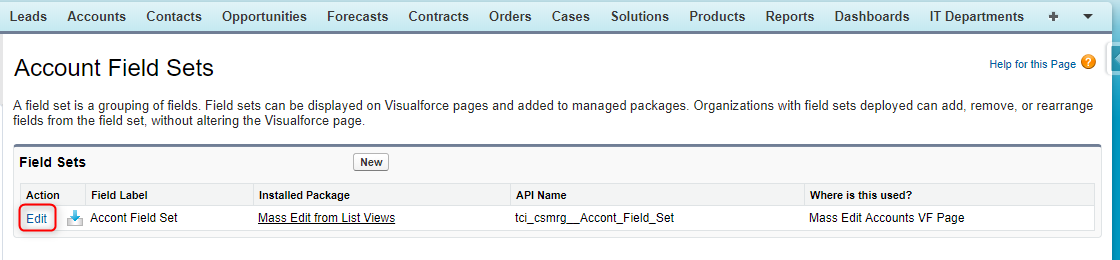
Step 11:
In Account Field Set page, Add/Remove fields from Field Set (drag and drop the fields) and click on Save. These fields will be displayed in Mass Edit pages.
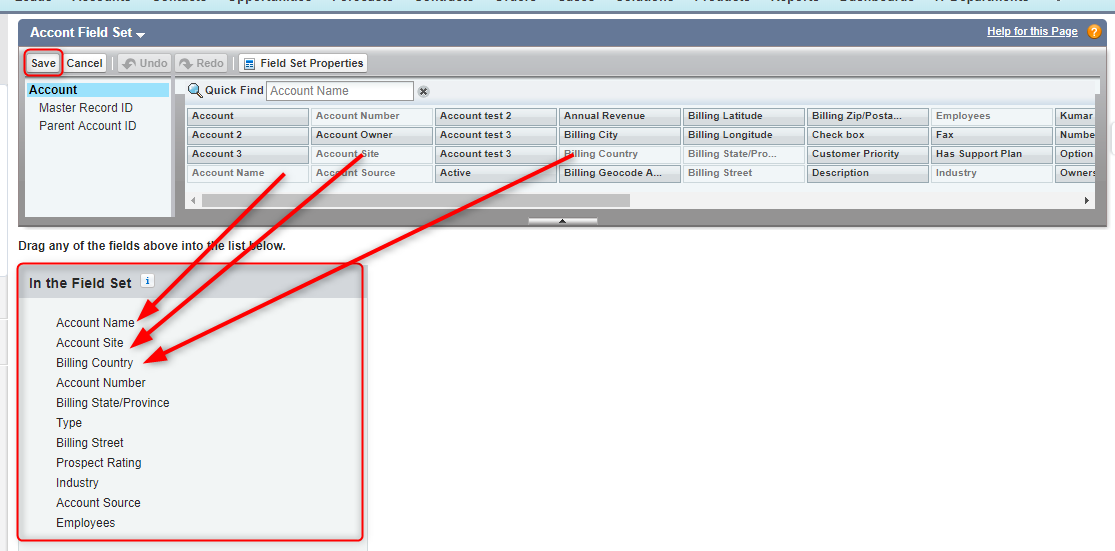
Step 12:
Go to Account object à select All Account in List View àclick the “Go” button.
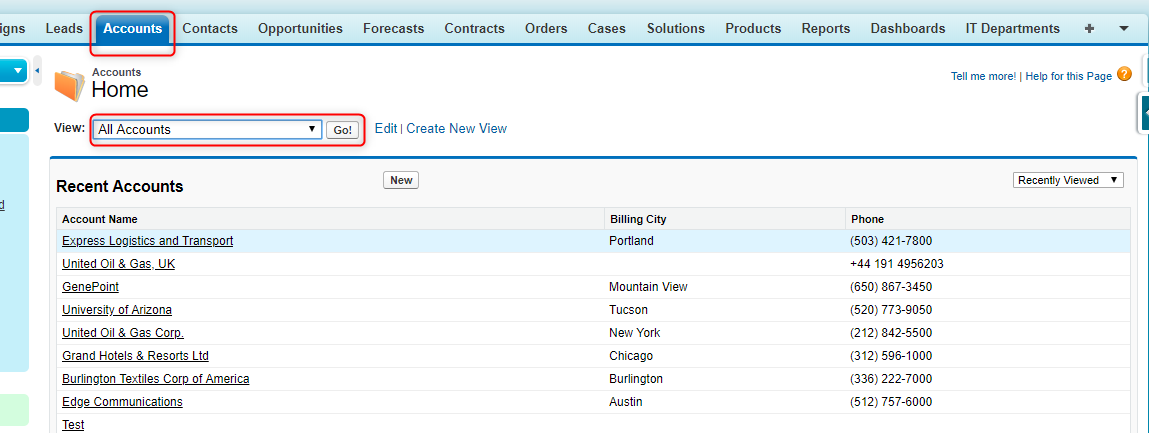
Step 13:
Select the multiple records and click Mass Edit button.
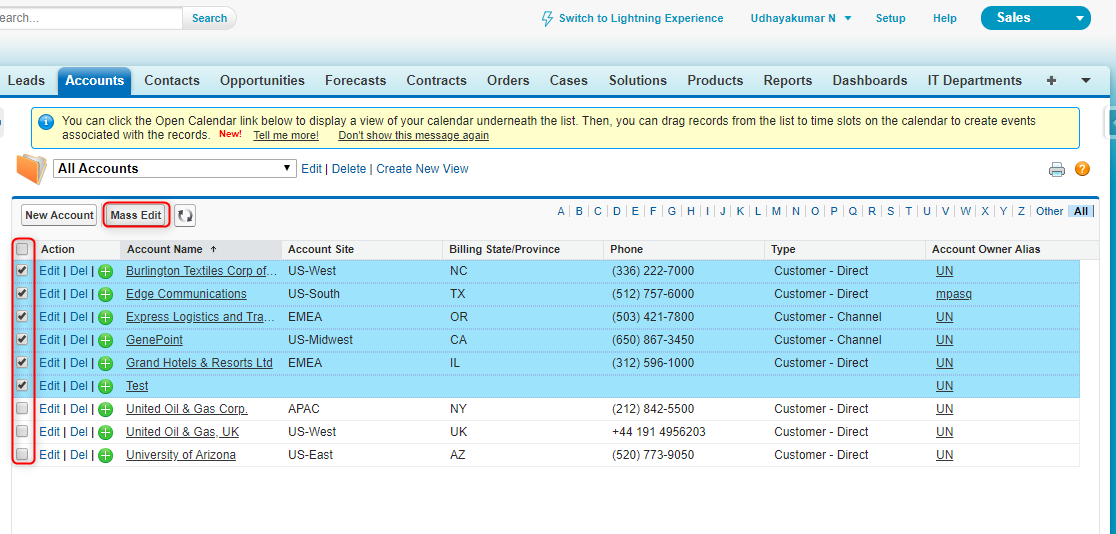
Step 13:
Finally, edit the record and click the Save button.
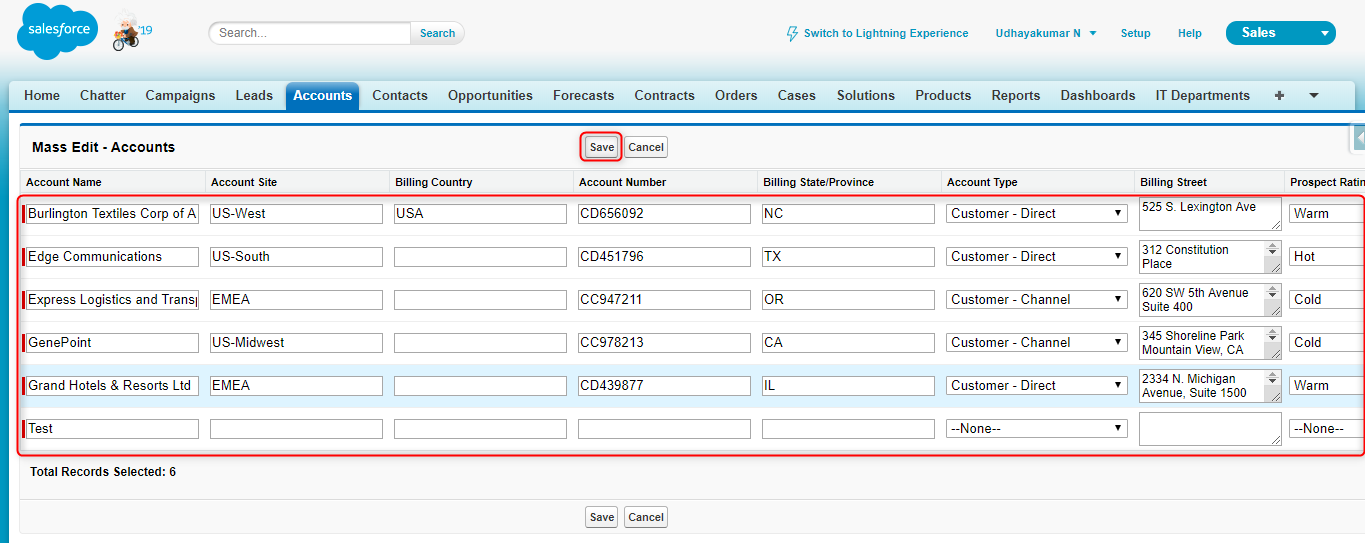
Step 14:
You can also use the Mass Edit feature in record list related list and before that you need to add the Mass edit button in Layout.
- Go to record edit Layout and Click on “Related list”.
- Click on Setting icon in contact related list and add the Mass Edit button and click Save.
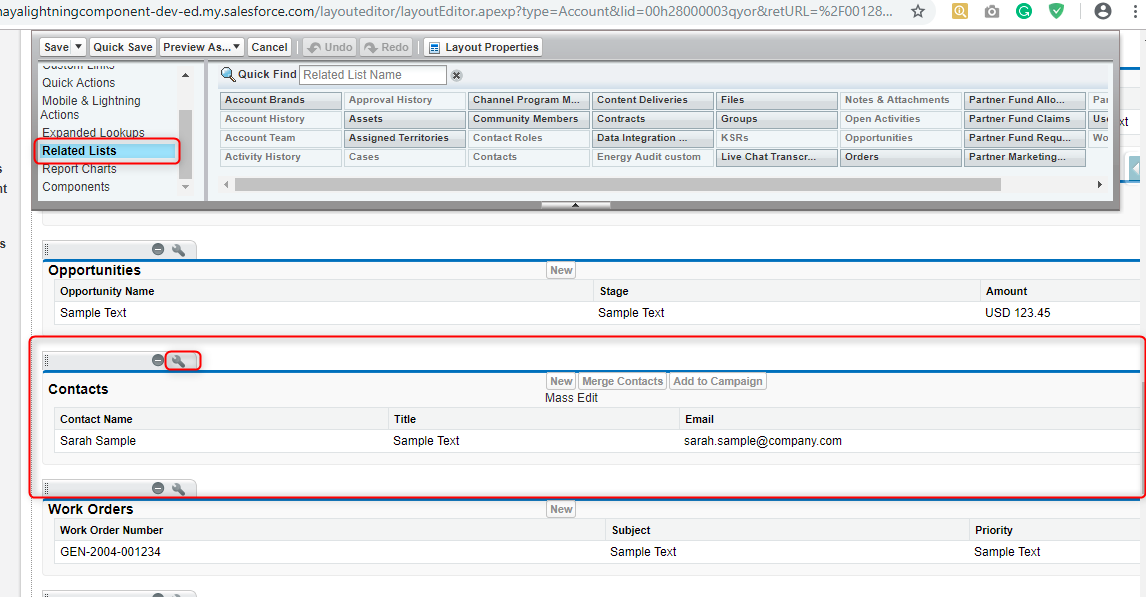
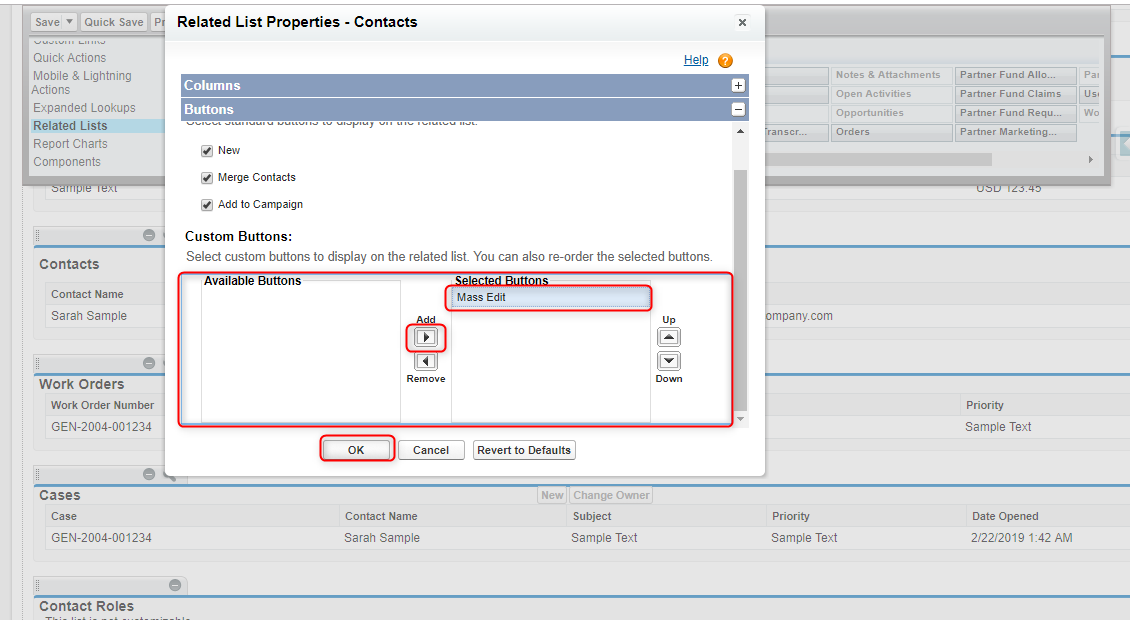
Step 15:
Go to Account record related list and use the Mass Edit feature for Contact object record. 
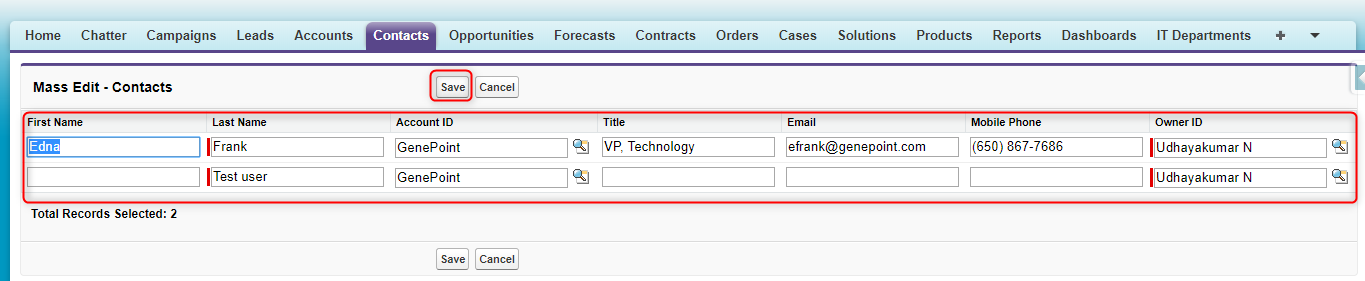
Conclusion:
The “Mass Edit from List Views” feature can help the user to Edit the Mass records in Object list Views and Record related list and this increases productivity and makes the work more efficient for the user.



