Mass email in salesforce is a tool to send an email to a group of Leads, Contacts, Person Accounts, and Users at the Same time. This functionality is supported only for standard email field not custom email fields.
Steps to send a Mass Email:
Choose the type of recipients for your mass email.
- To send mass email to Contacts, click Mass Email Contacts in tool section at the bottom of contacts or cases tab.
- To send mass email to person accounts, the link is available in tool section at the bottom of accounts tab.
- To send mass email to leads, click Mass Email Leads in tool section at the bottom of leads tab.
- To send mass email to users, Go to setup -> Mass Email Users -> select users.
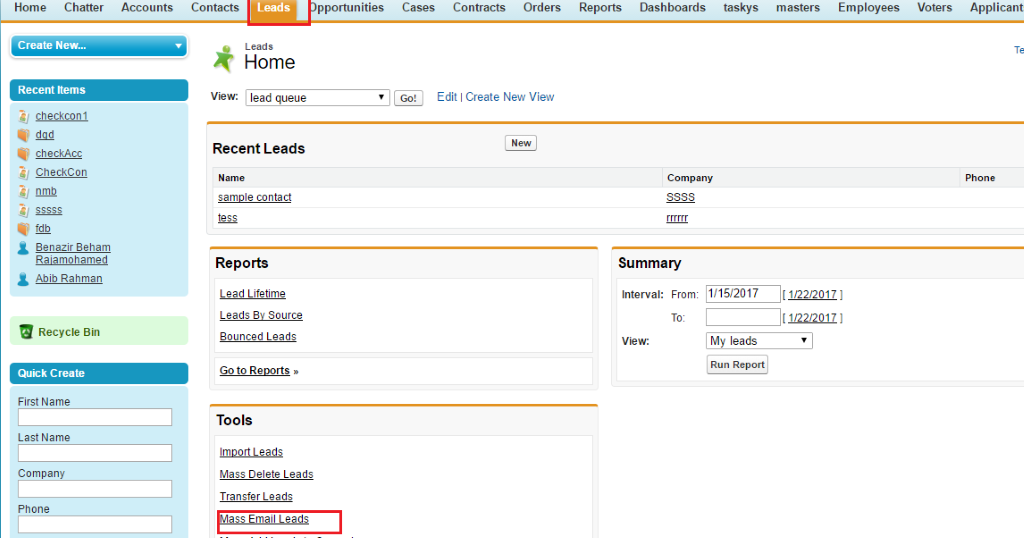
Step 1: Select the list of recipients to send email.
In this list, it displays only leads which have email address.
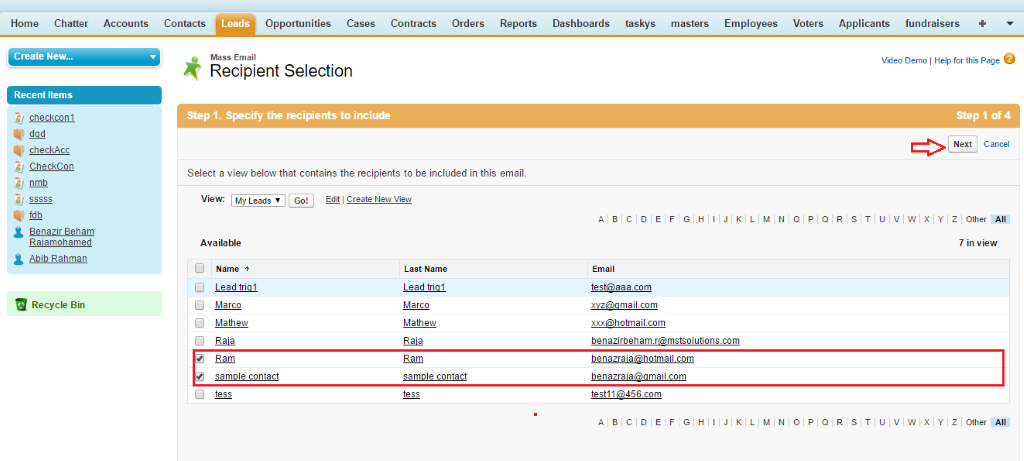
Step 2: Choose an Email template.
If you want to view templates, click the preview link.
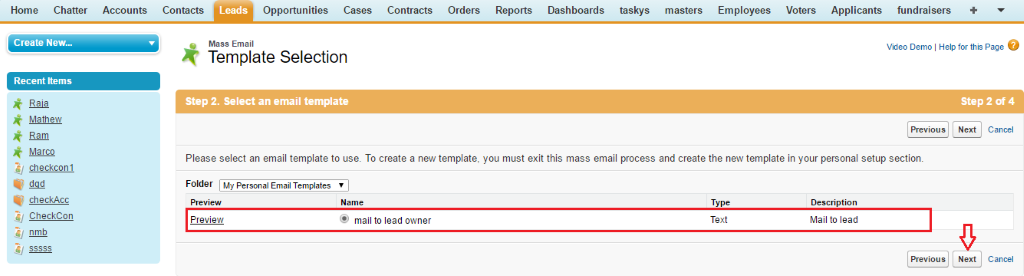
Step 3: Choose your preferable options on Review page
In this confirmation page, Store an activity for each message option is selected by default. If you want to receive mass email status message, Go to Setup > Email Administration > Deliverability. Under mass email section, Enable Notify sender when mass email completes. The mass email name will be the subject of the status message.
In delivery options section, you can either send the email by clicking the Send button, or choose the date and time for sending an email in future.
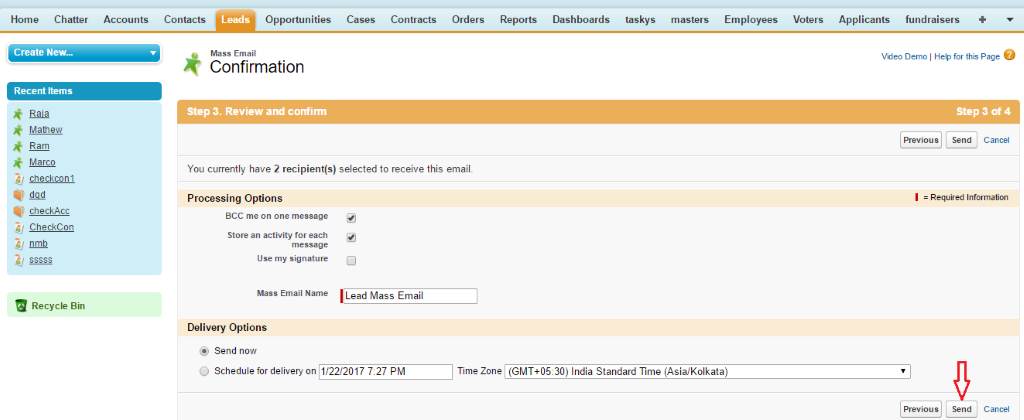
If you click send, then final step of this wizard is submission confirmation page.
Step 4: Mass email completed

In this example, we choose the option store an activity for each message. So, we can view the email was sent for one of the records (i.e., selected in step 1) in activity history related list.

Monitor the Mass Email Status
If you want to view the status of mass email functionality, Go to setup > In Quick find box, enter mass emails, then select mass emails under Monitor, or click Username > my settings > Email > Mass Email.
In this page, you can cancel the mass email which is scheduled or you can delete the completed mass emails.

Mass Email Status Message
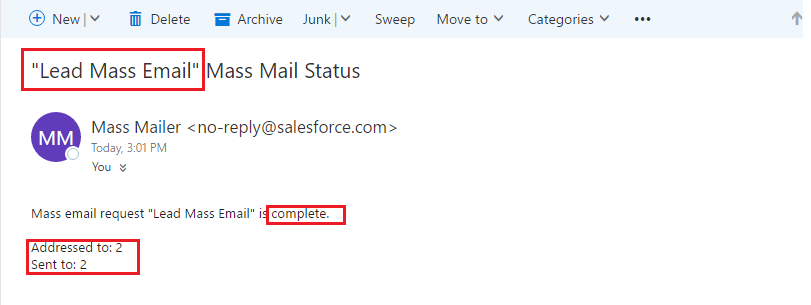
Considerations:
- If the standard email field is hidden by field level security, then the mass email functionality won’t appear.
- Attachments in the mass emails are sent as link and that attachments are stored for 30 days.
- In the Mass email, we can’t use visual force page template.
- Email subject, body and attachments are not displayed in activity history item.
- To send mass emails and log them in activity history related list, the user must have ‘Mass Email’ and ‘Edit Task’ permission.
- We can’t send mass emails to inactive users.
- Mass Email limit for per day per org may differ based on editions. In developer edition, you can send mass email to no more than 10 external email addresses per day.
- You can send an unlimited amount of email to our org’s internal users.
- After mass emails are scheduled to be sent to an active user, then the email will be sent to that user even though that user is deactivated before it was processed.
- Mass Email Functionality is not yet available in Salesforce Lightning.
Summary:
The purpose of Mass Email is to ease our business process. It’s not a replacement of email functionality or handle mass marketing campaigns. With the help of mass email, we can retain our customers with long-lasting business relationship.
Reference:




