Introduction:
In Salesforce, there is an option to mass transfer the Accounts. If you click that option, it navigates you to the Mass Transfer account page to transfer accounts own by either active or inactive user to another user. We can also do the above transfer action based on some filter conditions if we need it.
Scenario:
Let us take a scenario: There are two users – User A and User B. User A is inactive and owns many Accounts. We need to transfer some of the records own by User A to User B who has read access to Account object.
What are the efficient ways to do the above process?
The above operation can be done by Process builder, Workflow, Flow, Data loader, Approval process, and Apex Trigger but all these options have some disadvantages.
Drawbacks of above methods:
Process builder, Workflow, Flow, Approval process:
All the above three methods are only useful when we have a single record to process it.
Data loader:
It is possible by Dataloader but in this scenario the users must be active. If the user is inactive, then you cannot perform the above action using data loader. Also, data loader takes a lot of time to process the records.
Apex:
To use trigger, we need to write the code to perform the above action. The next thing in the trigger is we need an event to invoke the transfer. Besides, code change for filter conditions and deployment are other issues.
Efficient way to do the above process:
The efficient way to do the above process is using Mass Transfer Accounts.
How to access Transfers Accounts:
Step1: click the Account tab.
Step2: The right bottom corner will have Transfer Accounts link.
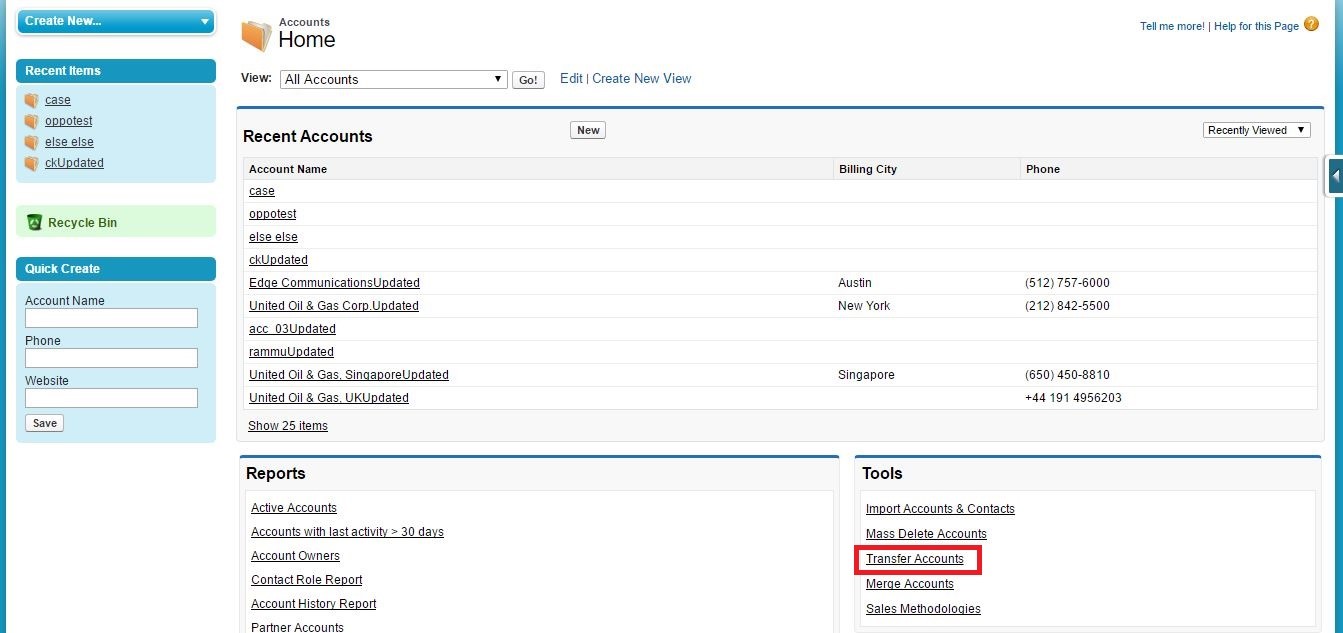

This above screen allows you to transfer accounts from one user to another user. When you transfer ownership of accounts, the new owner will gain access to the transferred accounts. We can perform this transfer from Salesforce classic and Lighting.
What records will be transferred to the new owner?
Any Notes that belongs to the existing owner.
All contacts that belong to the existing owner.
All opportunities (including closed opportunities if you select the Transfer closed opportunities checkbox below) that belong to the existing owner.
All open activities assigned to the existing owner. Note that completed activities will not be transferred.
The new owner might need to edit sharing.
Mass transfer accounts:

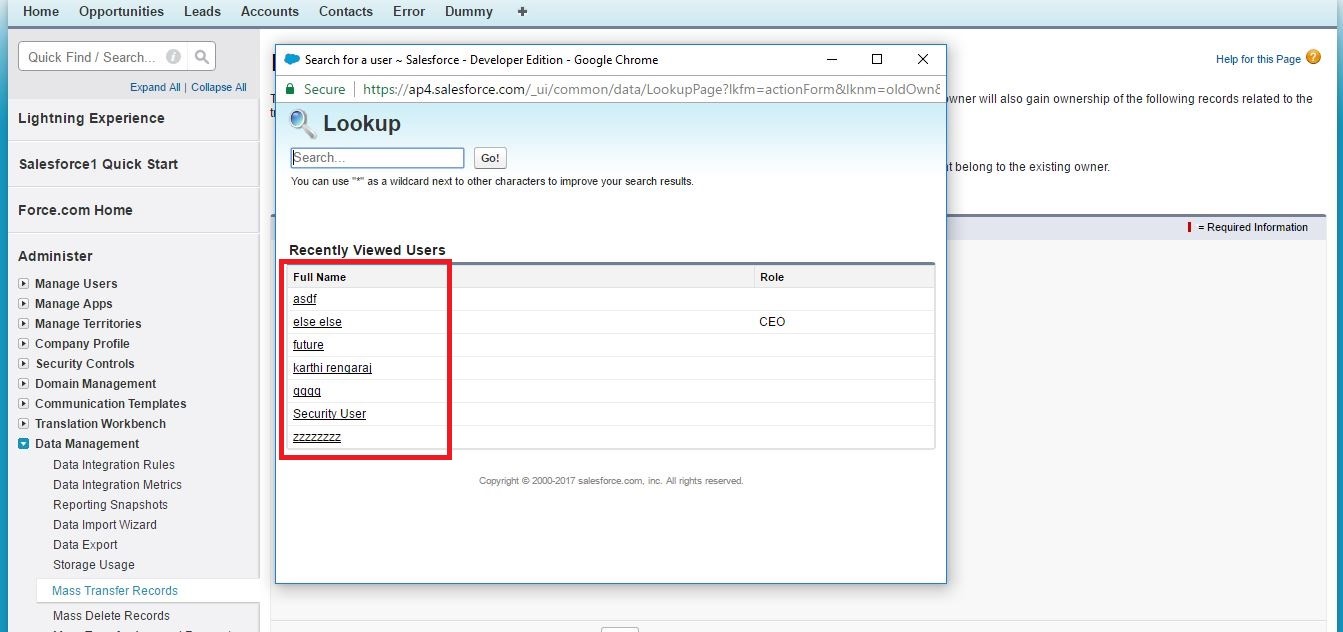
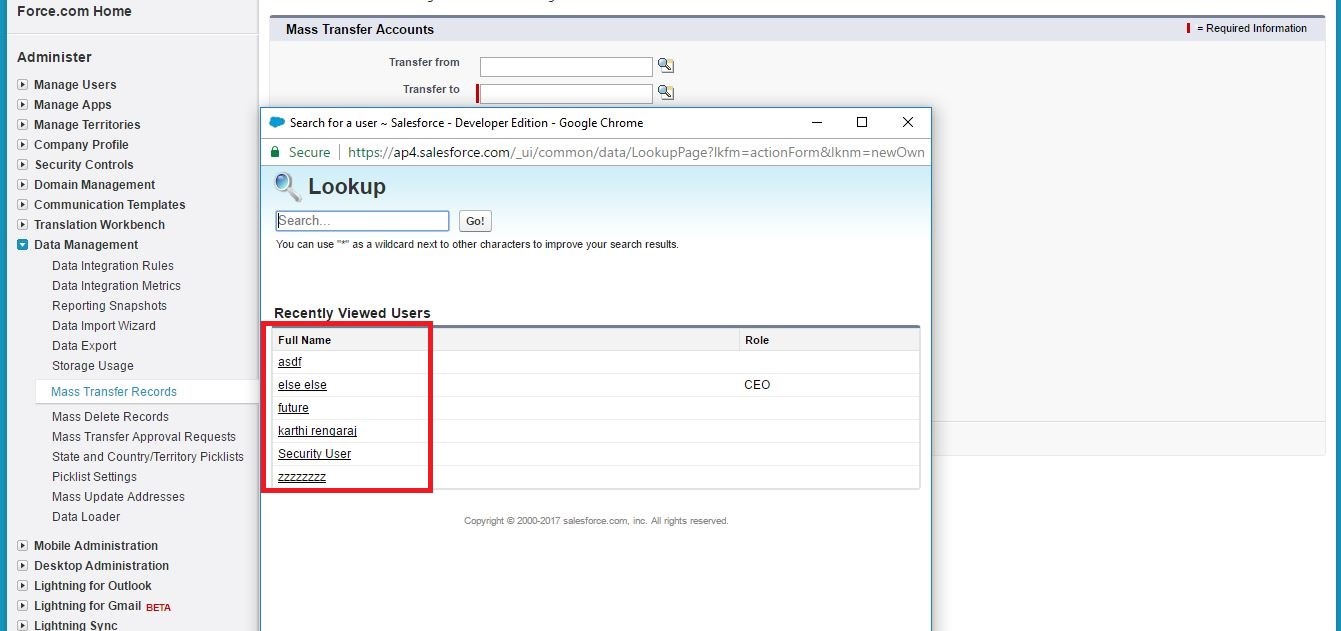
Transfer From:
1) Here we can see all the users (active and inactive) those are available.
2) Basically, read access is required to transfer the accounts.
Transfer To:
1) The user who is going to receive the records must be active.
2) Here we can see only the active users.
3) The read access is required for specific object to receive its records.
The additional transfer opens:

(To transfer the Cases from one user to another user, the new owner should have basic access to Cases)
Filters:
We can also set up filters optionally using AND or OR filter; so only the accounts that meet the filter criteria will be transferred.




