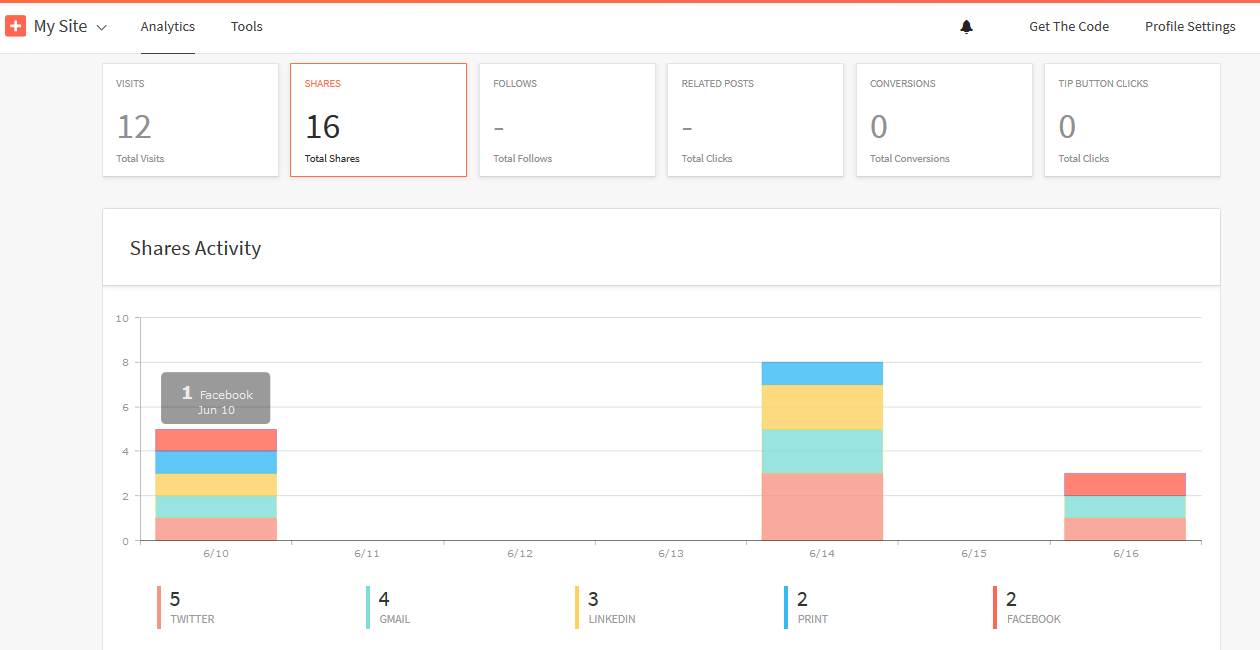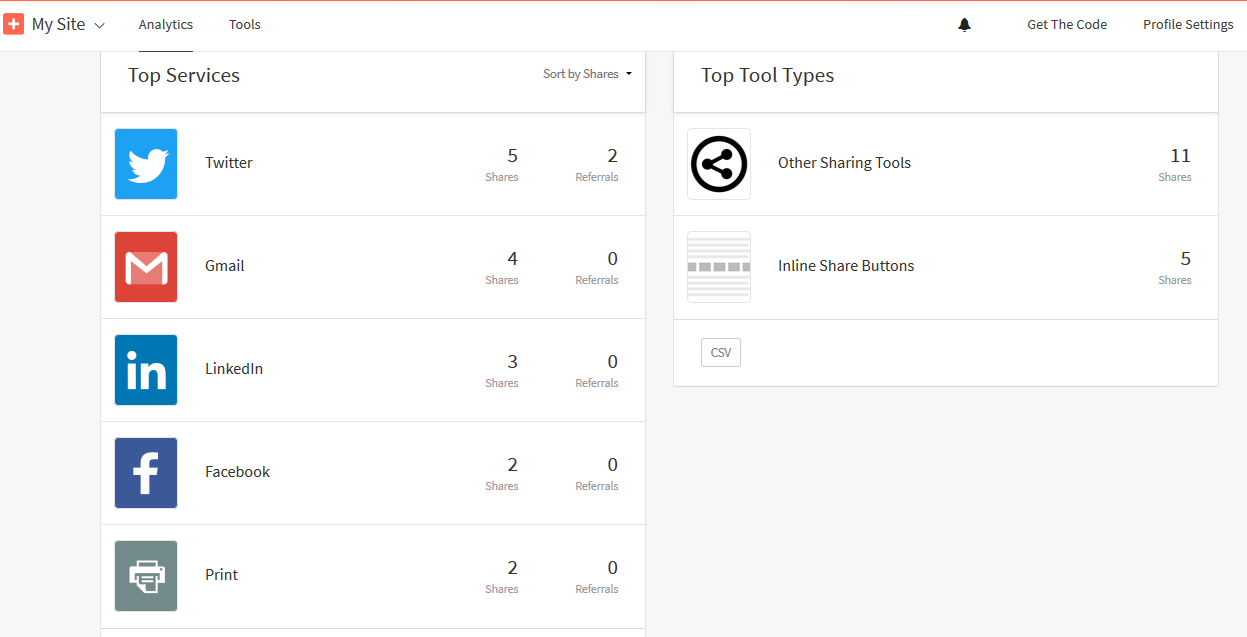Overview:
AddThis – Behaviour
It is an analytics tool for tracking the contents (information) shared through any of the social media by using “AddThis” and the tracking details are maintained in this tool. The features of this tool:
• What type of content is shared with social media?
• How visitors are sharing.
• Integration with around 200 services.
• Flexibility and ease of use.
• Analytics dashboard.
How AddThis is related with Pardot?
In general, Marketing Tools have a ‘Forward to friend’ option to share the content with friends via email communication. Using the AddThis tool, we can share the content with any of the social media users (LinkedIn, Facebook, Twitter, etc.,). The Pardot has the option to add the AddThis button in Email Template and Landing Page. Once that email is sent to the leads, the lead clicks on AddThis button to share/post the email content to any of the social media (Gmail, Twitter, LinkedIn, Facebook, etc.,). For Pardot Landing Page hosted on the company web page, whoever visits the page can share the landing page with any social media.
Pardot and AddThis Connection:
Use the following steps for setting up the AddThis tool connection in Pardot.
- Log into Pardot.
- Navigate to Admin tab.
- Click Connectors.
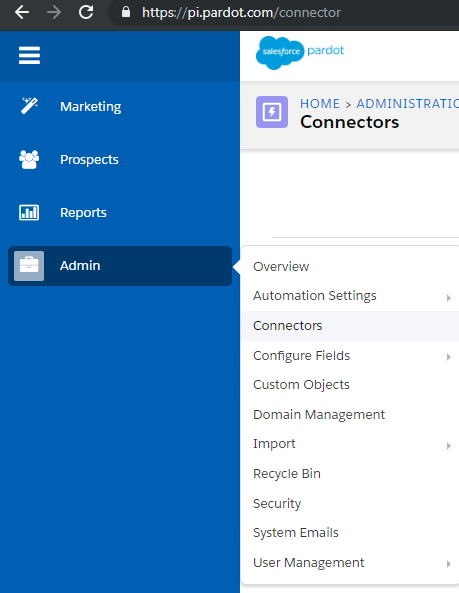
- Click the Add Connector button.
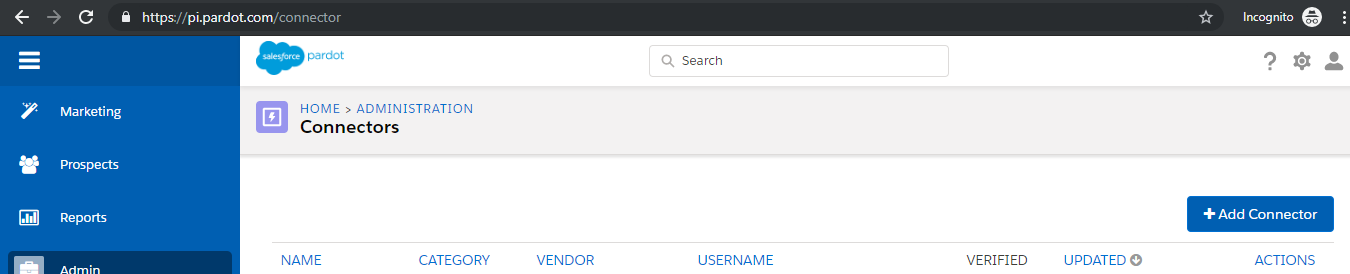
- Click on AddThis icon.
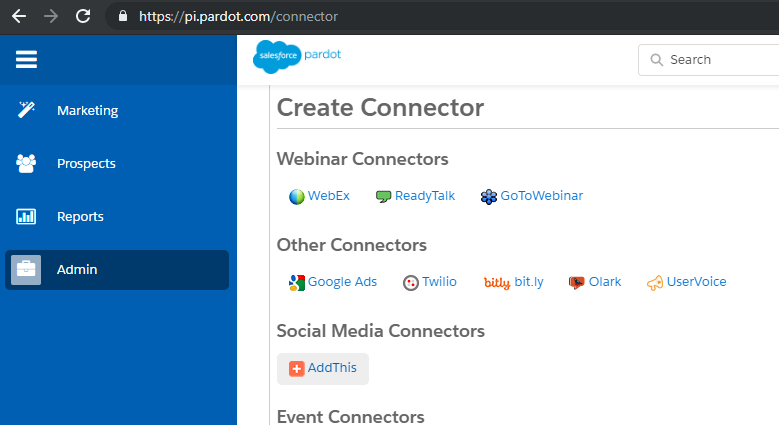
- Specify the AddThis account Username to make sure to connection is created successfully.
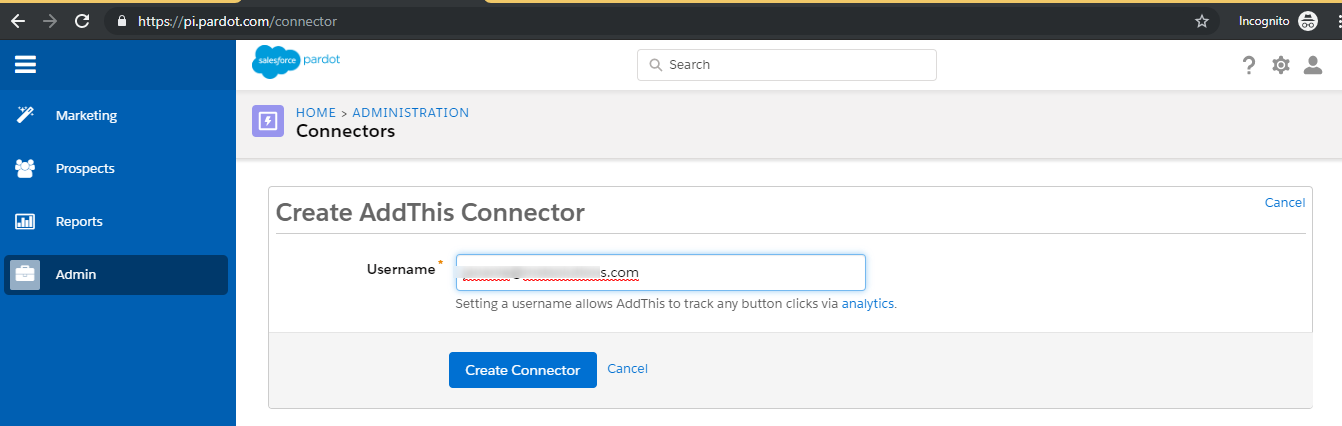
- Now, the connection is verified.

Add AddThis button in Pardot Email Template:
Use the following steps for adding AddThis plugin to the Email Template.
- Log into Pardot.
- Navigate to Marketing tab à Emails à Click Templates.
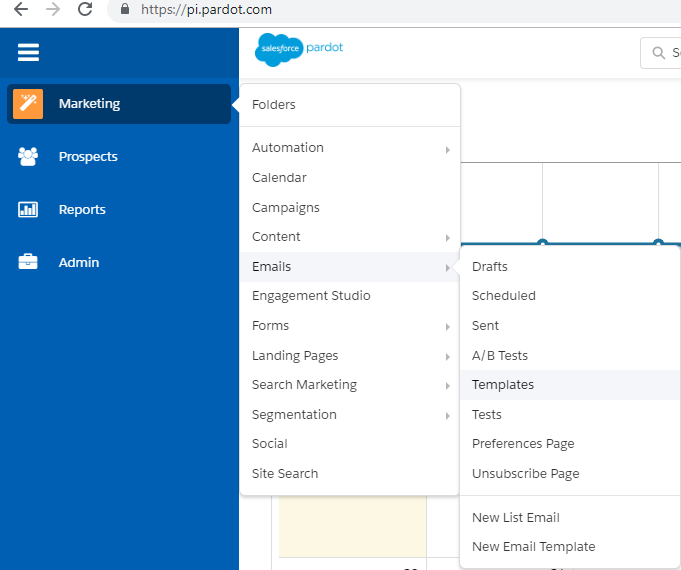
- Select the Email Template ->
- Click the plus icon to add the AddThis button.
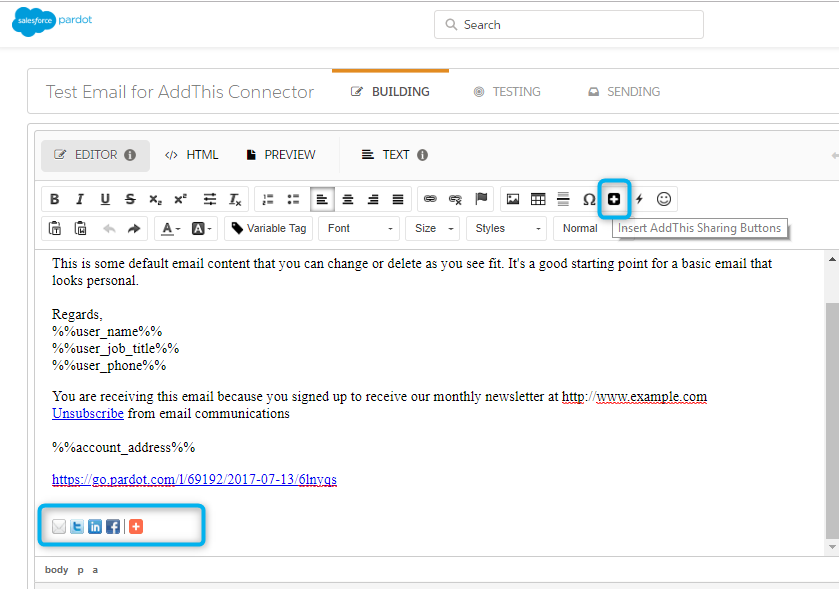
- Once done, click to Publish the Template.
- When Leads receive the email, they will see email with AddThis button like this.
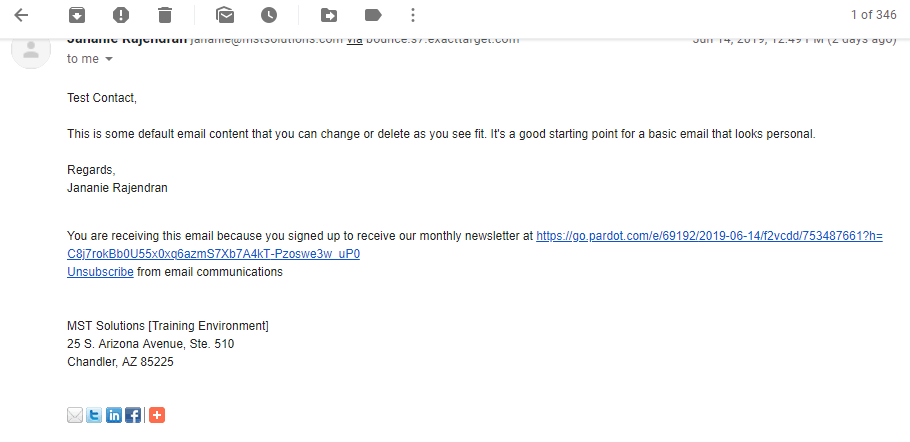
- Once the prospect clickes this button, the Email AddThis click activity is tracked at the Prospect level.
- Click the AddThis button
- Click on Share via Facebook / LinkedIn / Email / Twitter

Adding AddThis button in Pardot Landing Page:
Use the following steps for adding AddThis button to the Pardot Landing Page.
- Log into the Pardot.
- Navigate to Marketing -> Landing Pages -> Layout Templates.
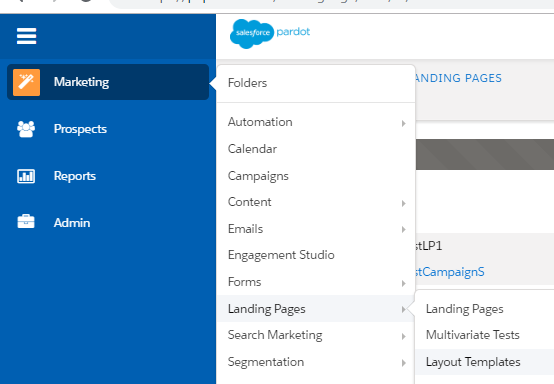
- Select the Landing Page and click on edit template.
- Now, log into our AddThis account.
- Get the AddThis button code from that instance. The below screenshot provides the sample code.
- Copy the Script Code.
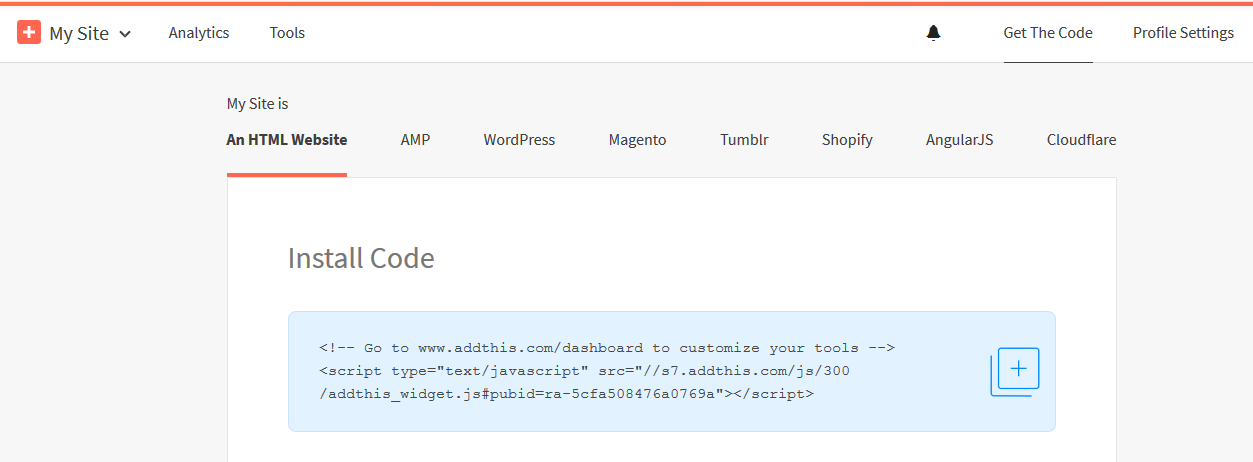
- Paste it in the Landing Page template.
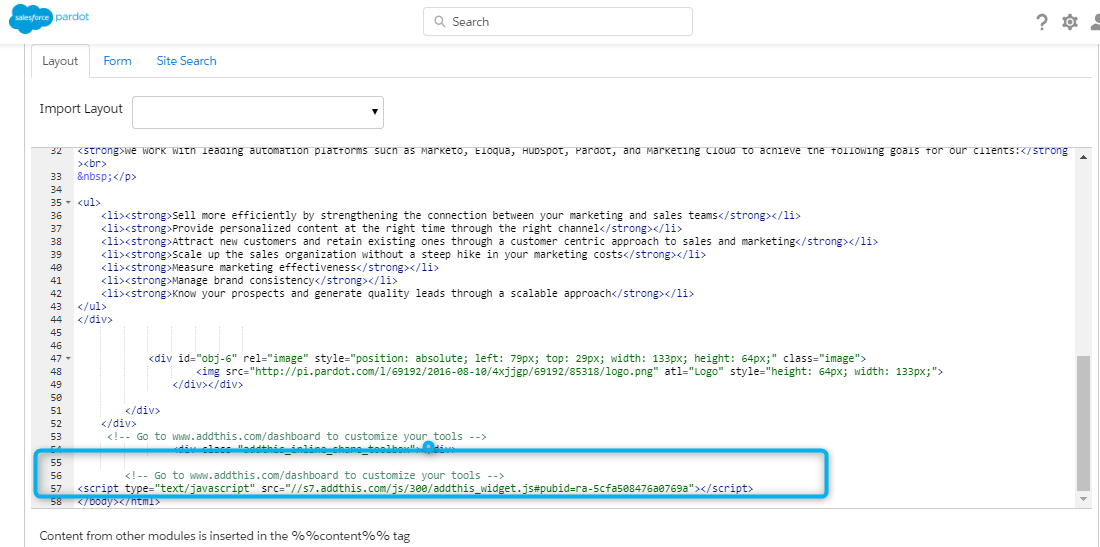
- Save the landing page template.
- Now, preview the landing page. The AddThis button appears on this page. Now, click to share with any social media.
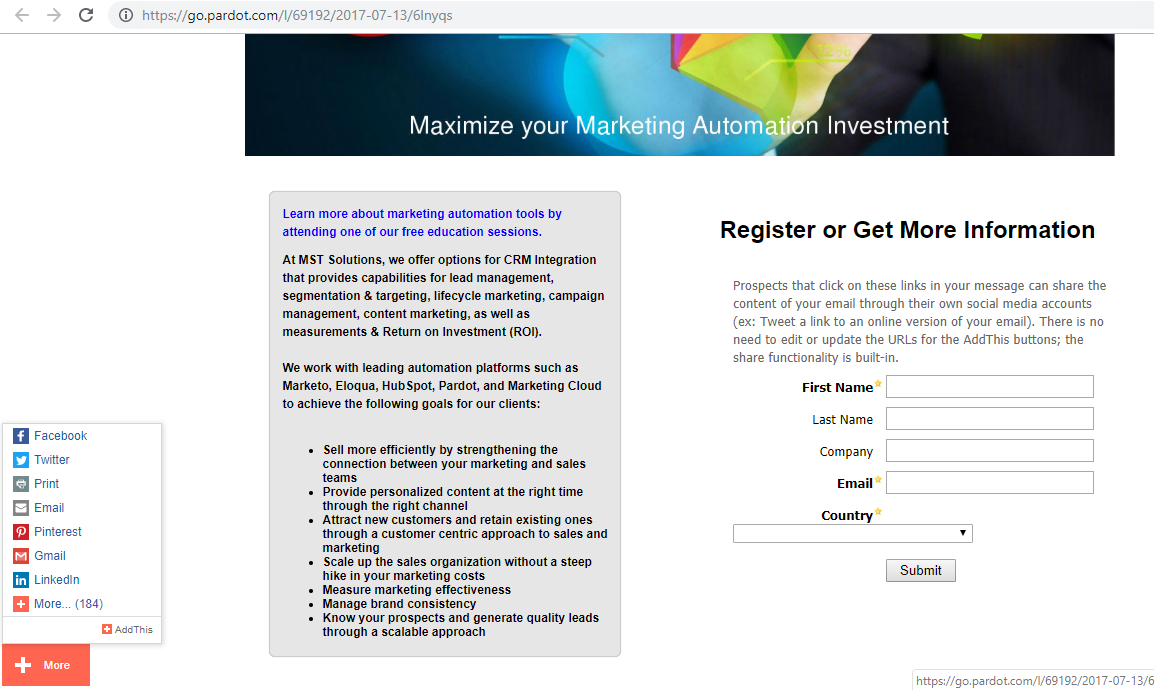
Tracking details in AddThis Page:
All the sharing activities are tracked inside AddThis analytics.