Salesforce B2B Commerce has some limitations in that it does not allow to directly edit or copy templates to override some of the content of modules like Mini Cart, Product Details page, etc. To override these modules, template code needs to be taken from the source code and the modification needs to be done there.
Step 1: Visit the store and navigate to your product detail page.
Step 2: View the source of the page and copy the below code

Step 3: Create a Visualforce Page with the copied source code.
Step 4: Go to CC Admin Tab
Step 5: Click on Default Store

Step 6: Click on Configuration Settings
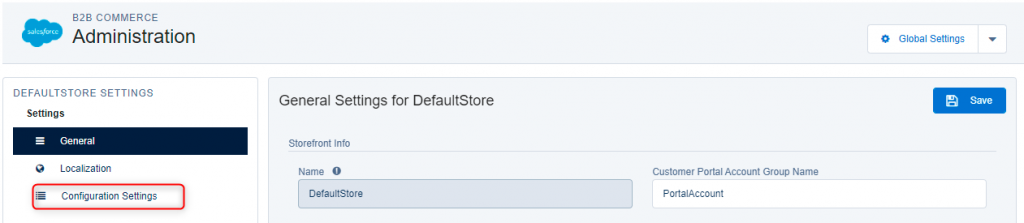
Step7: Click the New button

Step 8: Create a new module to enable the custom functionality
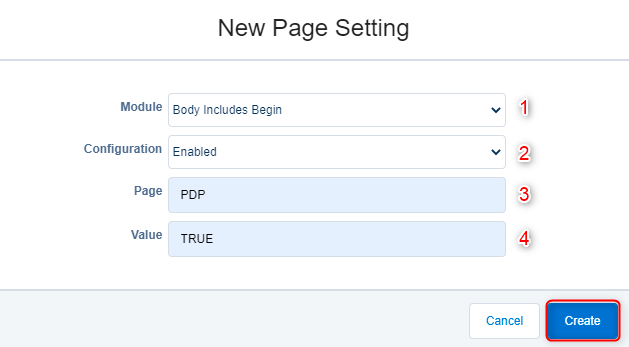
- Module Name
- Configuration Type
- Name of the B2B Page
- Module Status
Step 9: Create a new module to override the standard functionality of the page.
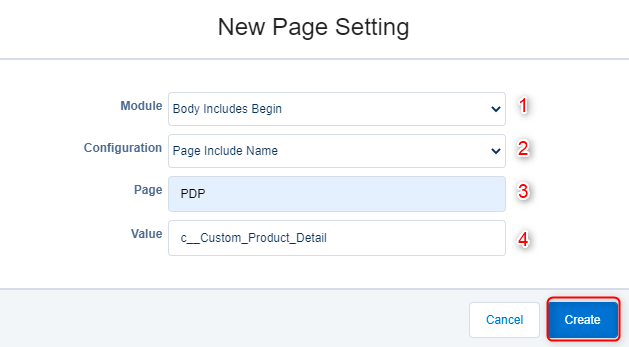
- Module Name
- Configuration Type
- Name of the B2B Page
- Custom VF page name which we created by copying the source code.
Note: Only one module with the same type can be placed on the same page.
Step 10: Go to CC Admin Tab and click on Configuration Cache Management. Create a New Build to see the modified content in the Product Detail Page
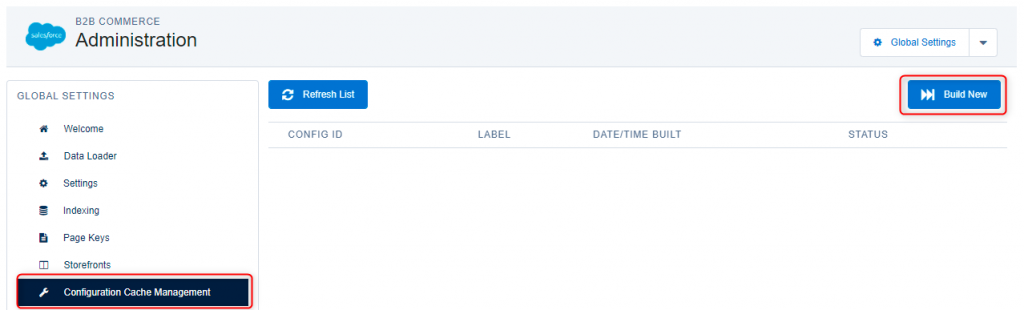
Step 11: Give a name to the new Build and Activate it. Your changes should be reflected now.





