For example, your company sells a package ‘IT Professional Pack’ that contains a laptop and related hardware. You can use Salesforce CPQ Product Bundle to create a product bundle IT Professional Pack as below.
Parent: IT Professional Pack
- Feature: Computers
- Option: Business Laptop
- Feature: Peripherals
- Option: US Keyboard
Follow these steps below to create a product bundle IT Professional Pack:
- Create a product IT Professional Pack which is a parent product for the bundle. Choose Configuration Type and Configuration Event. For this product, Configuration Type is ‘Allowed’, and Configuration Event is Always.
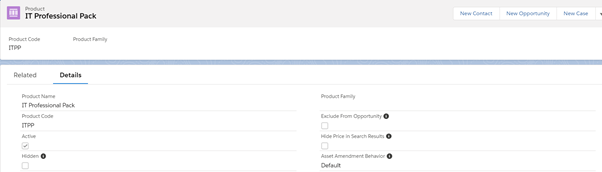
2. Create Features you want from the related list of parent product.
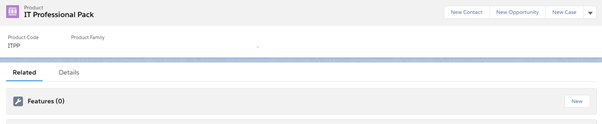
Create a Feature as Computers with Number 1 and Save.
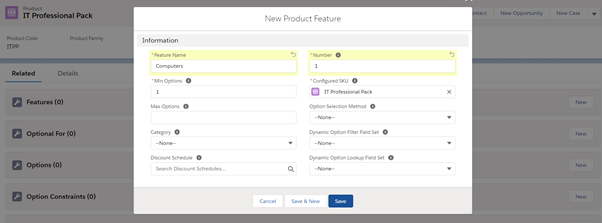
Create another Feature as Peripherals with Number 2 and Save.
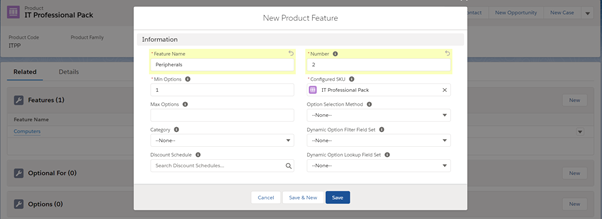
3. Create Products Business Laptop and US Keyboard
4. Create Product Options from the related list Options of the parent product. In this step, Business Laptop is going to be added to the product bundle.
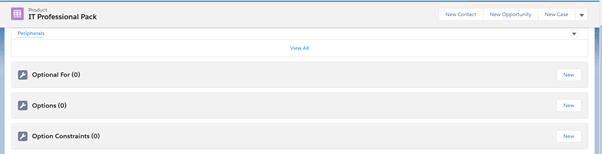
For creating product options, Number is a required field. Number field determines the display order of product option within the feature it is assigned to. Assign Business Laptop product as Optional SKU. Assign the feature Computers.
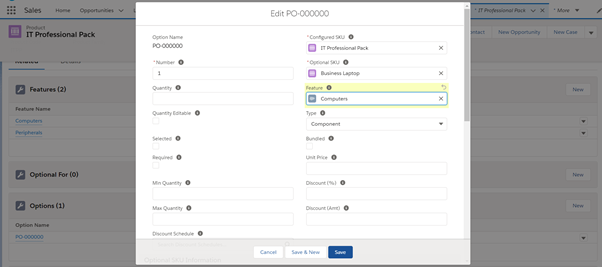
Save product option.
Add US Keyboard to this product bundle, as product options with the feature ‘Peripherals’.
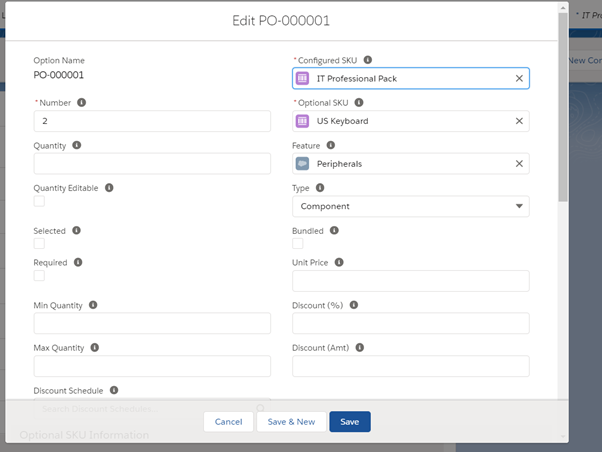
Now, Product Bundle ‘IT Professional Pack’ is ready. Let us add ‘IT Professional Pack’ to a Quote.
Open the Quote Record -> Click [Edit Lines] -> Choose ‘Price Book’ -> Click [Add Products] ->
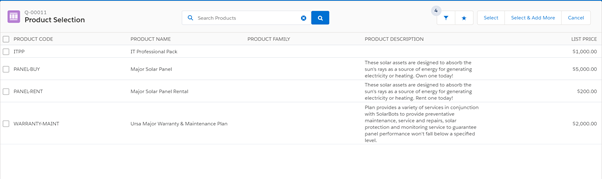
Select IT Professional Pack product à Click [Select]
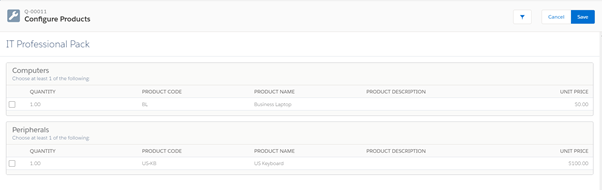
Select the products from this bundle you want to add to the quote. Click Save
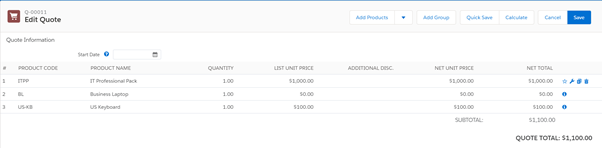
To visualize product hierarchy, Go to Set up -> Apps -> Packaging -> Installed Packages -> Salesforce CPQ -> Click [Configure] -> Go to Line Editor tab -> Enable Visualize Product Hierarchy in CPQ Package Settings Editor Page.
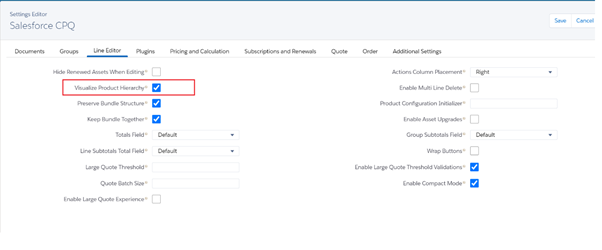
After enabling the Visualize Product Hierarchy, product bundle will be displayed as shown below. (See Product Name column)
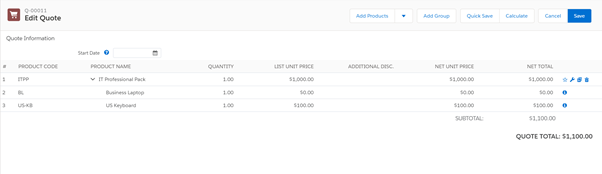
Click [Save] to add this bundle to Quote.
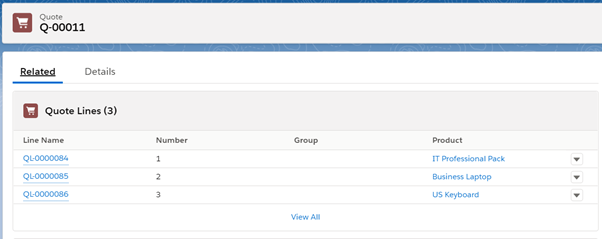
IT Professional Pack is added to Quote.
References:
https://help.salesforce.com/articleView?id=cpq_bundle_products.htm&type=5
https://help.salesforce.com/articleView?id=cpq_create_a_bundle.htm&type=5



