Salesforce Knowledge base is an effective knowledge management system that helps solve issues or answer questions of external customers as well as internal employees, by using articles. In the same way, public knowledge base helps the guest users to find the related articles through the community sites.
Let us go over various steps involved in managing the articles. First, in order to create articles in Salesforce, the user should be marked as a Knowledge User on User detail page. The Knowledge User can grant read access to guest users to read the articles.
Data Categories
When it comes to the question of who can see what articles, the answer is data category. It plays a key role by mapping the data category to roles or profiles, and also by mapping the articles to data categories. With this mapping in place, users who have access to a data category can search or view all articles mapped only to that data category. For example, when the user searches articles by selecting the category, it will display articles that belong only to the mapped category.
Creating a Data Category
Go to Setup -> Customize -> Data Categories ->Data Category Setup Click Create New and enter the name for it.
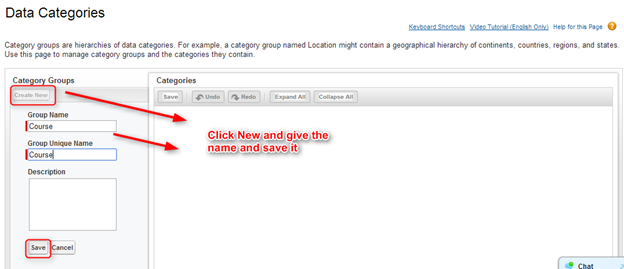
Once a data category/category group is created, you can create many child categories under the category group, as shown below.
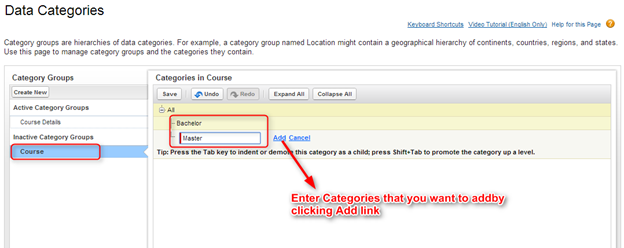
Now, activate the category group.
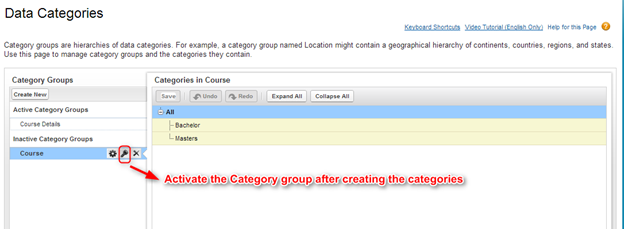
Creating an Article Type
An Article Type is associated with every article created in Salesforce. To create an Article Type, go to Setup -> Customize -> Knowledge -> Article Types ->New Article Type
Creating an Article, and Mapping it to an Article Type and Data Categories
Go to Article Management tab -> New for creating a new article
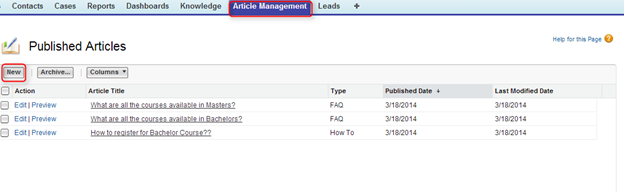
Next, select the Article Type for the article.
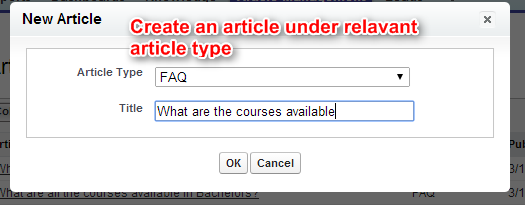
Next, edit the the Data Category Group (Course, for example) and select the child categories to which the current article is visible.
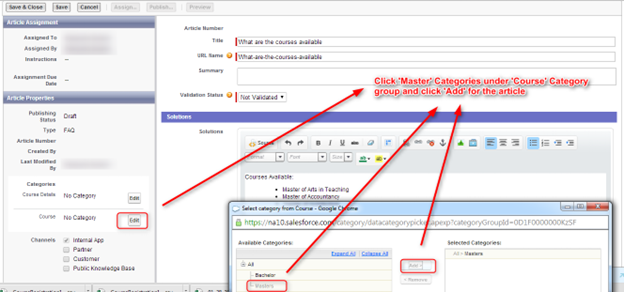
Click Save and Close

When an article is saved, it will be in draft status. So, in order to publish it to one or more channels, click the Publish button, as shown below. After an article is published, if any user searches for an article under a specific data category, (for example Course data category here), all articles mapped to this data category will be displayed to the user.
Using Articles for Cases
The support agents or internal users can also create new articles based on their permissions or use the existing articles while working on customers’ cases, as explained below:
(i) Support staff opens a Case record and clicks ‘Find Article’ related list.
(ii) Now, the staff will see a list of related articles match with the value in ‘Subject’ field of the case. The staff now can attach the article to the case, if the article is relevant.
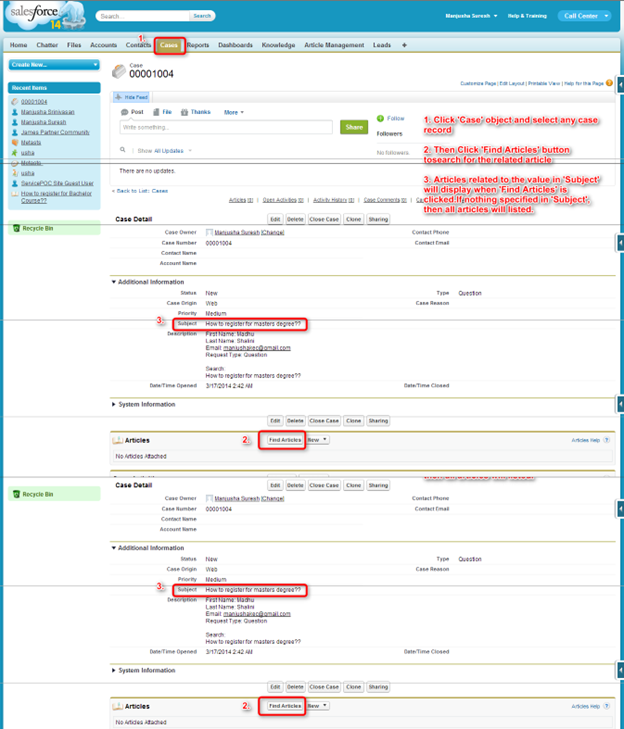
Using Articles in Community Channel
Community users also have access to Knowledge articles (as shown below), and they can search for the related articles and attach them to the cases
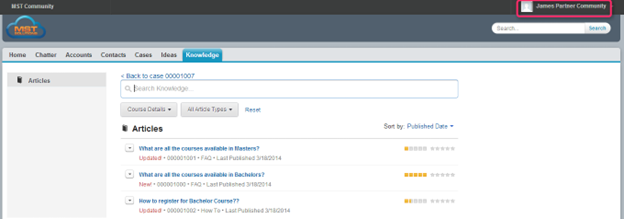
Using Articles in Public Knowledge-Base Channel
The Salesforce Knowledge articles can be published to anonymous guest users on public sites. Here are some scenarios where guest users can use articles:
1. A guest users browses a University site to check the available courses.
2. Next, the guest user searches for available Bachelor’s degree programs
According to the search term ‘Bachelors’ above, the page will display all the articles that contain the word ‘Bachelors’.
3. If guest user clicks one of the articles displayed, it will display the solution. The users can also instantly provide their feedback as to how useful the article was.
Another important feature of Articles is that the users can rate the articles, so others can chose articles based on their user ratings.
Summary
Salesforce Knowledge is an effective tool to manage knowledge base of an organization in an intuitive and interactive way. Users can find solution for their questions or issues easily using the articles available in knowledge base. Most importantly, it enables users to search articles using data categories quickly and efficiently.



