Metadata search is one of the best ways to search all the metadata components in our sandbox org or production org. If you’re tired of searching a specific component by browsing to each of the Workflows, Classes, Pages, Fields, Objects, Reports, Dashboards and other components from the setup, then this is the app meant for you.
The Metadata search options is very useful to search all the metadata component in your homepage. This option is very useful for developers and administrators.
Features:
- Quick metadata search capability for the developers and administrators. Different and varied components supported.
- Configuration items: Audit Trails, Business Processes, Approval Processes, Workflows (Rules, Email Alerts, Tasks, Field Updates and Outbound Messages), Validation Rules, Apps, Roles, Profiles, Permission Sets, Email Templates, Public Groups, Queues, Sites, Buttons and Links, Record Types, Assignment Rules and Static Resources
- Customisation items: Apex Classes and Triggers, Visualforce Pages, Visualforce Components and Lightning Components. It also supports searching of Recent Items, Fields, Field Sets, Objects, Reports, Dashboards, Scheduled Jobs, Custom Tabs and Custom Settings.
- A UI experience like Salesforce with extensive components search feature.
Let’s get into the details of how metadata search works.
Steps Follow:
- Install the Metadata Search Application on your org from AppExchange.
- Create metadata like Objects, Permission Set, Apex Classes etc…
- Now make a search for those metadata using the app by giving metadata name.
- Add the metadata search in home page layout.
Screen Shots:
Step1: Install app from App exchange.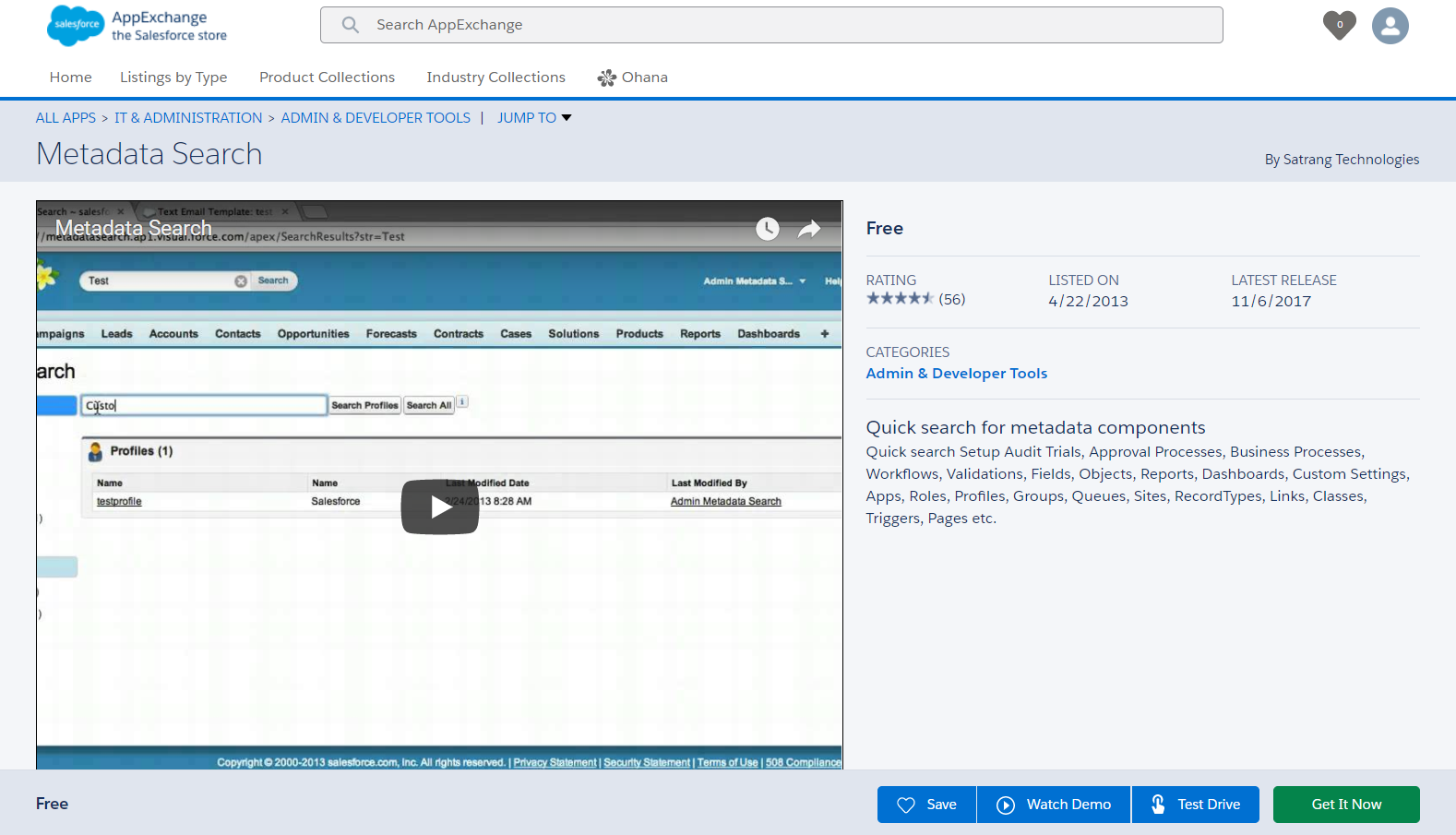 Once the app successfully is installed, check with your apps. Setupà search option to search
Once the app successfully is installed, check with your apps. Setupà search option to search
Apps in your salesforce org.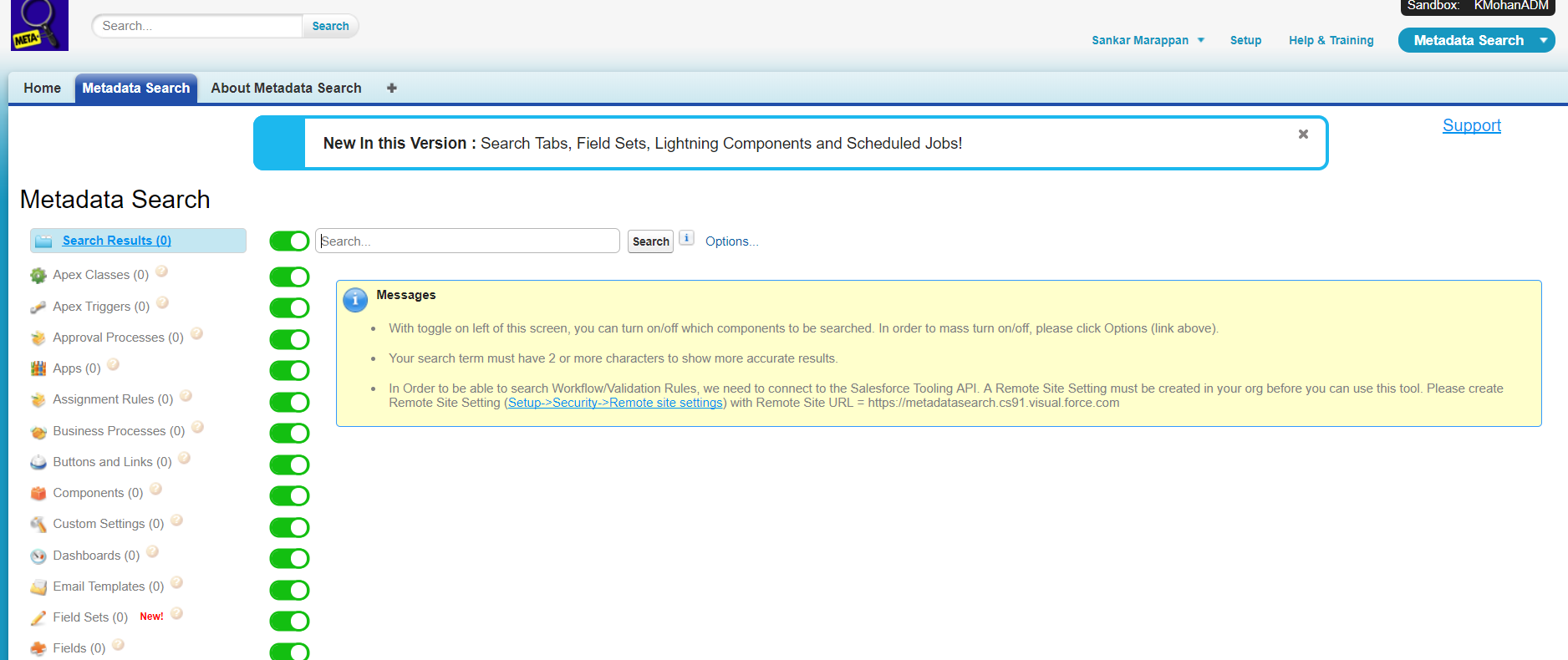 Step2: Create some metadata for testing the search (Normally, your existing organization contains a lot of metadata already; here I have custom object and permission set).
Step2: Create some metadata for testing the search (Normally, your existing organization contains a lot of metadata already; here I have custom object and permission set).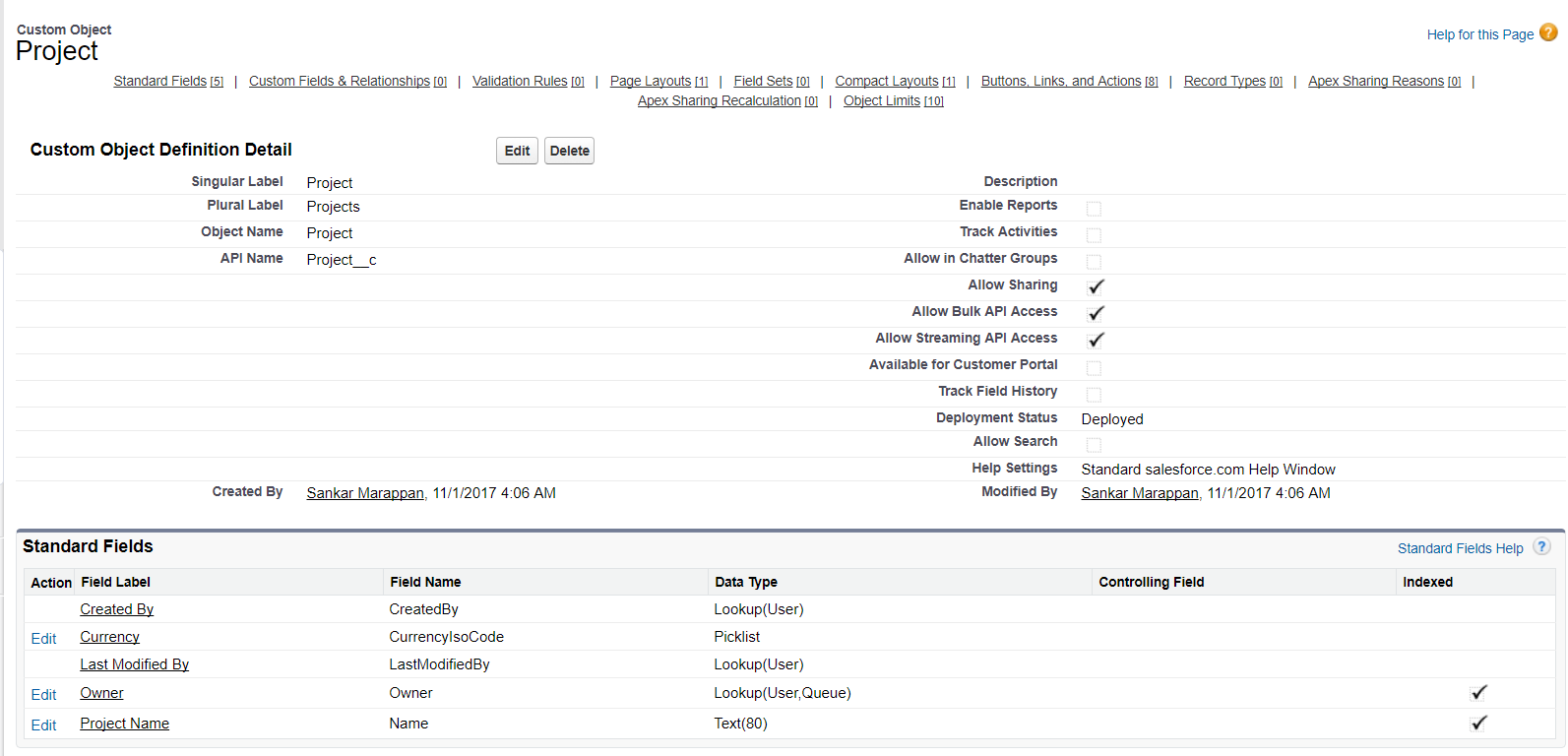
Then, create a Permission Set.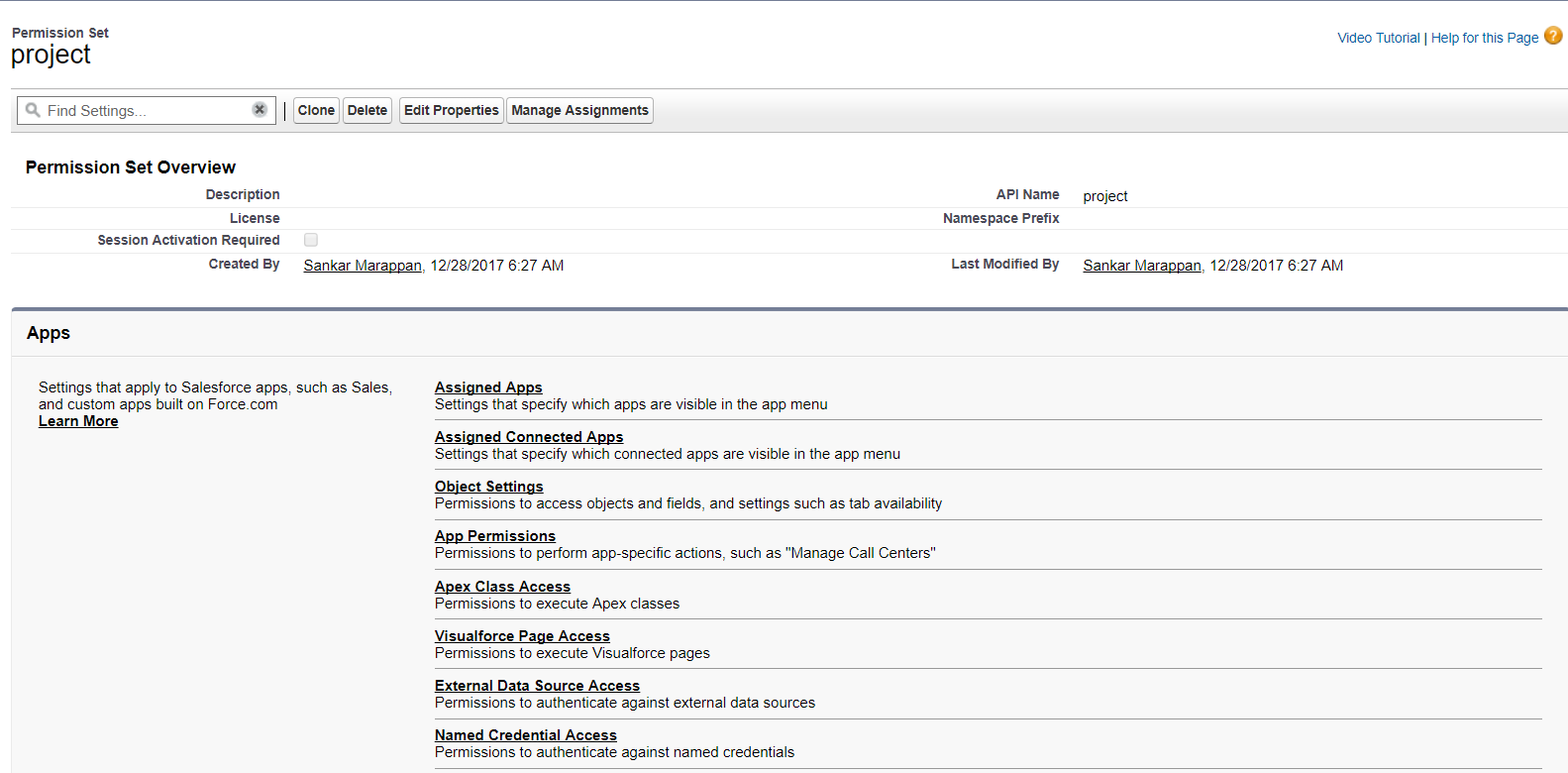 Step3: Now search for those metadata using the app by giving metadata name.
Step3: Now search for those metadata using the app by giving metadata name.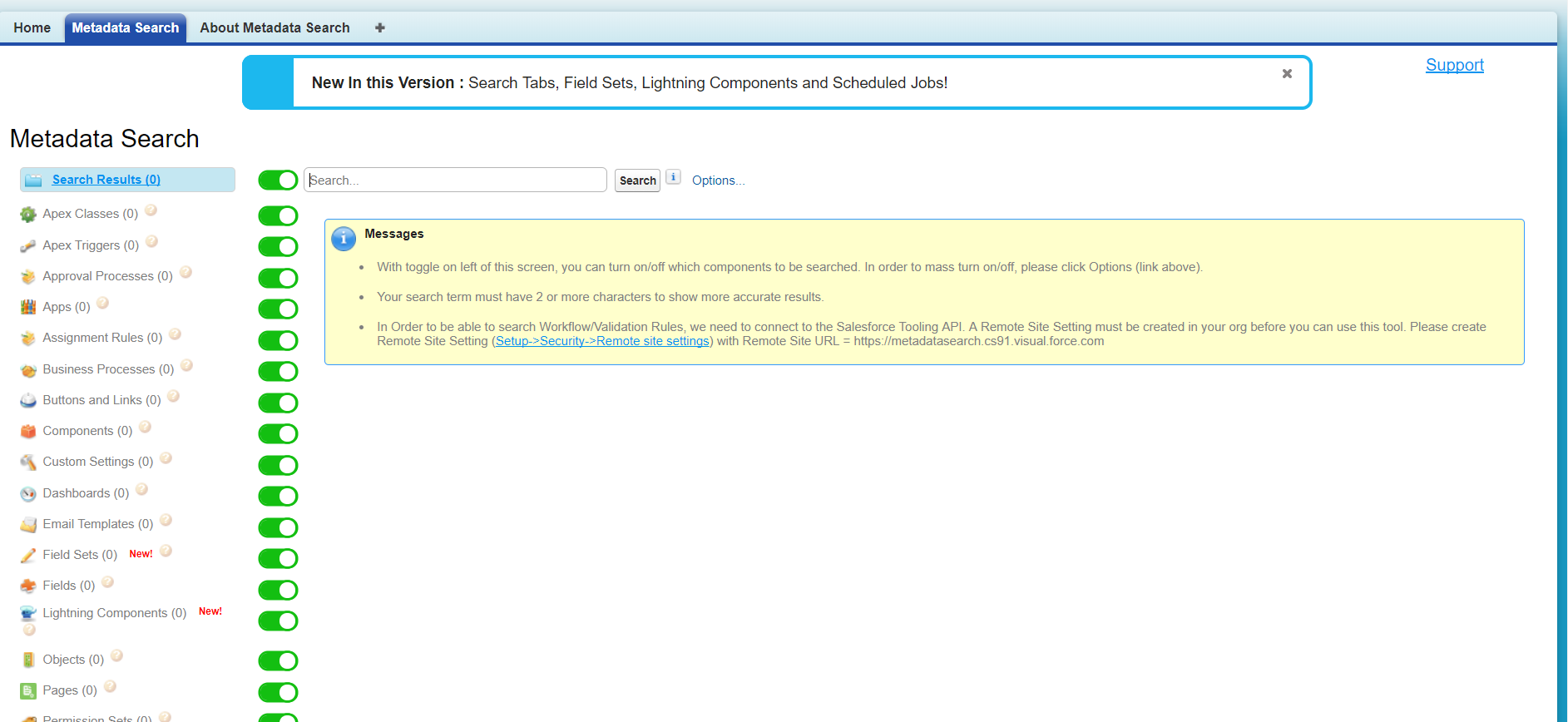 Now, I search the project name in my metadata search bar.
Now, I search the project name in my metadata search bar.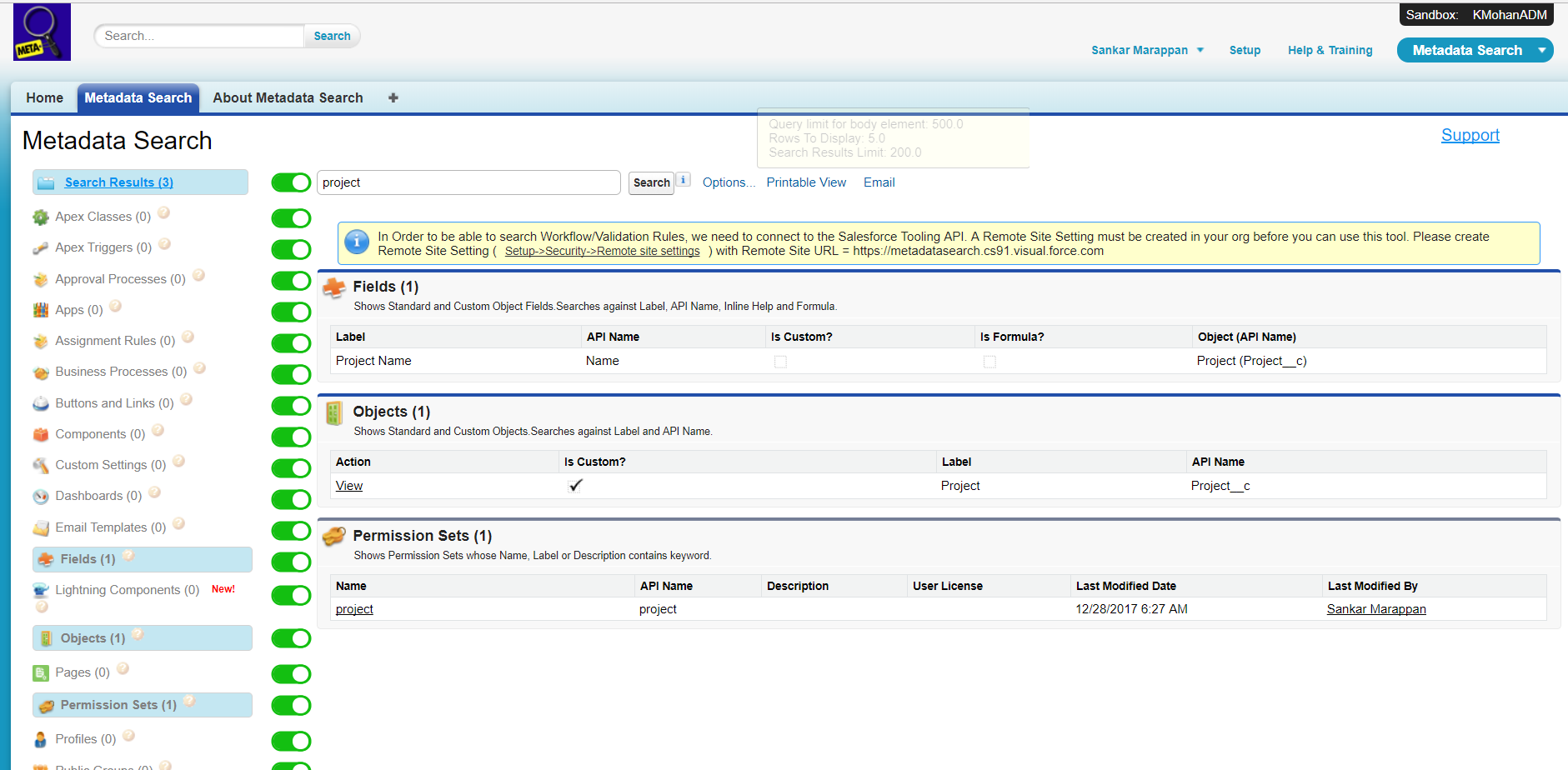 Step 4: Add the metadata search in our home page layout.
Step 4: Add the metadata search in our home page layout.
Go to setup and type homepage layout in your salesforce search option and click the Homepage layout.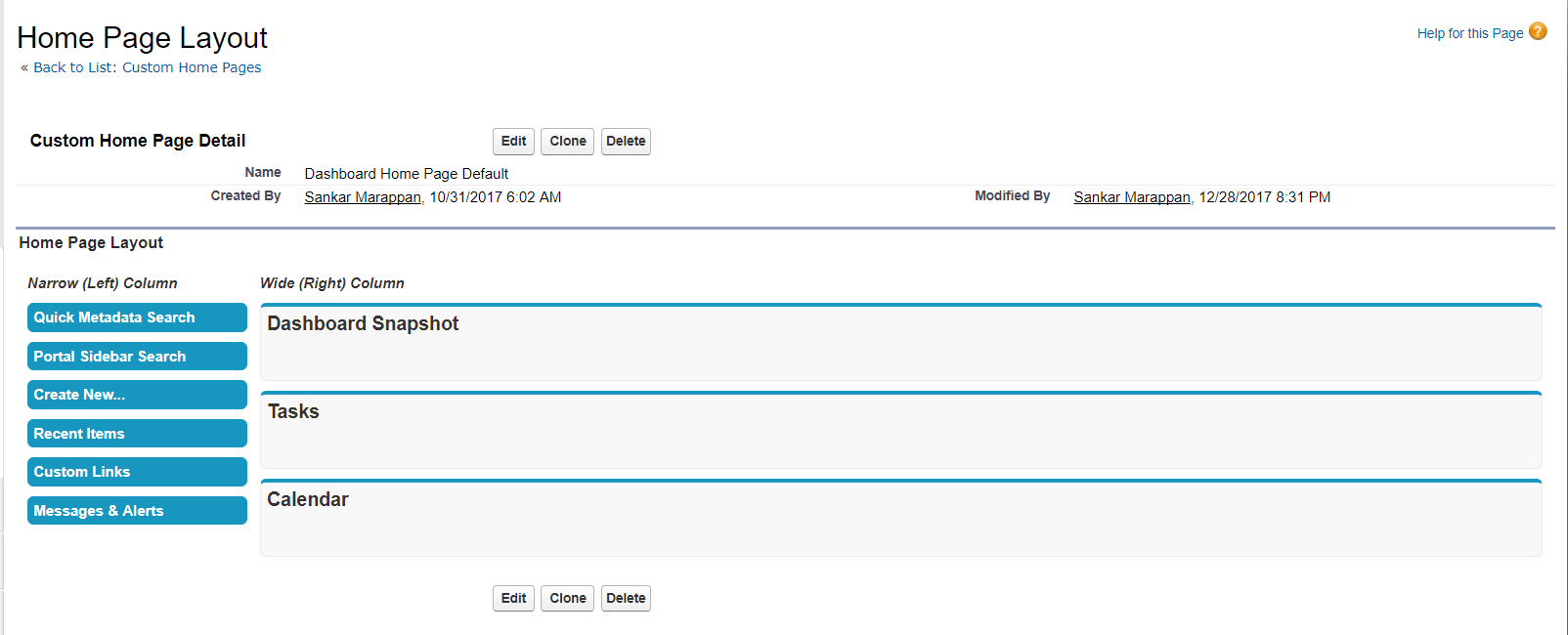 Then, choose the default page layout, edit the page, choose the metadata search option check box, and save the page.
Then, choose the default page layout, edit the page, choose the metadata search option check box, and save the page. 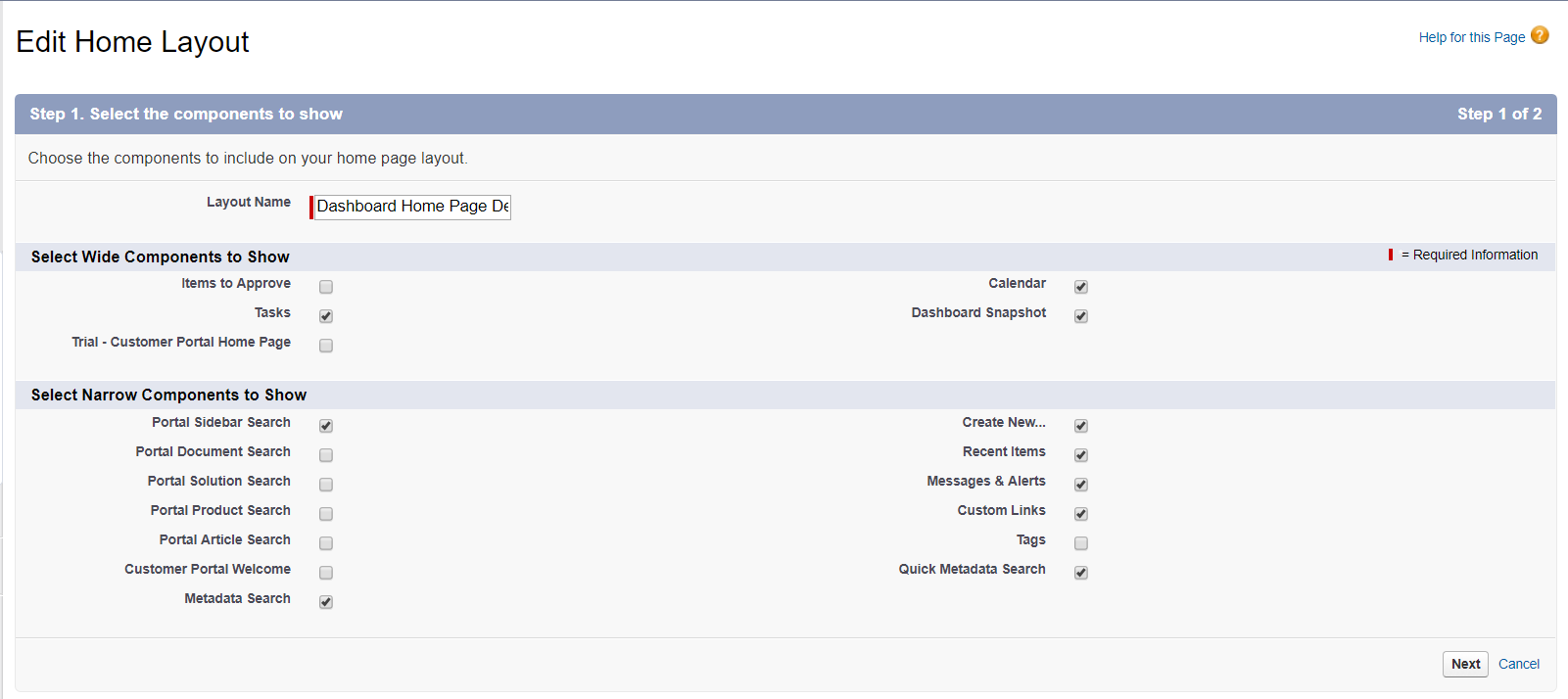 Click next and save the homepage layout; finally, the metadata search option is also available in your homepage.
Click next and save the homepage layout; finally, the metadata search option is also available in your homepage.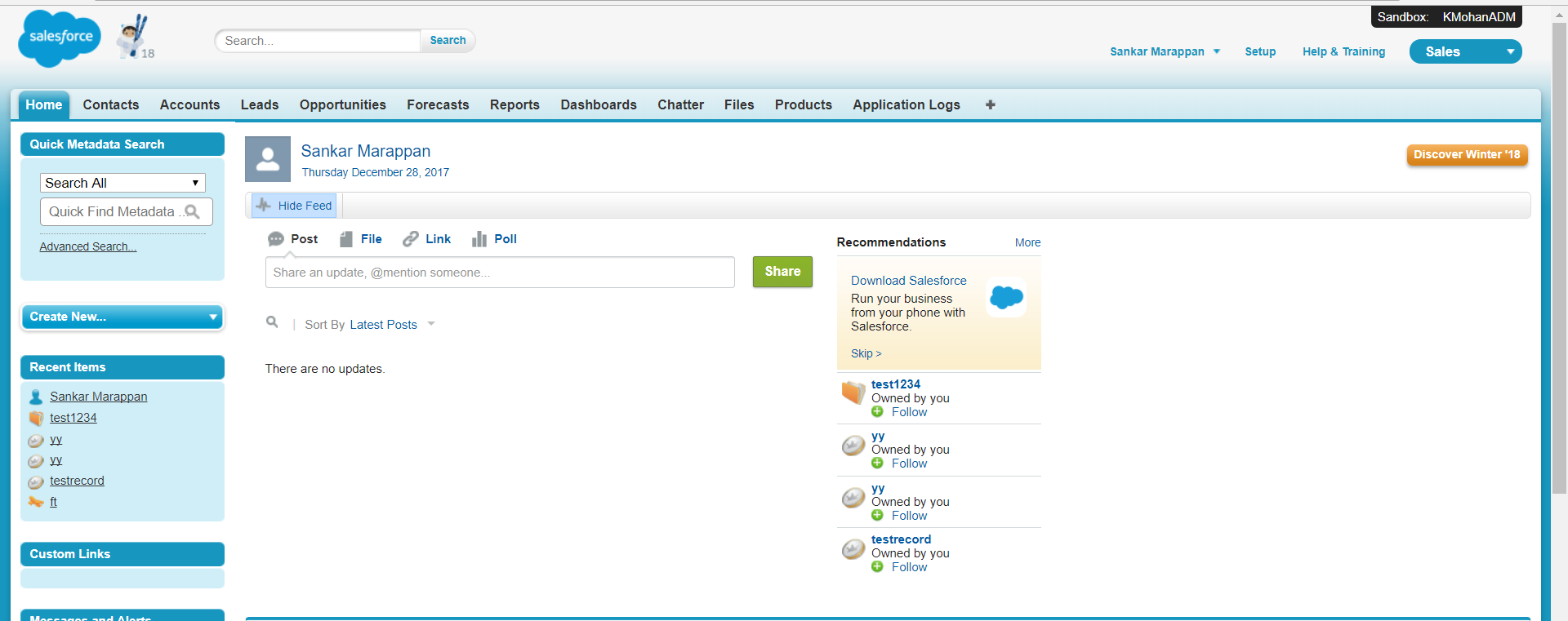
Reference: https://appexchange.salesforce.com/appxListingDetail?listingId=a0N30000009wgF7EAI



