Enabling ‘Save and Resume’ functionality, the OmniScript can be paused and resumed without loss of filled data.
‘Save and Resume’ functionality allows the users to pause the OmniScript and save it as links in an object record. Then, resume the OmniScript using the Saved link. Once the OmniScript is paused, the link to resume and options to copy or email the link is available. The OmniScript can be resumed in Community pages or within Salesforce Org.
Steps to create Save and Resume in OmniScript.
- Create an omniscript from the omniscript designer.
- Drag and step elements inside it. Add Input action fields and create a form.
- In the Setup tab under Save Option, check ‘Allow Save For Later.’ This enables the Save and Resume feature for the OmniScript.

- Check ‘Auto Save on Next Step,’ . It saves the form automatically when clicking the Next button in the step element.

- In the ‘Save Name Template’, use merge fields to provide name for the Saved Instance.

- In the ‘Save Expire in Days’, specify the number of days in which the resume link will expire.

- In the ‘Save Object Id,’ Enter Id field of an object using merge field to tie the object to the Saved form record. The default value is %ContextId%.

- Check ‘Merge Saved Data JSON into Updated OmniScript.’
- This updates the changes to the saved OmniScript instance.

- In the ‘Save URL Pattern,’ create a custom resume link and store it in a custom field.
- Create a custom field with URL datatype.
- Add the API Name of the created field in the ‘FieldAPIName’ under Save URL Patterns in omniscript setup tab.
- In the same section for the URL Pattern field, enter the URL using the below syntax.
Pattern for community page
- Instead of the ‘myDomain.force.com’, substitute your community domain.
- Instead of the ‘CommunityName’, substitute your community’s name.
- Instead of the ‘CommunityPage’, substitute your community page which displays the saved Instance.
- Example: https://Trailcommunity.com/DemoCommunity/s/DemoPage?c__layout=lightning&c__instanceId={0}&c__target={1}
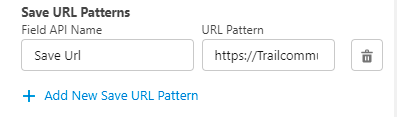
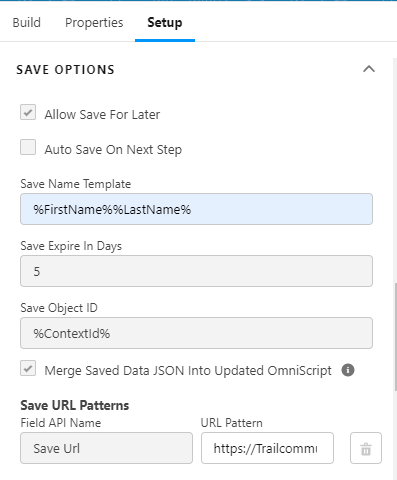
Saved OmniScript Object
- The Saved links and details will be stored as a record in the Saved OmniScript Object.
- The ‘Resume Link’ field stores the resumed link.
- The ‘Object Id’ field populates the Id mentioned in the ‘Save Object Id’ in OmniScript.
- The ‘Object’ and ‘Object Type’ hold the object name of the above populated Id.
- The ‘Status’ field hold ‘In Progress’ initially and then updates to ‘Completed’ Once the OmniScript is completed using the resume link.
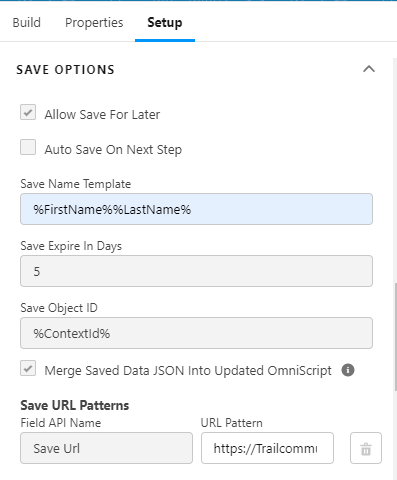
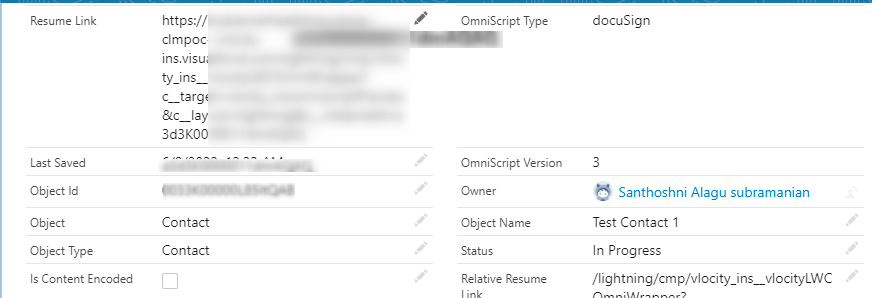
Conclusion
By Implementing ‘Save and Resume’ functionality, the end-user, if likes to pause the process when filling the form/Application, can save the form and its data using this functionality and resume the form with the data from the place they left.



