- Installed managed package custom labels cannot be edited or deleted.
- It is possible to only override the existing translations.
- Translations for custom labels define what text to display for the label’s value when a user’s default language is the translation language.
Pre-Requisites
Enable the Translation Workbench, go to Setup -> Translation Language Settings.
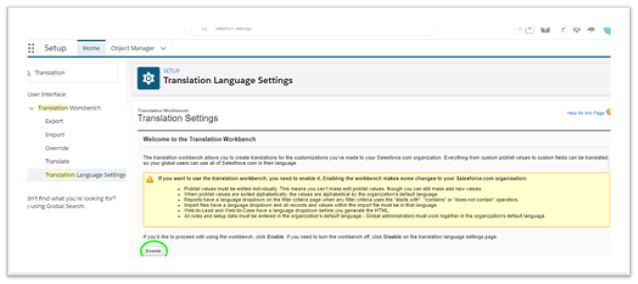
Translate / Rename the Custom Label
- To translate or rename custom labels, go to Setup à Custom Labels.
- Filter the list by package name to quickly find appropriate labels.
- Open custom label record by clicking on the name and choose the “New Local Translations / Overrides” button.
- Select the Language you are translating into and enter the Translation Text and Save. This text overrides the value specified in the label’s Value field.
Note: If the Managed Package has the Custom Label value for Other languages (Spanish, Vietnamese etc..,). It can be also updatable, and we can see the other language values in “Packaged Translations” section. The Packaged Translations values cannot be edited or deleted.
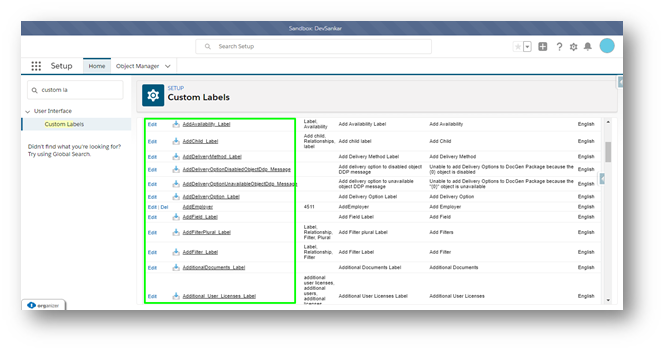
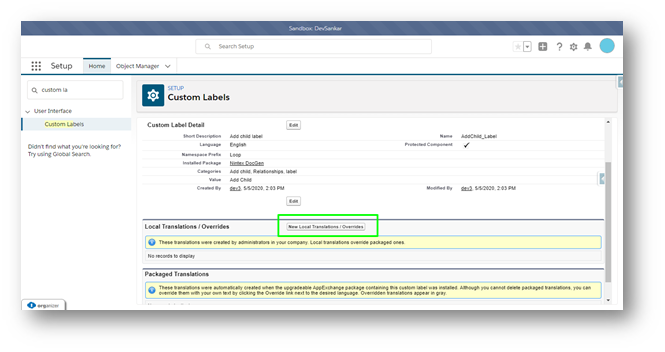

Override the Custom Field
- To change custom field labels, go to Setup à Translation Workbench à Override.
- Select a package.
- If you have items to override in more than one language, select a language.
- Select a setup component that you want to change “Custom Field”.
- Select an object and aspect.
- Double click in the override column to enter a new value and Save.
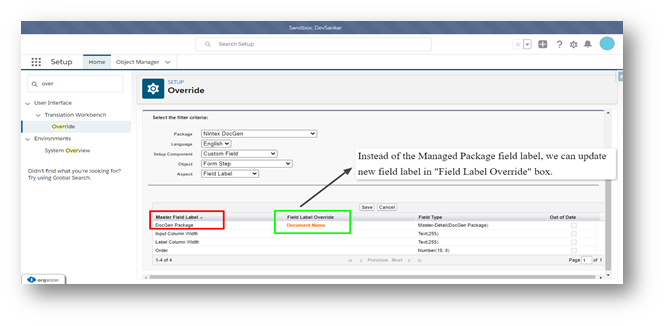
Conclusion
Like Custom Fields, we can update the Field Sets, Button and Links, etc. that were installed as part of managed packages.
References
https://help.salesforce.com/articleView?id=sf.cl_about.htm&type=5
https://help.salesforce.com/articleView?id=sf.entering_translated_terms_in_packages.htm&type=5



