Overview:
Work Orders can be combined with Accounts, Cases, Contacts, Assets, Entitlements, Service Contracts, and other Work Orders. We can also create custom relationships between work orders and other standard and custom objects.
Work Orders are higher level explanation of problems or some features about a product.
Work Order Line Items are the detailed explanation of the task which to be performed by the technician or some related workers as soon as possible.
Benefits:
To improve the service quality and improve the user experience of agents who handle cases.
Consider the following Scenario:
A customer bought a Washing Machine; it is good and works fine, but they need some extra hose to extend the drain water, also they need a stand with the height less than a foot.
Procedure: Create a Case and Create work order and its line items that contain the customer needs.
New Feature: Work Order is a New feature and it is available from Spring’16.
How to enable Work Orders in Salesforce:
Step1:
To use Work Order first, navigate to Setup [Symbol] Build [Symbol] Customize [Symbol] Work Orders [Symbol] Work Order Settings
Click on Enable; once enabled, the button will be renamed to Disable.
Now Refresh the page
Step2:
Navigate to Setup => Build => Customize => Work Orders; expand it. Now the Work Order and Work Order Line Items displayed like a normal custom object.
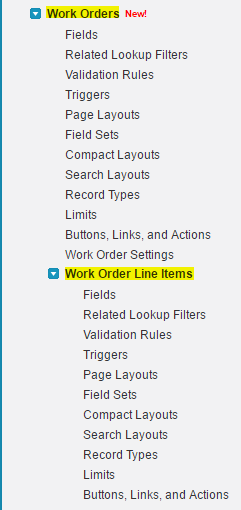
Here, we can add Look up filter, Validation rules, Triggers, Record Types and etc.
Functionality of Work Orders:
Work Order has a Look up relationship with Standard objects as well as Custom objects.
List of Standard Objects related to Work Orders:
- Accounts
- Contacts
- Cases
- Assets
- Price Book
- Other Work Orders.
And all Custom Objects that you can add.
How to Connect Work Orders and Other Object?
- Create a Lookup relationship.
- Add the related list in Page Layout.
Object permissions to Profiles:
Very important work to assign permission to the profiles:
Are there any default permissions to the profiles for Work Orders?
Yes,
Read, Create, Edit Permissions are provided by default for some standard profiles like Customer Portal Manager Standard, Standard User, Solution Manager etc., but for Custom Profiles, we need to give permissions manually.
How to give permissions to Profiles?
Navigate to Setup => Administer => Manage Users => Profiles.
Select a Custom Profile that you want to give permission to the object Work Orders.
Scroll down to Standard Object Permissions and Edit the profile and give permissions to profile.
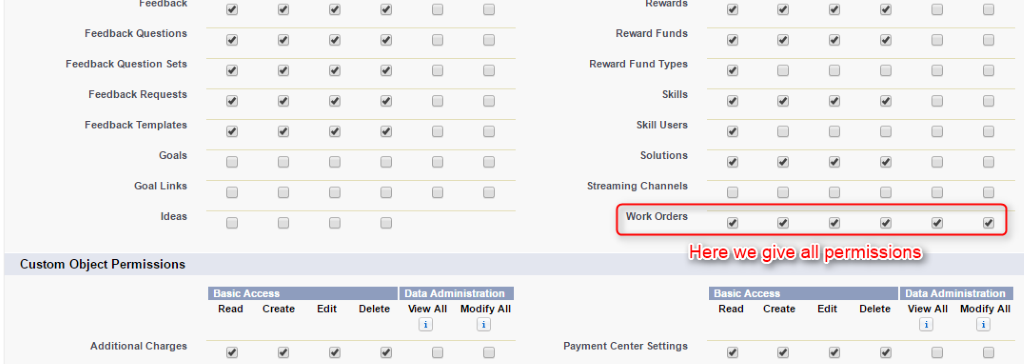
Which relationship is available for Work Order and Work Order Line Items?
Master-Detail Relationship.
Are there any default Roll up summary in Work Orders?
Yes, there are 3 default Rollup summary.
- Line Items [Symbol] Roll-Up Summary (COUNT Work Order Line Item)
- Subtotal [Symbol] Roll-Up Summary (SUM Work Order Line Item)
- Total Price [Symbol] Roll-Up Summary (SUM Work Order Line Item)
How to View the Roll up summary fields in Work Orders?
First, we need to customize the tab for easy access to Work Orders.
- Click on the Plus Icon.
- Click on Customize My tabs.
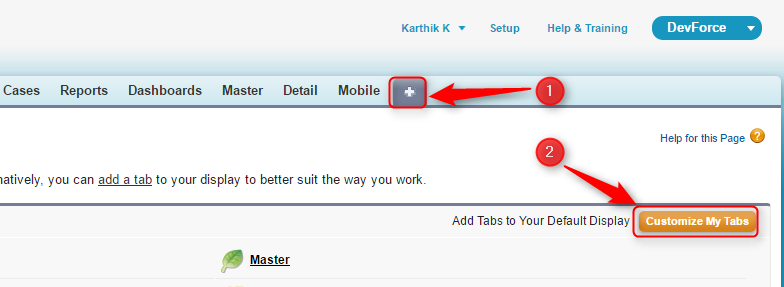
- Select Work Orders and Add.
- Click Save.
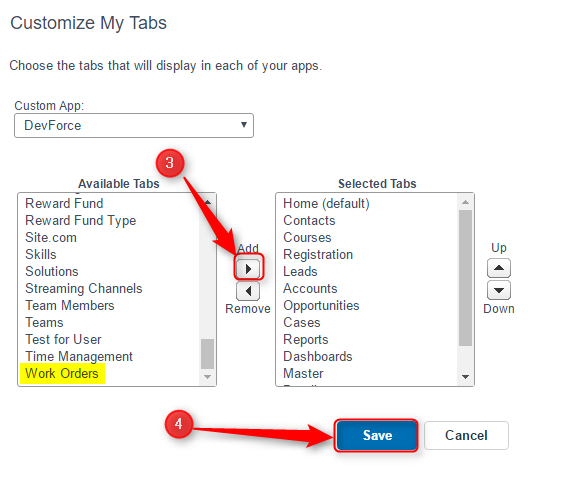
Now, we are going to create a New Work Order to see the calculation and its functionalities.
- Click on Work Orders.
- Click on New and Enter the Subject and Click on Save.
Now, we can Edit the Layout and add the 3 Rollup summary fields that are available to view.
- Open the work order and click on Edit Layout.
- Drag the three fields and save the Layout.
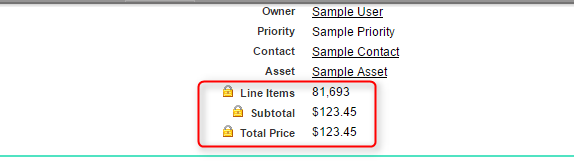
Explanation:
Line Items: Count the number of Work Order Line Items under the single Work Order.
Subtotal: It is multiplication of Unit Price and Quantity of Work Order Line Items.
Total Price: It is subtraction of Subtotal and Discount on Work Order Line Items.
We need to add some fields in Work Order Line Items Layout.
To Edit the Layout,
- Navigate to Work Order and click on New Work Order Line Item and Save the record.
- Click on Edit Layout in Work Order Line Item and drag fields and save the layout.
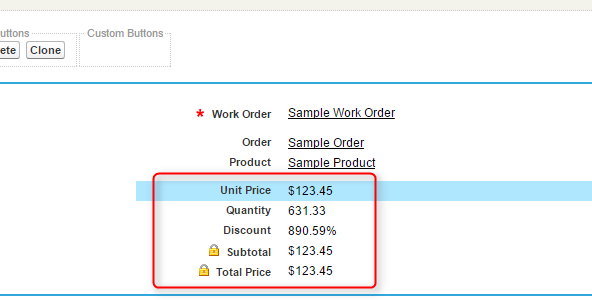
After changing the Work Order Line Item layout, edit the record and give some sample amount to Unit Price, Quantity and Discount and save the record.
Now Subtotal, and Total Price will be populated in the Work Order and Work Order Line Item as well.
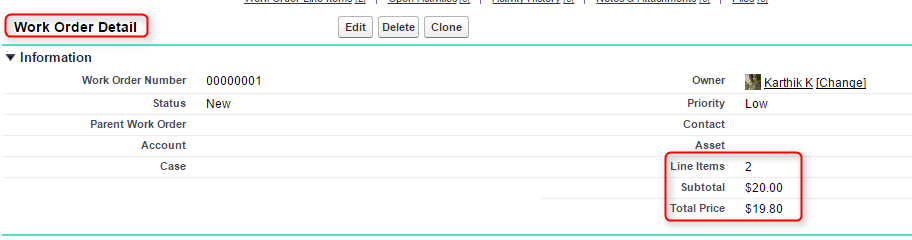
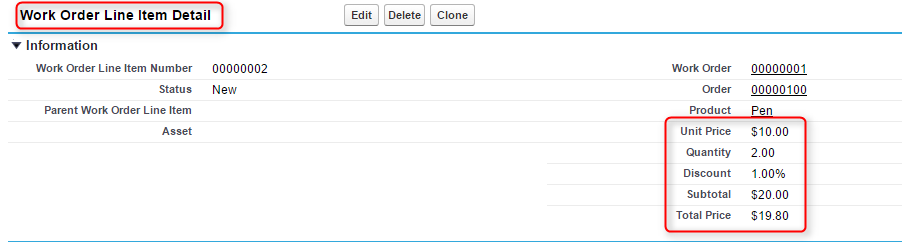
Let us look at a scenario I explained earlier:
Scenario: Need a drain hose and stand – Extra fittings.
Case: Washing machine Extra Components
Work Order: Need some Extra Fittings. Urgent.
Work Order Line Items:
- Need a 2-meter extra drain hose.
- Need a Washing Machine Door Lock.
The following screenshots explain the use case associated with Work Orders.
- Creation of Case and Create Work Order
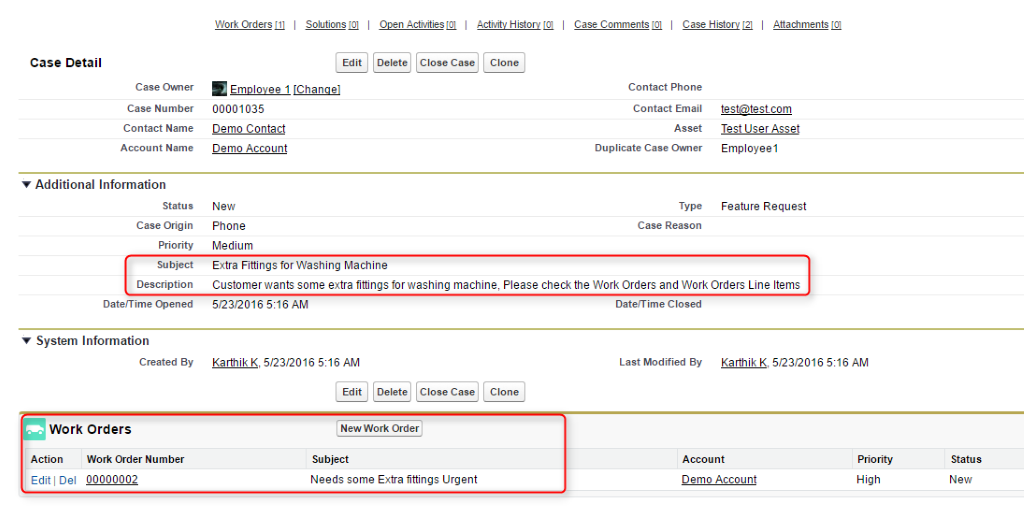
- Open the Work Order and Create Work Order Line Items

- First Line Item for Extra Drain hose only.
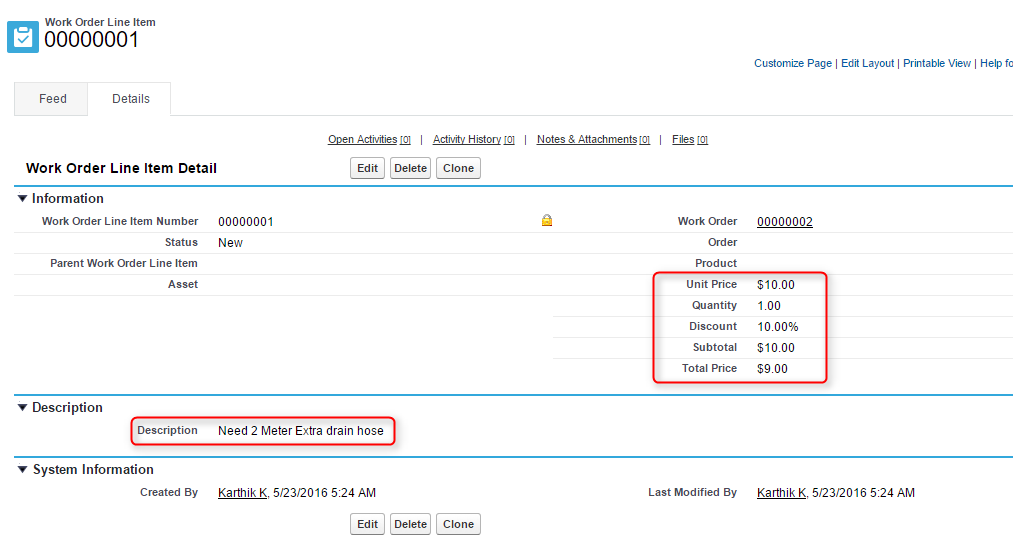
- Second Line Item for stand only.
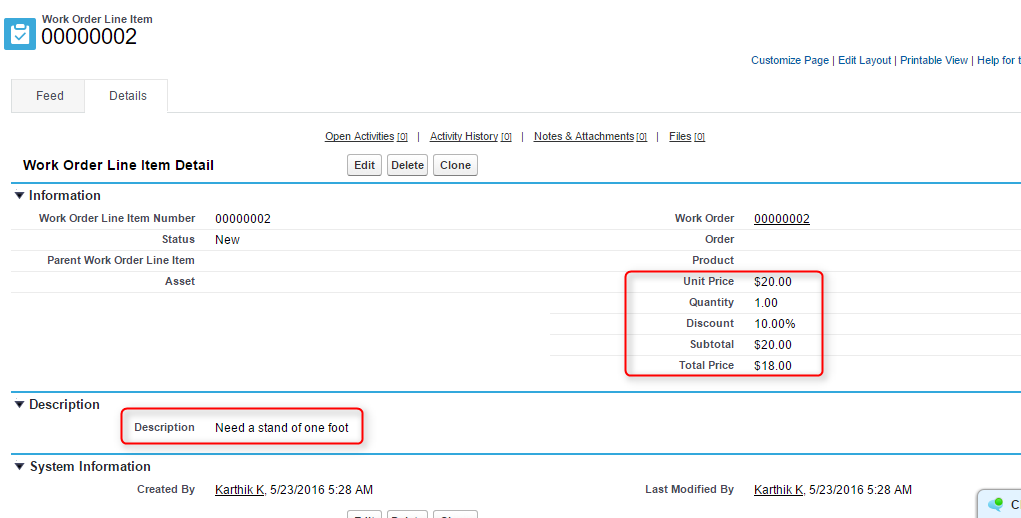
If once service is provided (installed), then the Status of the Work Order Line Item is changed from New to Completed by Service Agent.
If all the Work Order line items’ status is Completed, then the Work Order status is changed to Closed by the agent. Finally, the Case status becomes Closed.
Conclusion:
Work Orders are single task or collection of tasks/line items associated with a single product that needs to be completed and tracked together.
It makes easier to support agents and field technicians to complete the job quickly and efficiently.
Reference Links:
Work Orders in Release Notes, Guidelines for using Work Orders, Setup a Work Order.



