Introduction:
This article describes the features available in Work-Relay app. The features are Duration, Start Date Config, User Interface, Rules, Custom Assignee, Remainders, and Escalations.
Duration:
We can set the Duration for a task using Work-Relay process. Duration time will be calculated from the process of the task getting initiated or available in the Dashboard. Once the Duration time exceeds, then priority status will automatically change.
For example, if the duration time is given for the task as 5d, then duration time will calculate from the process’s start date or when the task is available in the Dashboard.
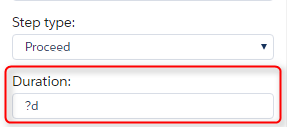
Start Date Config:
Start Date Config is used to specify a start date for the process step. We should specify the start date for the process step in the Expression to calculate start date of the step field. Start date may have HOURS, DAYS, MINUTES. If the process step meets the start date, then the process’s task is available in the Dashboard.
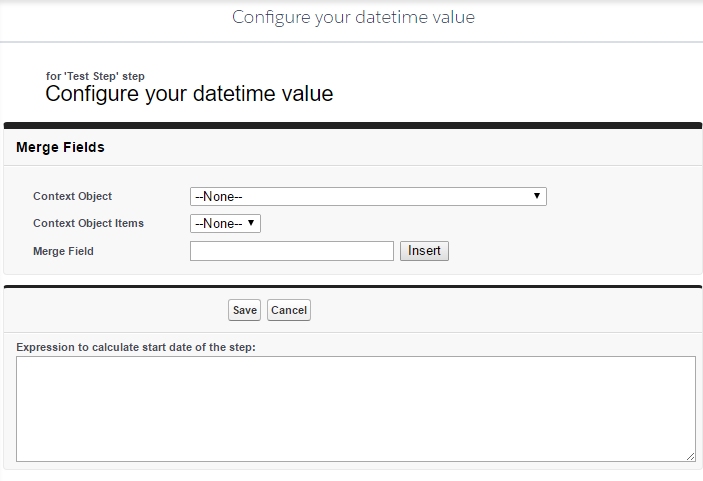
User Interface:
In the Work-Relay, we can set the layout for the process step. There are different types of layouts available which are,
- Standard
- Work-Relay form
- Visualforce page
- URL
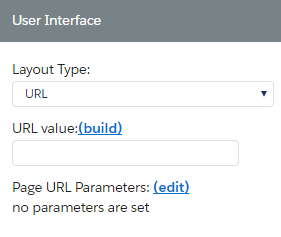
Override Standard Button Labels:
In Work-Relay, there are three standard buttons available which are,
- Proceed button for Proceed step
- Approve and Reject buttons for Decision step
We can give the desired name for the button label using the Override standard button labels.
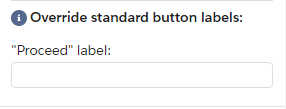
Rules:
Rules are like the validation rules in Salesforce. We can add rules for the steps (Proceed and Decision) in the Work-Relay. The rules must satisfy the criteria to proceed with these steps. Rules may be active or inactive. We should enter the error message for the rules.
Under the query config section, we can add the conditions for the rules.
Types of Query Config Mode:
- Standard – This allows you to enter conditions based on the Data Source for the process.
- Advanced – This option allows you to select any available object.
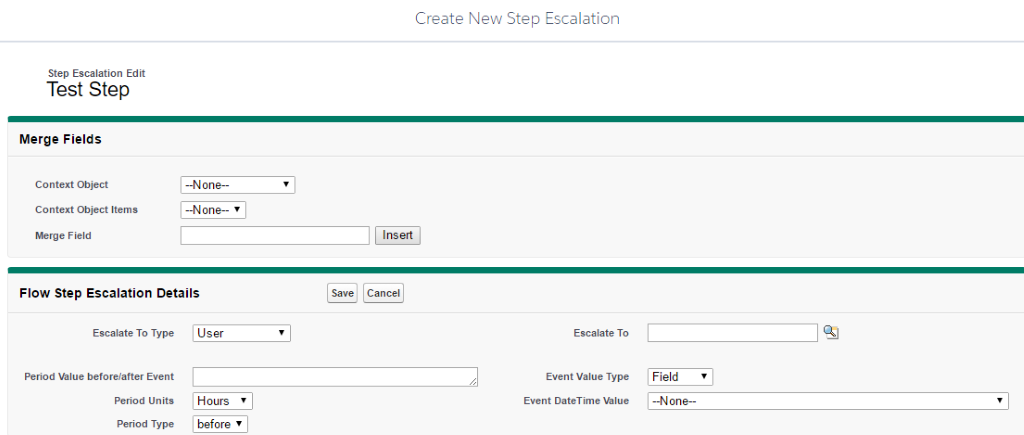
Custom Assignee:
Custom Assignee is used to add an additionally responsible person or user for the process step.
Assign Types:
Group, User, field, Chatter Group, Queue, Role, Profile, Variable, and Call Apex.
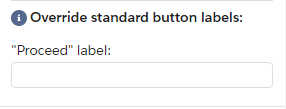
Reminders:
Using the reminders, we can send the reminder alerts through an email or chatter.
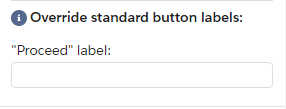
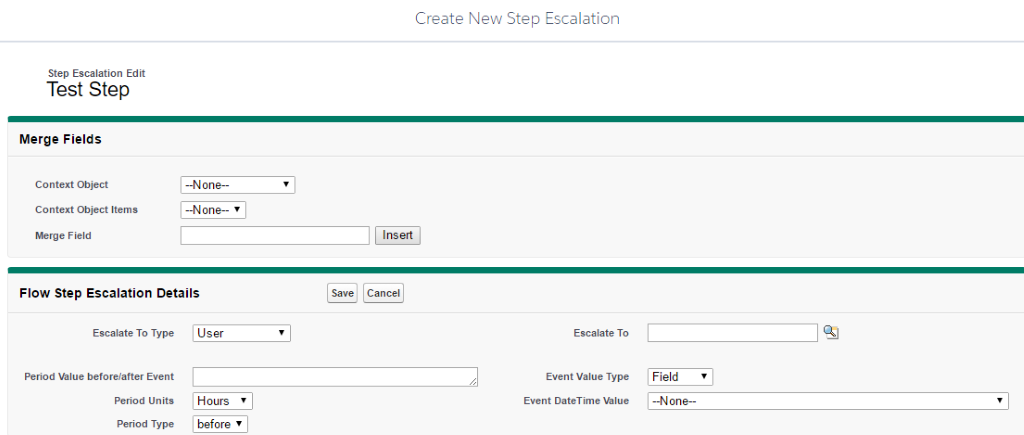
Escalations:
An escalation is a process that escalates some actions to the system based on the given step. We can escalate both proceed step and decision step. If it contains proceed step, it will escalate to next step. When we escalate a Decision step to the system, it will take the “approved” path.
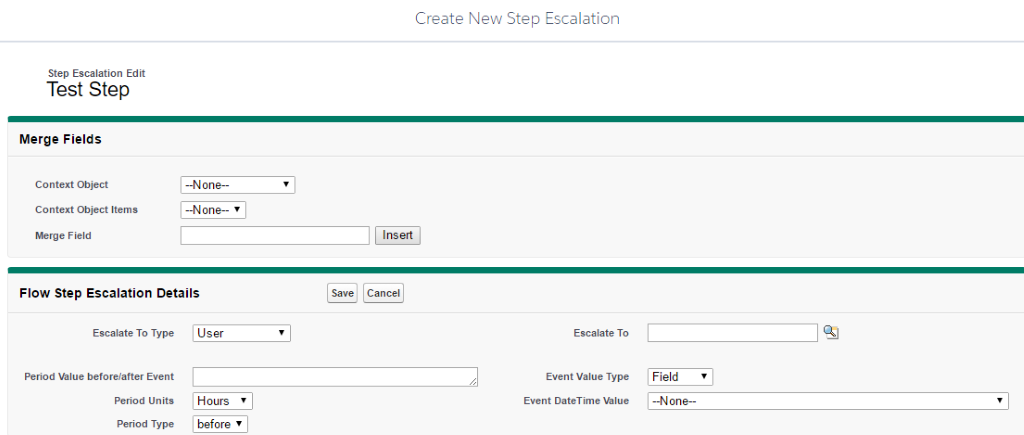
Reference:



